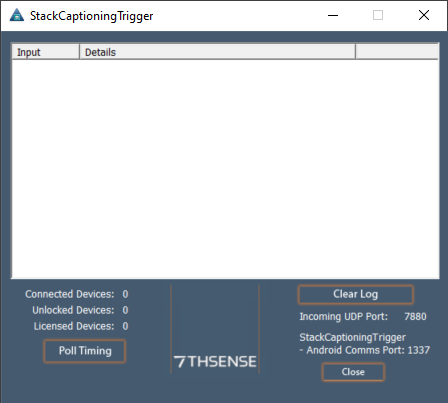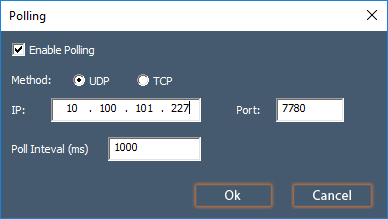![]() Open StackCaptioning Trigger from from your desktop shortcut, or C:\Program Files\7thSense\StackCaptioningTrigger.
Open StackCaptioning Trigger from from your desktop shortcut, or C:\Program Files\7thSense\StackCaptioningTrigger.
The trigger app appears as above, shows the number of licensed devices, and can now run in the background to display the UDP commands each time they update.
Select the Poll Timing button in the bottom left of the dialog to enable StackCaptioning Trigger to communicate with Delta Server. Check ‘Enable Polling’, select the protocol method (UDP/TCP) and enter the IP and port for the Delta server, and a poll interval in milliseconds. Click OK to apply.
Note: Delta’s Default ports are UDP: 7780 and TCP: 23
Important: The Trigger app can only address a single server. When using one Trigger app to manage multiple attractions, disable polling. In this case the Trigger has to be free run, and scene filter commands used for control instead of timing. See the examples in Serial Events Syntax. |
Page edited [d/m/y]: 08/09/2021