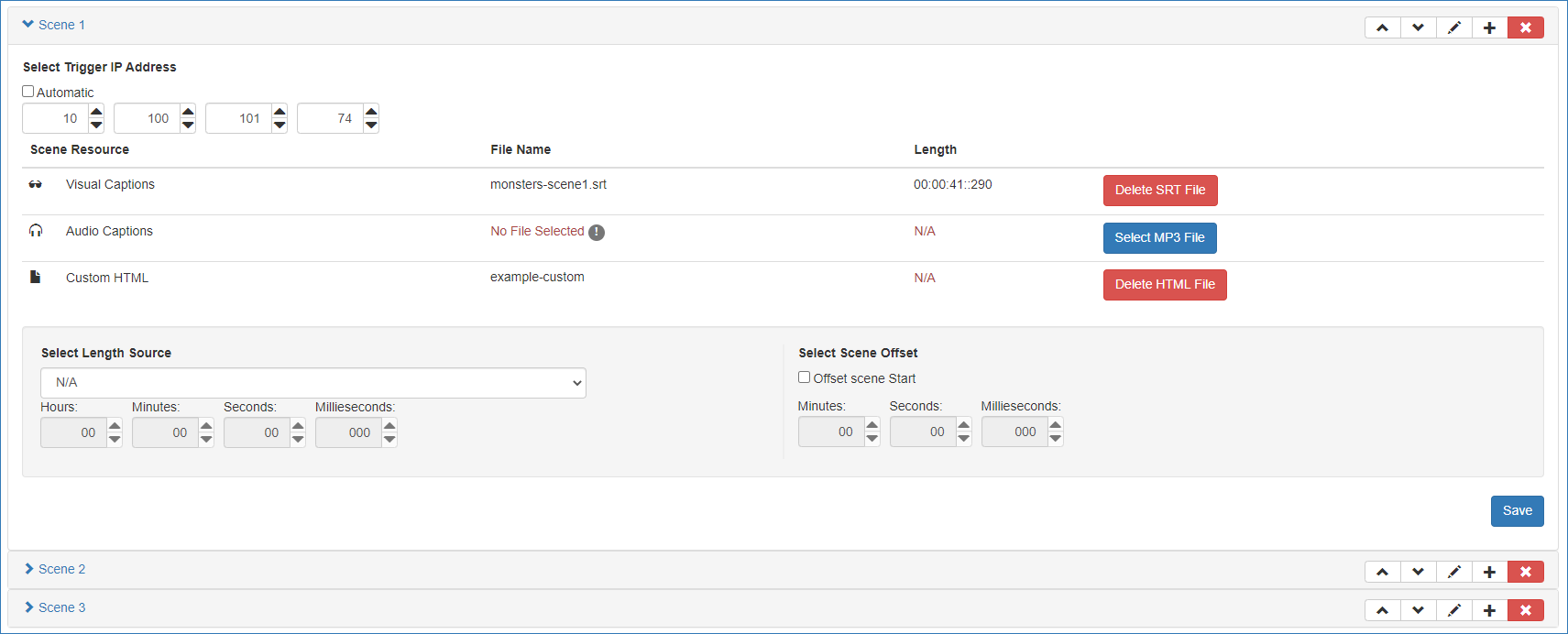|
•Move Scenes up and down to reorder them •Add or edit names to Scenes with the ‘pencil’ button. •Split a Scene into Subscenes with the + button, or •delete the Scene with the red cross button. |
Click on a Scene name to expand the panel and populate its captions:
Select Trigger IP Address
Uncheck ‘Automatic’ for the first Scene, and enter the IP address of the StackCaptioning Trigger host. For subsequent scenes using the same IP, check ‘Automatic’.
Scene Resources
Browse to selected resources. These are ingested and processed. If you need to edit a resource, go back to the source, then delete and re-select it here. The blue media selector buttons change to red delete buttons. The Custom HTML option allows you to change the appearance of the caption display using CSS. Regular style classes can then be used in the SRT files (see Styling Captions). This button will be disabled if a common HTML styling wrapper has been selected for the whole Attraction, and will show ‘working (using Attraction HTML’.
Select Length Source
Since visual and audio captions may not the same length, choose which to follow, or set a user-defined length. Use the drop-down selectors for hours, minutes, seconds, milliseconds.
Select Scene Offset
Captions can be time-offset for better syncing to the show. Use the drop-down selectors.
Save
Click Save to keep Length and Offset settings (edits to resource files do not require this).
Page edited [d/m/y]: 08/09/2021