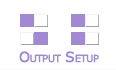 Output setup allows configuration of channel locations in the playback window, overall gamma, and whether DVI, VR Headset or SDI outputs are active. Note that the setup here should match that set in any graphics card setup on the server.
Output setup allows configuration of channel locations in the playback window, overall gamma, and whether DVI, VR Headset or SDI outputs are active. Note that the setup here should match that set in any graphics card setup on the server.
Press the Output Setup button to show the output mode dialog:
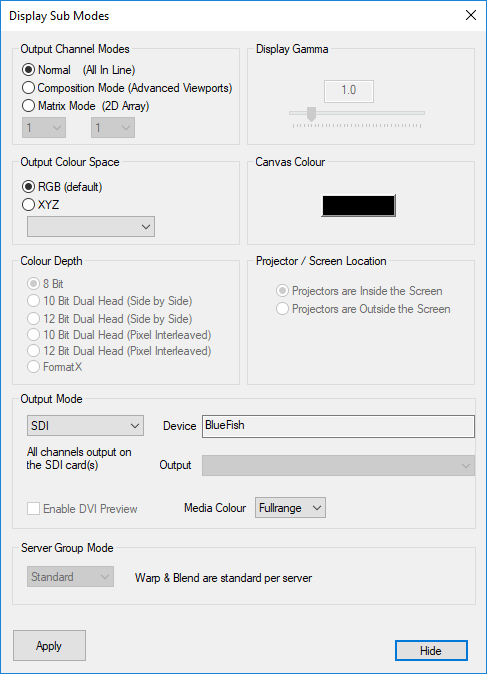
Output Channel Modes
If Normal, channels are arranged in a horizontal line on the desktop.
If Composition Mode, output channels are directly editable in XYWH on the output framebuffer.
If Matrix Mode, channels can be arranged in a X by Y grid on the playback window.
Output Colour Space
RGB is the normal colour space, but some projectors, typically in Digital Cinema, take an XYZ colour space. The dropdown list contains various RGB-XYZ mappings:
•DCI and CIE are fixed, internal mappings.
•Same is a 1:1 RGB-XYZ (no change) mapping for testing.
•DCI_File is stored in System / ColourSpaceConvert.xml file and can be changed.
Colour Depth
(Optional Licence)
Current high bit depth capabilities for Delta are:
Connector type |
High bit depth |
SDI |
Up to 12 bit |
HDMI 1.4 |
Up to 10 bit |
HDMI 2.0 |
Up to 12 bit |
DisplayPort |
Up to 12 bit |
DVI |
8 bit only from single cable. Special packing formats for Dual cable or Dual DVI (including JVC 12 bit and others) are also available. [Please contact us for more information.] |
Note: Wobulation techniques for JVC are also natively supported. |
Projector / Screen Location (Dome Mode required)
For Dome (Frustum) and Mesh Modes, the standard configuration is to have projectors inside a dome screen.
For those systems where the projectors are projecting onto the outside of the dome screen, choose the ‘Projectors are Outside the Screen’ option. You must then place the channels (virtual projectors) outside and pointing at the screen. Intelligent resources in this mode will also automatically horizontally mirror visual resources so that text still reads correctly.
Display Gamma
This slider controls the overall display gamma on the server PC – this value is saved in the file.
Canvas Colour
This is the background colour which shows when there are no visual resources on the timeline.
Output Mode (Optional Licence)
Select DVI (default), VR or HDSDI modes to match the server.
•DVI mode outputs on the server’s graphics card.
•VR Headset (unavailable in Flatplane Mode) outputs on HDMI to the VR headset, with optional DVI preview (extra load) of the VR view. This requires mesh mode and stereo licences.
•HDSDI mode outputs on SDI output cards (if present), with optional DVI preview (extra load) of the canvas.
See Appendix C for more HDSDI details.
Server Group Mode (Optional Licence)
This mode is for when multiple servers drive a single 4k projector (if required) and allows the user to designate which half or quadrant this server is responsible for – when adjusting warp and blending, the same information is used in all servers to maintain coherent geometry across all servers. Since a single Delta server can drive multiple 4k projectors, this option is for high end testing only.