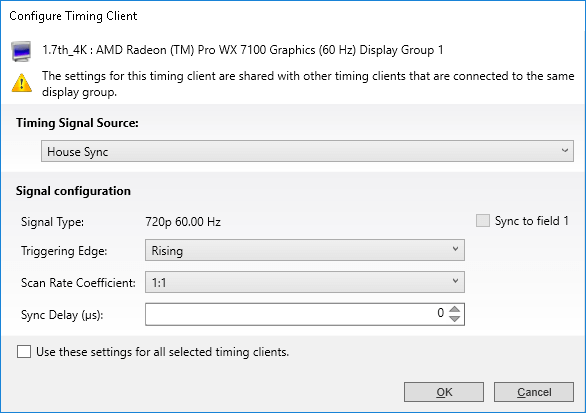Synchronization with an external signal source (genlocking) requires installation of an AMD FirePro S400 Synchronization Module in each Delta Media Server. This is linked to a central house sync/reference generator.
Genlocking your system ensures that all output/displays play at precisely the same rate to prevent media tearing. 7thSense Design recommend using House Sync genlocking via the BNC reference port, rather than the framelocking method using the RJ45 ports. This procedure will synchronise your server(s) to a house sync source when using AMD GPUs.
Timing Clients
From the Radeon Pro Advanced Settings, select Synchronization. Each port that has been connected will be displayed. They will always appear as a red cross at first, this is just to show that they are being registered in the Advanced settings.
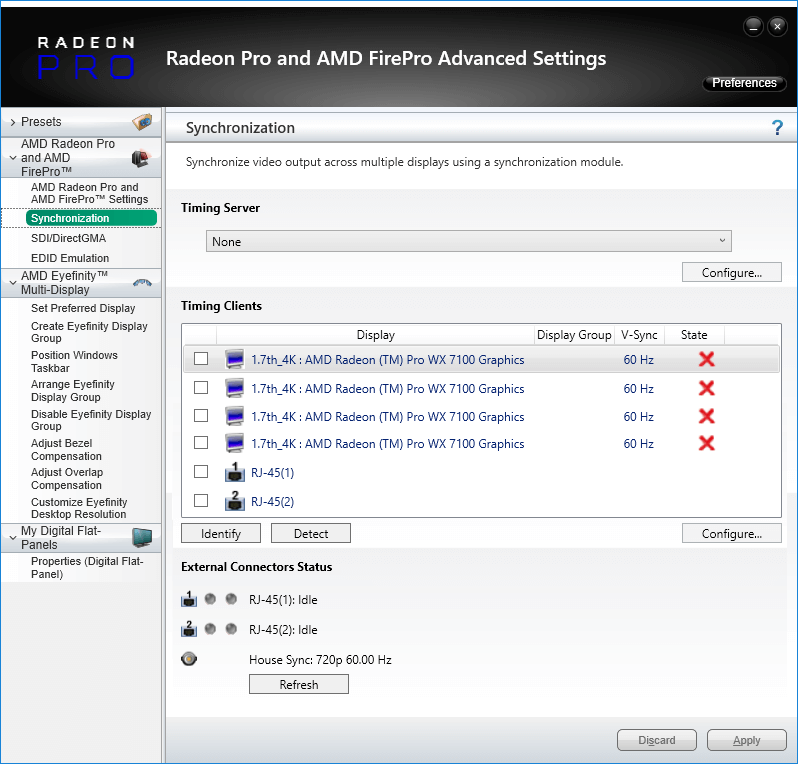
Check the displays you want to sync.
Click the ‘Configure’ button to select the sync source:
Timing Source Signal
can either be the first display and sync from that or just the normal House Sync. The signal type is displayed here as resolution and refresh rate, e.g. 720p 60 Hz.
Triggering Edge
by default, Rising. Only critical in mixed-GPU scenarios where another default differs.
Scan Rate Coefficient
The EDID rate and Sync rate must match or (a feature of AMD GPUs) be a valid multiple.
Examples:
EDID is 1920x1080@25, House Sync must be 25 Hz (1:1) or 50 Hz (1:2).
EDID is 1920x1080@60, House Sync must be 60 Hz (1:1) or 30 Hz (2:1).
Check ‘Use these settings for all timing clients’.
Click ‘Apply’. The red crosses will all now be green ticks:
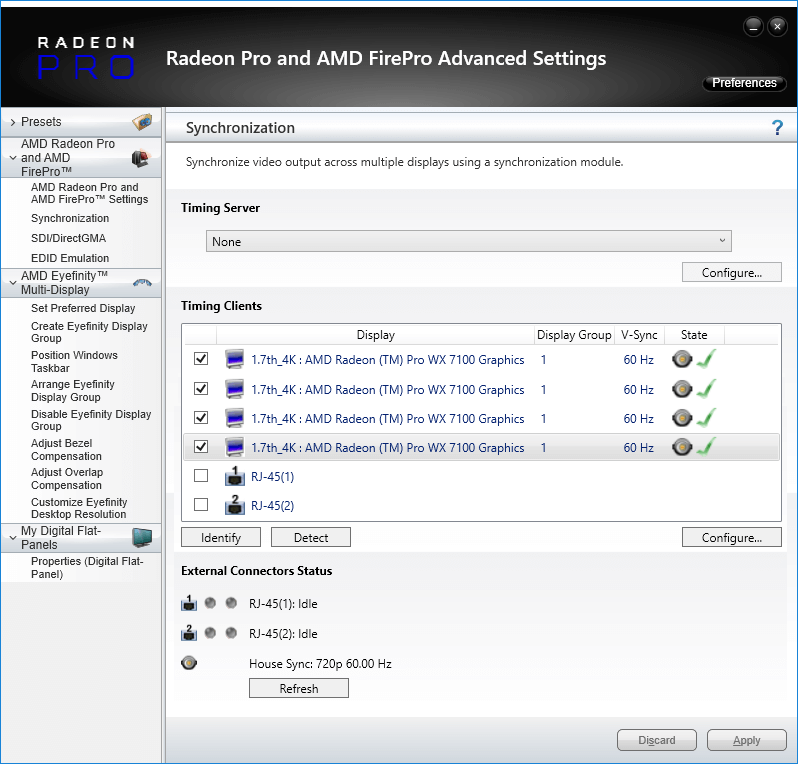
All ports are now synced together.
Restart the server, then navigate back to the Advanced Settings and check that the connections are still present.
House Sync
House sync is shown along bottom, this is updated as soon as ‘Refresh’ is clicked, and the House Sync indicator will flash green. The LED on the S400 card in the server will now be illuminated steady green. So if the incoming signal from the generator changes, the House Sync will reflect this.
Genlock Polling via DeltaMonitor
Remote server control via the Stack web interface enables AMD graphics sync systems to be addressed remotely. By enabling DeltaMonitor’s Genlock Polling you can ensure that any temporary loss of sync signal can be re-established automatically.
Lost Sync?
Genlock can be lost if the signal is interrupted (for example if a cable falls out or the sync generator rate is changed): this S400 LED will change from steady green to a slow flash.
If genlock is lost, check all connections and sync generator settings. Restart the server to re-grab the genlock settings.
Note: It is good practice to check all linked servers if there has been genlock loss. If it was due to the source sync generator, genlock will be lost and need resetting on all master and slave servers.
Page edited [d/m/y]: 17/12/2021