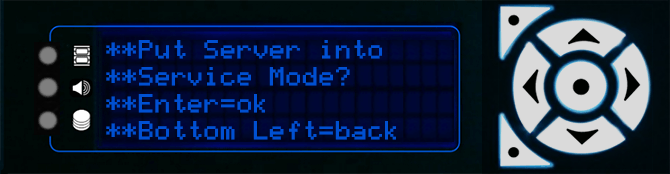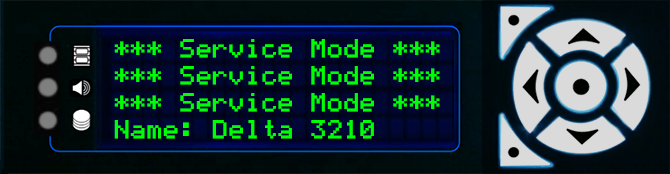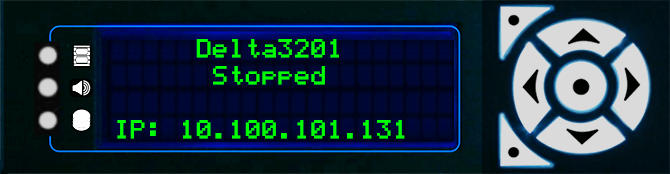Note: Service Mode is only available/required on Embedded Servers. From Delta Monitor v. 3.0 it is no longer necessary to put the server in Service Mode to change NICs. |
This function allows you to cycle in and out of service mode on an Embedded Server.
Selection of Service Mode results in the menu below. The Enter key is used to agree to either put the server into or out of Service Mode. You will be warned twice before the system does the restart.
All Nano, Nano 4k and Duo II servers use a Windows Embedded Operating System. This offers the advantage of file write protection on loss of power.
By default, all embedded servers are shipped out of service mode. When an embedded server is not in service mode its menu is Blue/Cyan as per any normal Delta server.
When not in service mode, the operating system disk is locked. Anything that is saved to the OS disks when not in service mode, will be lost on reboot.
There are some exceptions to this rule which are the following:
•Delta registry settings, including any changes made to preferences within Delta through Delta GUI, will hold after a reboot.
•The Delta/System area is read/write
•All major media locations on the OS disks such as:
C:\7thSense
C:\Audio
C:\Blends
C:\Colour
C:\Geometry
C:\Images
C:\Meshes
C:\Sequences
C:\Shows
C:\Splines
C:\Text
When in Service Mode, the server OS disk is completely open and writeable with full Administrator access. If you have a need to install drivers or additional software, you need to be in service mode to do this.
In this mode the Front Panel text is permanently green and rotates flashing the Service Mode text below.
It is not advised to leave the server in service mode during normal operation. Once you have made any required changes to the server you should always switch back out of Service mode to Normal mode. |
Page edited [d/m/y]: 15/07/2019