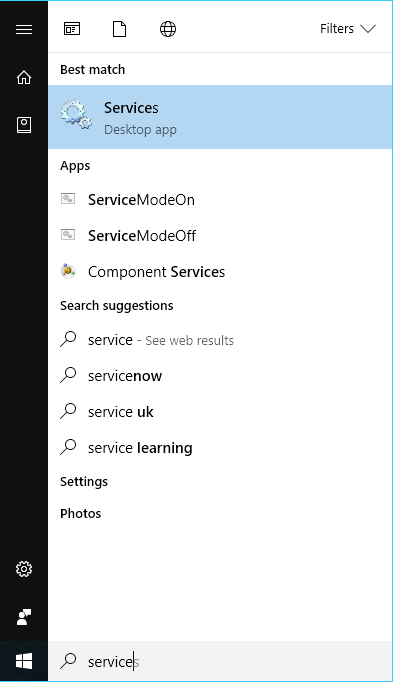Systems that have Windows Embedded (the Nano series), may experience a registry corruption in the event of a power interruption. This can disable audio or render the front panel (Matrix Orbital) inoperable. If this happens, you may need to reset the server without access to the front panel controls.
In all of these procedures you will: •enable Service Mode on the server (this will restart it) •restart the server while in Service Mode (this will reset the server registry) •disable Service Mode (this will restart it again). |
![]() Resetting a Server from DeltaMonitor
Resetting a Server from DeltaMonitor
1.Start up the server and plug a mouse and keyboard into the server. (Alternatively, use VNC to log in to the server from another networked machine.) 2.Press ‘F’ to take the playback window out of full screen in order to access the server Windows desktop. 3.Open DeltaMonitor:
•Right click on the icon, and select ‘show’. •From the top menu of this DeltaMonitor dialog, select ‘Service Mode’, and then ‘Enable’. •The server should prompt you to restart. Select OK. If it doesn’t prompt you, manually restart the machine from the Windows Start button. 4.Restart the server again, manually. 5.Return to DeltaMonitor as before, and exit Service Mode. This will restart the server once more. Your Delta Front Panel should now be reset. |
![]() Resetting a Server from Windows Start
Resetting a Server from Windows Start
1.Type ‘service’ into the Windows 7 or 10 Start search box: 2.You should see listed: ServiceModeOn and ServiceModeOff. Select ‘On’. 3.Restart the server from the Windows Start button. 4.Restart the server again, manually. 5.Go back to Windows Start > ServiceModeOff, and restart manually. Your Delta Front Panel should now be reset. |
![]() Resetting a Server from Delta Web Service
Resetting a Server from Delta Web Service
1.On this server add the URL: http://localhost:7790/api/deltamonitor to a web browser window. 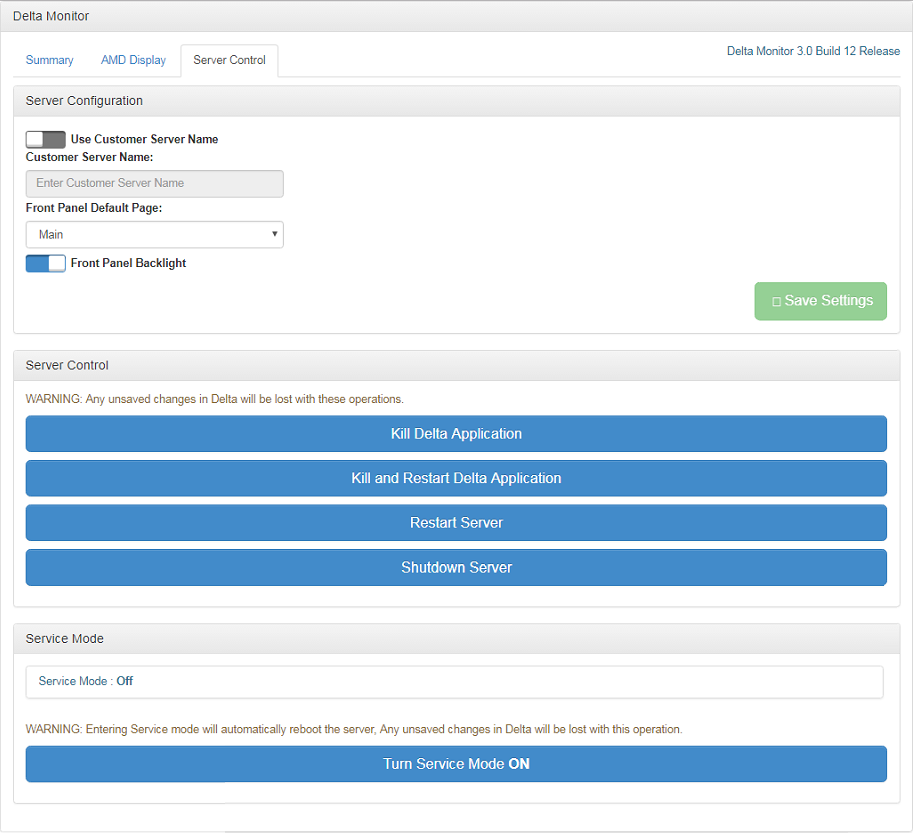 2.Click ‘Turn Service Mode ON’ to put the server into service mode, and click OK to confirm. If the server doesn’t restart automatically, do this manually from the Windows Start button. 3.Restart the server again, manually. 4.Go back to Delta Monitor > Control and turn Service Mode Off. This will restart the server a final time. Your Delta Front Panel should now be reset. |
![]() If the front panel is still not working
If the front panel is still not working
Try the following steps: 1.Click on the Windows Start button and type Device Manager. In the Device Manager window, click on Ports and ensure that the Matrix Orbital is set to port 77: 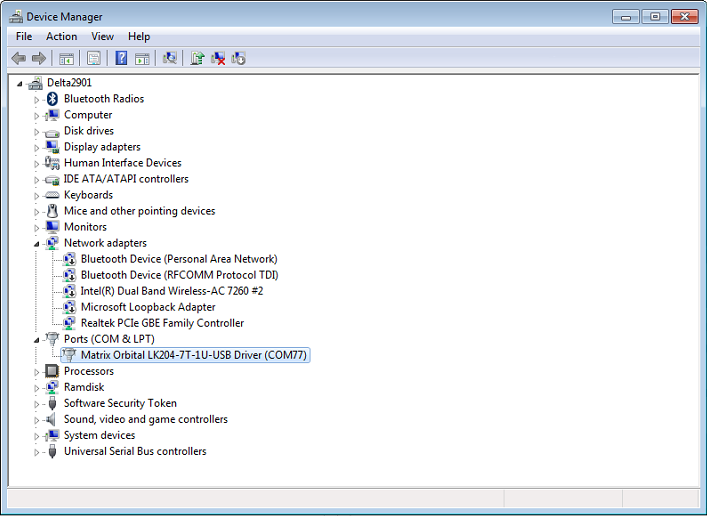 2.If it is not set to 77, double-click to open the Matrix Orbital properties. Select the ‘Port Settings’ tab, click ‘Advanced’, then select COM77 from the ‘COM Port Number’ drop-down menu. 3.Click OK to accept and save changes, and close the Device Manager window. If you are prompted that a device is already utilizing COM77, please follow prompts to override the current device. 4.Once restarted, open the DeltaMonitor interface (as above), and select Edit > Preferences 5.In the preferences dialog, check that COM77 is selected in the drop-down menu. If not, click and select from the drop-down menu. 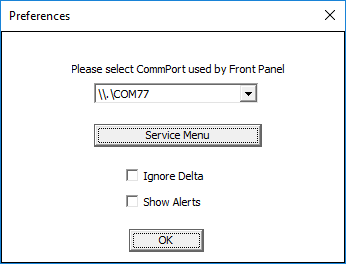 |
Page edited [d/m/y]: 07/04/2022