Autoalignment Calibration Data
7thSense recommends Display Manager™ from Scalable Display Technologies for automatic geometric alignment of displays with Delta Media Server. This is a camera feedback system, whereby light and patterns projected by the alignment software are ‘read’ by a DSLR camera to produce alignment calibration data. This is fed back to the Delta software to project a perfectly calibrated display.
Each Delta server loads the autoalignment data in its directory for Scalable Display autoalignment systems. The default output folder used by the Scalable Display Client is C:\Program Files\Scalable Display\DEI\LocalCalibration.
Systems that can export MPCDI standard exchange files can also be used (for example VIOSO), and these files are copied directly into C:\AutoAlignment\MPCDI on the server. See:
Media
Full dome displays usually use fisheye media (square or dome-master format) and typically involve 6 or more projectors. It is important to have sufficient overlap to achieve good blends, and to position projectors for good overall focus and avoiding large incident angles.
System Setup for Scalable Display Manager
It is assumed that:
•the graphics card setup has been done (AMD: Grouping; NVIDIA: Mosaic)
•Scalable Display Manager, as client, has been already installed by 7thSense on each Delta server being used for the display
•Scalable Display Manager (licensed installation) is installed on a separate laptop PC, on the same network as the server(s).
•DeltaServer has a current Auto Align licence, and Dome Mode licence. Check the ‘About’ dialog on DeltaServer. You should see Auto Align in the dropdown list of options:
•DeltaGUI Configure > Preferences > Startup & File Load has AutoAlignment, Use Auto Warp, and Use Auto Blend enabled.
•In the diagram below, a Scalable Displays-recommended camera has been set up, with a fisheye lens, facing normal to the pole of the dome, close to the dome spring line, and can see the whole display – but as little more as possible. Unwanted light should be minimised to achieve best contrast for the Scalable software, and kept constant. This camera is connected to the laptop PC using Display Manager.
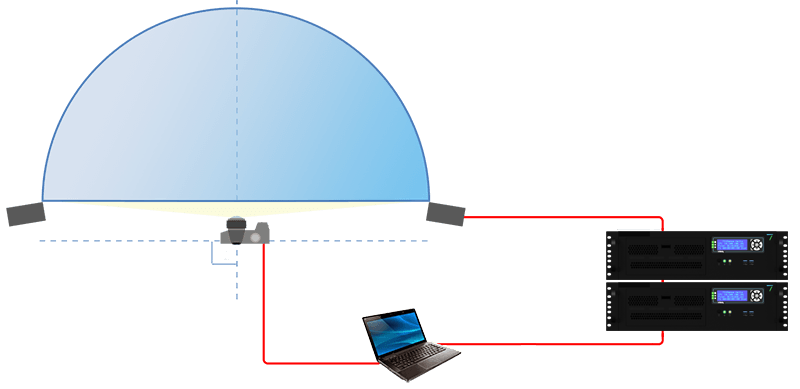
Page edited [d/m/y]: 02/03/2021
