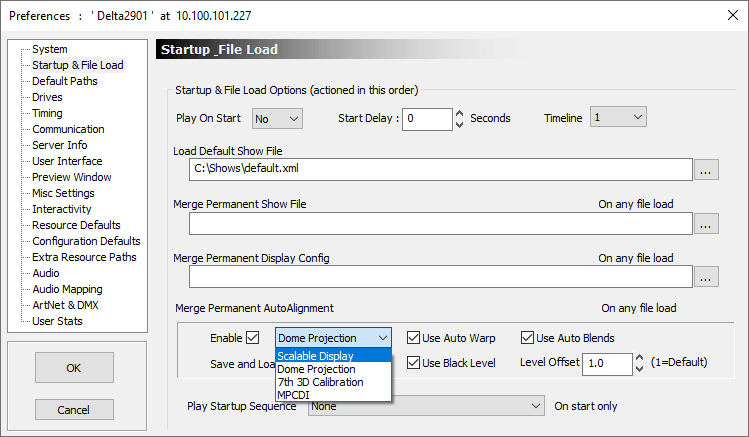To enable use of autoalignment data within Delta go to DeltaGUI: View > Preferences > Startup_File Load:
In the Merge Permanent AutoAlignment section:
•Select Enable
•Select the autoalignment system being used (e.g. Scalable Display Manager or MPCDI).
•Select whether you want to use Auto Warp, Auto Blends and Black Level options (as available to your autoalignment system type: Black Level is currently only available with Dome Projection and MPCDI systems).
•Click OK to accept changes: Delta will import and use the data.
•Delta automatically applies warp, blend and black (as available) when autoalignment is enabled.
Manual Geometry and Blend can be added as normal on top of any autoalignment data.
Page edited [d/m/y]: 08/12/2020