![]() Dome or frustum mode is a Delta licence option, for projection onto spherical or ellipsoid surfaces.
Dome or frustum mode is a Delta licence option, for projection onto spherical or ellipsoid surfaces.
For projection purposes, measurements are relative to the eye-point. For a hemisphere, this will be the geometric focal point; for a partial hemisphere (illustrated here), it will be at the centre of the intersecting plane. Elevation is taken from the eye-point, with 90° being vertical to the dome centre, 0° being from the eye-point to the dome edge. Azimuth, or horizontal sweep from the eye-point reaches from -180° left to +180° right. Linear measurements are in mm.
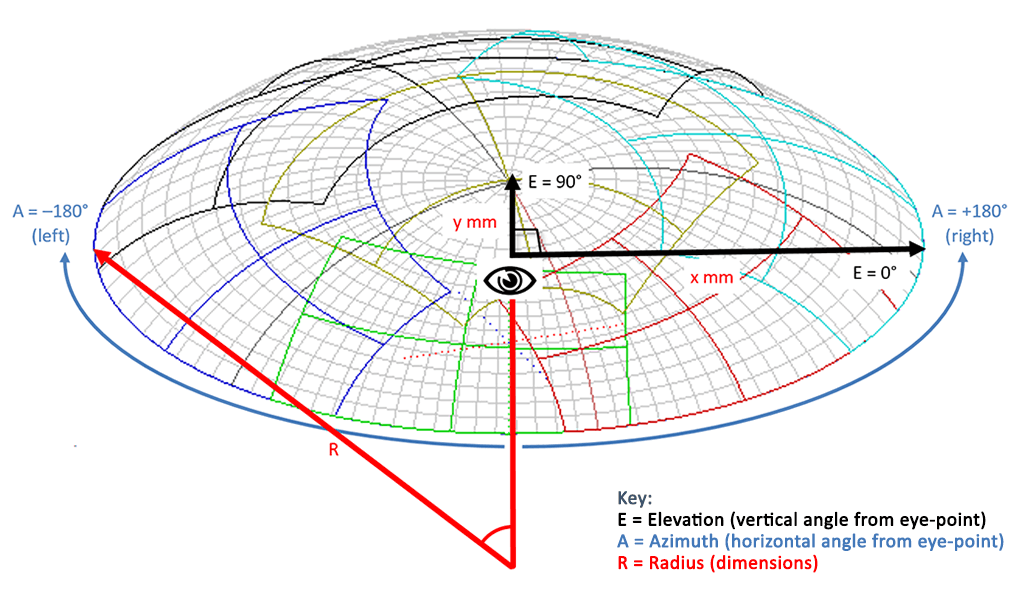
In Dome Mode, media can be placed on the canvas as flat, fisheye, panoramic or channel-mapped, as required. The projection area of each channel is outlined in a different colour in the DeltaGUI representation.
Defining the Canvas
Screen shapes can be spherical or ellipsoid and are assumed to be geometrically accurate:
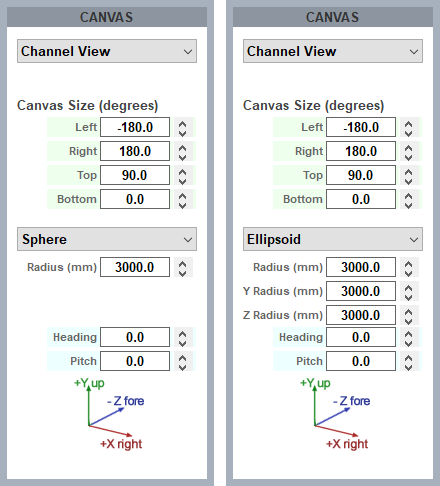
Alignment, Warping and Blending
In the real world, projectors cannot be fixed accurately or ideally, and any movement will result in misalignment. Autoalignment software (7thSense recommends Scalable Display Manager) can be used on a regular basis to keep the display correct. Between the Delta defaults Wizard, manual adjustments and autoalignment data, you can very easily achieve optimal channel overlap, to which you can add warping (if necessary) and edge blending. By the nature of domes, you must ensure sufficient overlap at the dome edge, where this is smallest (8 degrees is advisable).
➢See: Configuring Delta to use Autoalignment Data
Page edited [d/m/y]: 09/08/2021