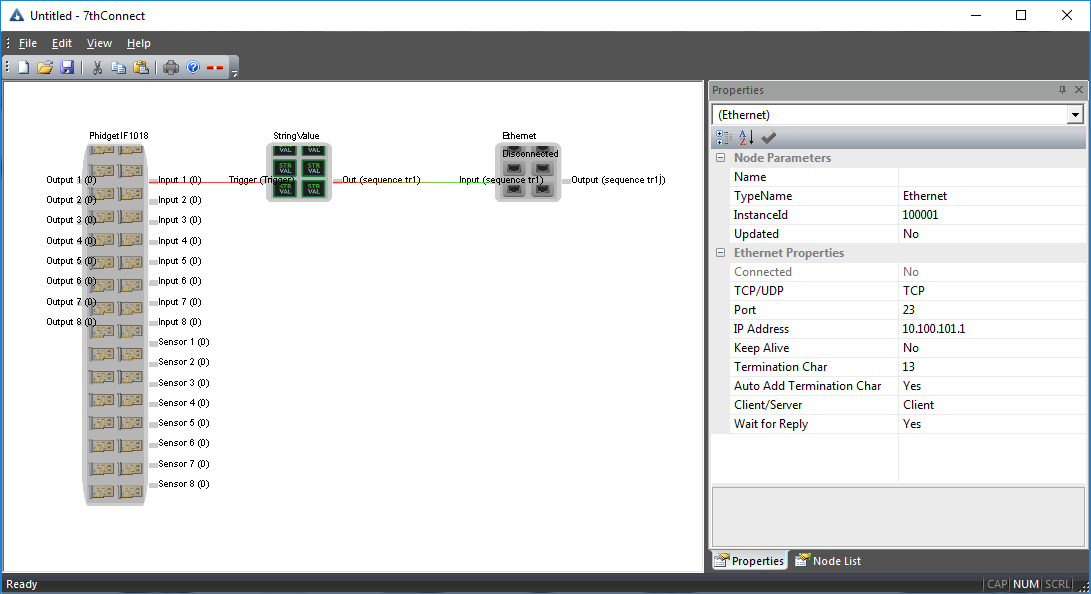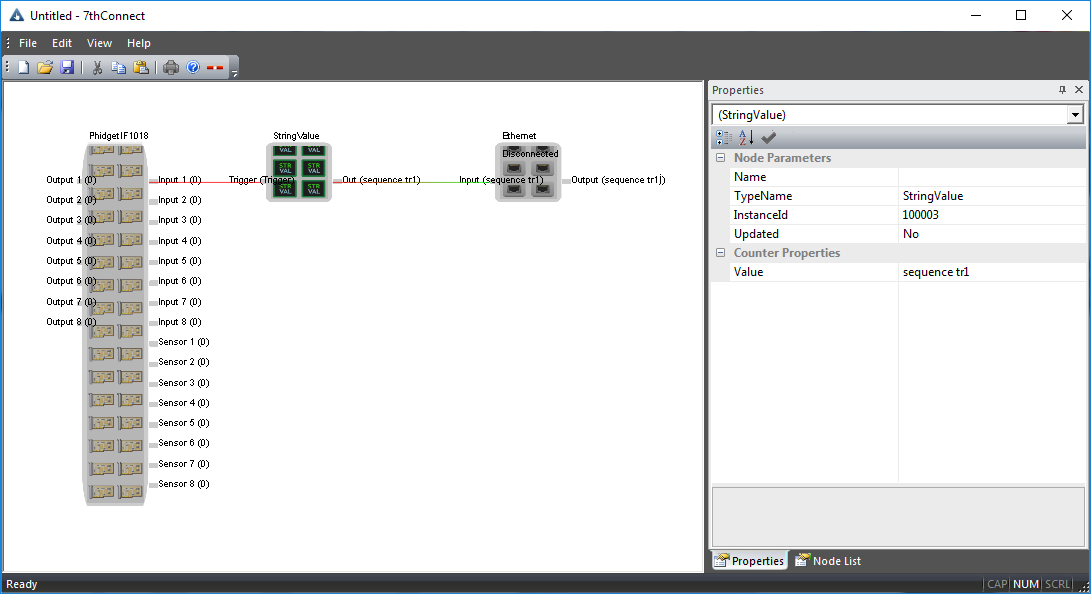7thConnect is a powerful, single application, used to connect multiple I/O feeds for use with Delta Media Server system.
An an application builder, 7thConnect offers real-time control of Delta from many popular I/O devices such as Kinect®, Leap Motion®, Phidget® I/O devices and TCPIP, and can remove the requirement for an external show controller.
Features and Applications
•Add simplicity to your timeline control via robust physical button inputs.
•Security or tamper avoidance via near-field RFID triggering, or even personalised / language specific media playback.
•Sophistication via motion-based triggering rather than traditional looping.
•Intelligence and audience participation from audience voting systems.
•Multiple Phidgets® can be added to single connect environment for audience voting systems.
•7thConnect can run from a control PC and communicate with multiple Delta Media Servers.
•Features all the necessary tools to scale and manipulate input data for use as global variables, which may be used by sequences and external controls.
Inputs
Real-time timeline / sequence triggering from wide range of off the shelf input components; IR beams, pressure pads,light sensors, microphones, buttons, knobs and sliders etc.
Outputs
Seamless interaction with open / closed 0v-5v contacts, automatic door systems, and fake snow blowers.
How 7thConnect Works
A library of Nodes is available that the user can drag onto the canvas and connect up to create a system.
Below is a very simple example of a system. The system consists of a Phidget IO controller Node, a String Value Node and an Ethernet Node.
A connection has been made from ‘Input 1’ of the IO Phidget board to the trigger input on a String Value Node. There is then a further connection from the String Value to an Ethernet Node.
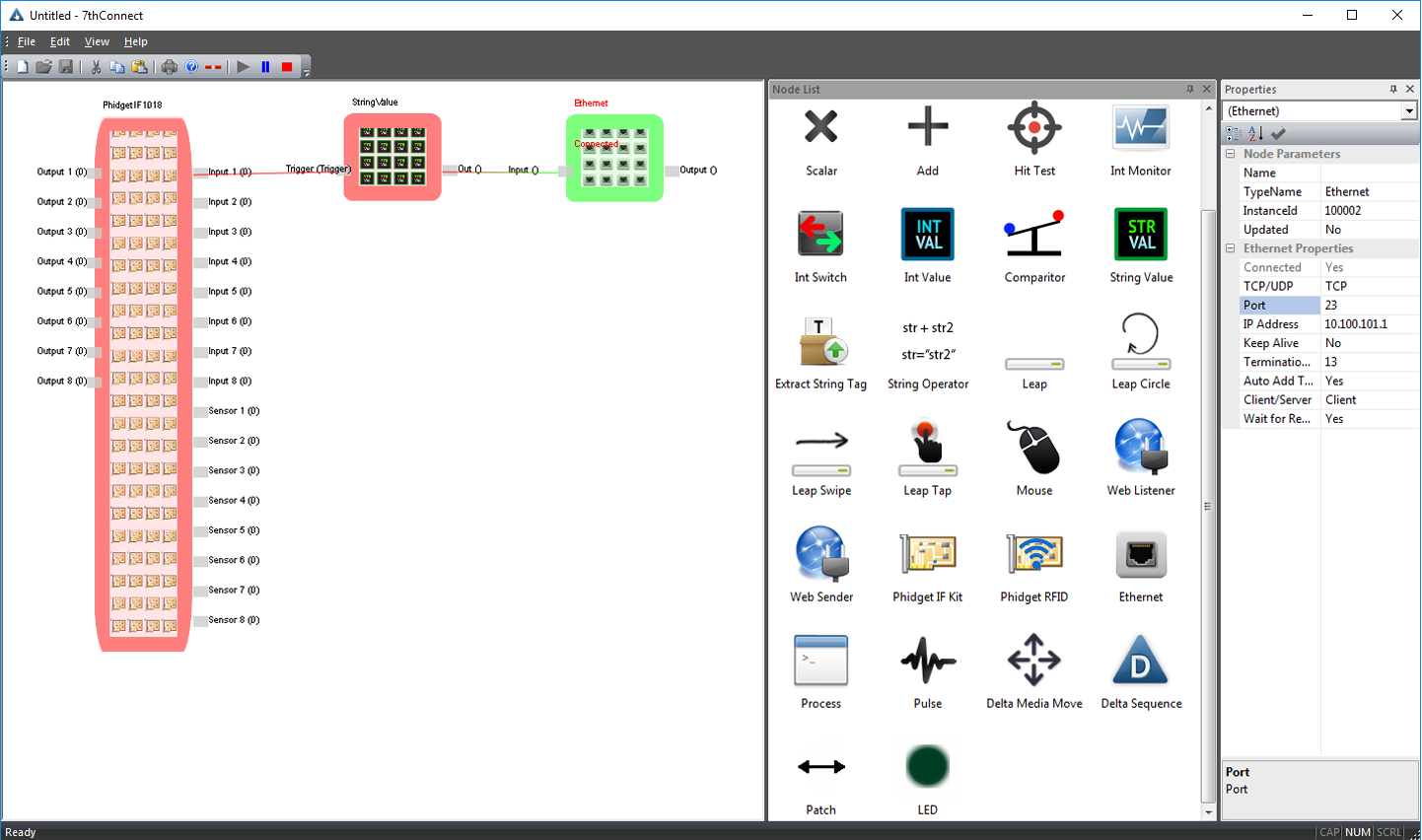
The result of this system is that when the user triggers input 1, through a physical connection such as a contact closure or switch, a signal is passed and triggers the string value to send its data. The data is received by the Ethernet node and processed. In this example, the Ethernet node is configured as a client TCP connection to IP address 10.100.100.1 port 23. The Ethernet is also configured to automatically append a carriage return onto the data as this is a common requirement for Delta Media server.
Each node in the system has a set of properties that can be accessed through the Properties docking window. Below are examples of the properties set for the String and Ethernet nodes for this configuration.