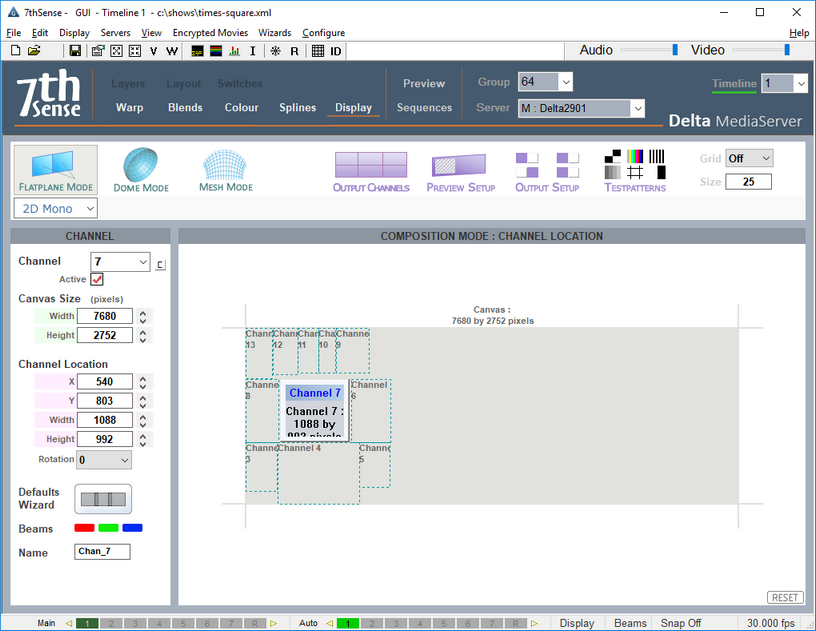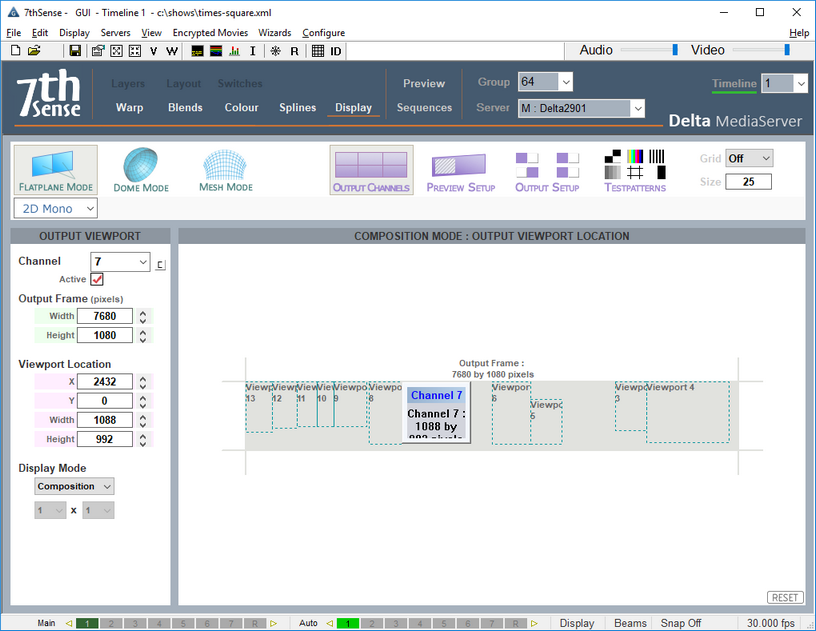In DeltaGUI, set the Output Setup to Composition Mode.
Set up Channels and Canvas Size
It is recommended to set one channel per viewpoint (LED screen). Click the C button to activate a channel for each LED display:
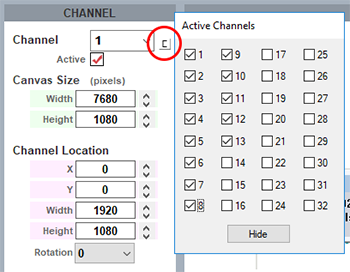
Enter the Width and Height of the total canvas (to match the total media pixels, here 4 × HD outputs), then selecting each channel (LED display) in turn, enter its width and height, and XY location. Whilst channels can be dragged to position in this view, you must know the numbers and will have to enter these anyway. You may find it easier to activate, locate and place each channel in turn. These illustrations show the finished result.
Note here how all the channels have been located, and now look the same as the packed artwork. Channel 7 is selected, showing its position in the media frame, and dimensions. If a display has been rotated in the media to better fit, correct the rotation here.
Next position this channel (area of the packed media) on the output.
Click ‘Output Channels’. Width and height will be the same as for the channel, the Viewport Location will be as shown in the HD output blocks (see above).
This completes the composition; the rest is up to the LED processor to render the outputs to the display panels. (The Delta Playback window will not make much sense in this mode.)