This tab allows you to specify that the Image, Movie or Video Capture occupies a section of screen less than the full screen, and additionally, you can roll the image through 360 degrees.
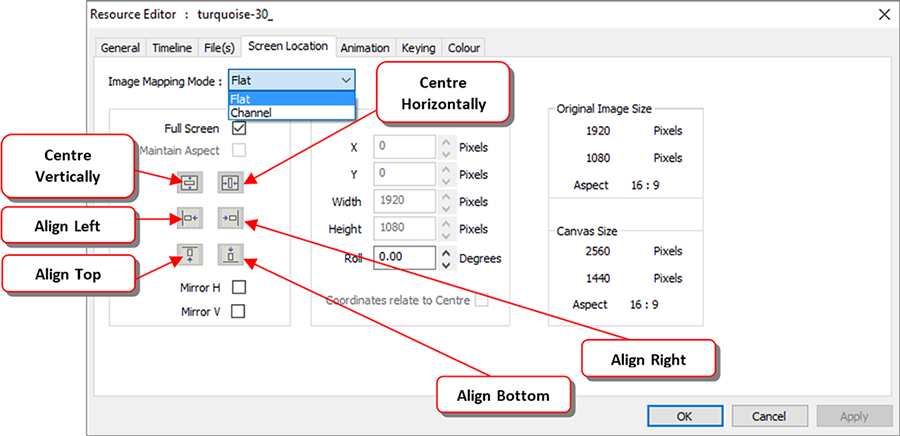
This allows you to perform scaling on the image, so you can zoom up on a part of an image and position it in the centre of the canvas.
See also ‘Resource Layout’ in the next section, using the Layout (rather than Layers) view, for sizing and placing media. |
Image Mapping Mode
can be Flat (coordinates relate to the whole canvas) or Channel Mapped (coordinates relate to the selected channel only). If you choose Channel Mapped and untick Fullscreen, the top left corner of the resource is the channel’s top left corner, rather than the overall canvas top left corner. Channels are setup in Config > Display.
Maintain Aspect
when checked, the height is auto-calculated based on the original Image Size aspect.
Mirror H and Mirror V
can invert the visual resource at any time.
Pressing alignment buttons will align the image with respect to the canvas.
The Canvas is discussed in the Display Configuration section, but briefly, this is how a display could look with an image set to:
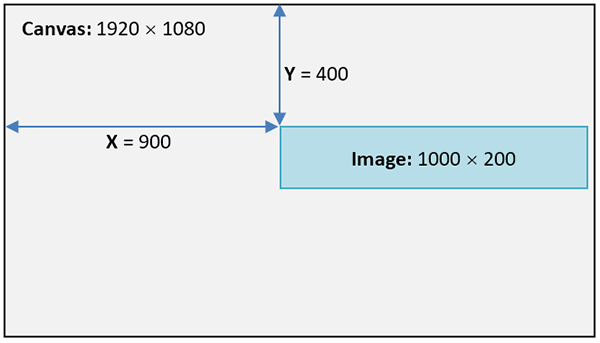
Coordinates relate to Centre
This defaults to off, where the X and Y values describe where the top left of the visual resource is positioned. If checked, X and Y describe where the centre of the resource is located.
Screen Location: Dome mode
Dome (Frustum) mode is a special geometric mode in which resources are rendered onto a 3D world, so they are placed and sized in terms of angles instead of pixels.