On the Startup and File Configuration page, you can configure how the server behaves at start up and on any file load.
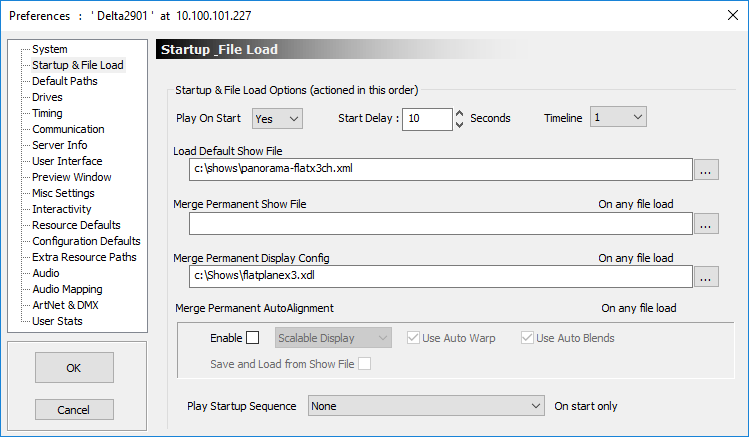
Play on Start
Set to Yes to immediately play the default file when the server runs. This is the default for a standalone server. This will make the Playback Window full-screen when the server is started.
Start Delay
the number of seconds after loading that Delta will wait before loading and playing the default show. On a master rack, set this to 10 seconds longer than the slave rack delay to give the slave racks time to get ready.
Timeline
which timeline you would like to play on start from a multi-timeline setup.
Load Default Show File
the file to be loaded when the server starts.
Merge Permanent Show File
specifies an XML file (saved from Delta, contains resources only) which is loaded after any file load to allow you to have a separate XML containing any resources which are common across all files.
This can be used for example to load a Masks.XML which contains image masks common to all show files used to mask out particular areas of the display.
Merge Permanent Display Config
specifies an XDL file (saved from Delta, contains background geometry, blending and display config only) which is loaded after any file load to force the display config into any show. (See Display Configuration)
Merge Permanent AutoAlignment (licenced option)
Enable this if the optional autoalignment software is installed to apply the output of that software to the display channels. Warp, Blend and Black Level Offset can be optionally enabled.
See Autoalignment Process: Preparation for using Scalable Display Manager™.
Play Startup Sequence
This runs a selected sequence when the server starts up, after the default show is loaded and before starting to play.
Notes
•When permanent files are entered above, any File Load will also merge these files.
•Files are loaded in this sequence:
oDefault Show file (or any show file manually opened)
oPermanent Show File is merged
oPermanent Display Config file is merged (background resources in first 10 frames deleted first so the warp and blends are replaced each time).
•If a Permanent Show File is loaded, then saved, it contains the contents of both files, so if then merged again, you would create duplicates.