When media is to be displayed over more than one display, the display outputs need to be Grouped: this is achieved in NVIDIA by creating a ‘Mosaic’.
Multiple GPUs: unlike AMD, NVIDIA regards multiple GPUs in a server as a single system, enabling flexible grouping and layout of all available outputs together.
For example, a widescreen display with 3 projectors (left, centre, right channels) would use a 3 × 1 group, whilst a group of 8 monitors (as in this example) may use a 2 × 4 group. An NVIDIA ‘matrix’ is designated as rows × columns (the opposite of AMD systems, which would call the arrangement below 4 × 2).
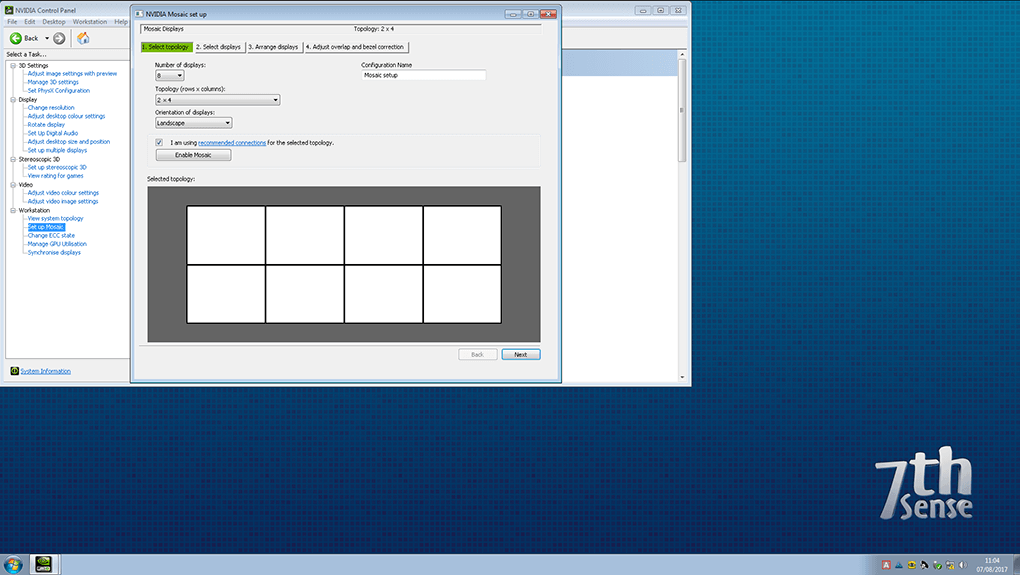
Along the left-hand side, select Set up Mosaic. Select the number of outputs you wish to use, and then the arrangement you need. Click the tick box ‘I am using recommended connections for the selected topology’ and then click Next.
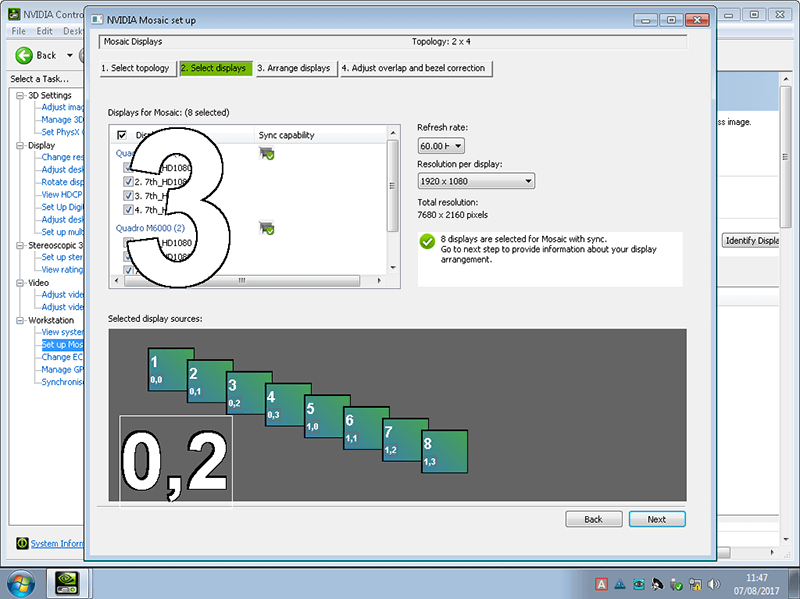
In the next stage, you can re check that the desired Refresh rate and Resolution will be set for each display. Each connected display will show with a number in the foreground for reference.
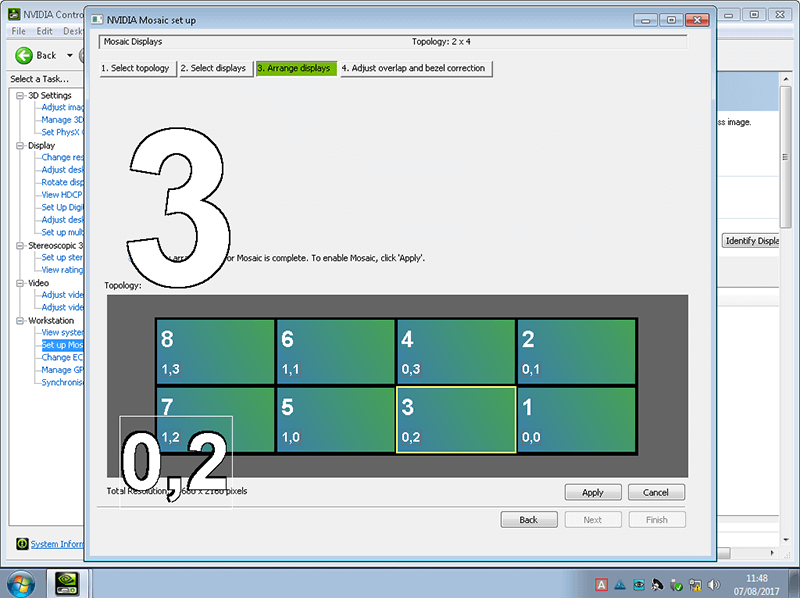
You will then need to drag the corresponding screen number on the top to the arrangement below to make sure the outputs are in the correct displayed order.
Then click Apply:
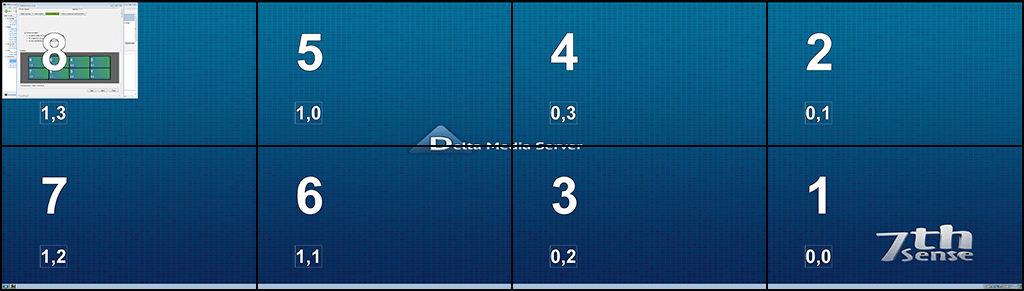
The outputs will then flash for up to 1 minute while the Mosaic is set up. When this is complete, double check all outputs are in the correct place. Once complete, click Finish. If bezel compensation if offered ignore it, it is advised that this is corrected for in the Delta canvas, rather than in the graphics driver. Once mosaic is complete, please restart the Delta server.
Page edited [d/m/y]: 16/06/2021