EDID (Extended Display Identification Data):
•is a protocol to allow communication between a device (graphics card) and its connected displays (monitors)
•records display information to the GPU so that it doesn’t have to repeatedly communicate with displays when drawing to them
•maintains the required arrangement on working displays if one (or more) display fails:
oIf the displays are not spoofed, and connection between server and a display is broken, then the display arrangement reverts to single display mode, causing media distortion across the working displays, or black output across multiple displays.
oWhen spoofed, working displays maintain the output as if the broken connection (missing display) was still working, minimising disruption to the main output.
Note: it is advisable to keep a note of the relevant IP address of the server so that you can still VNC into the server if you happen to lose visuals – which can happen if an incorrect EDID is applied, such as a resolution forced that was unsupported by the connected display. |
In the NVIDIA Control Panel go to Workstation > View System Topology:
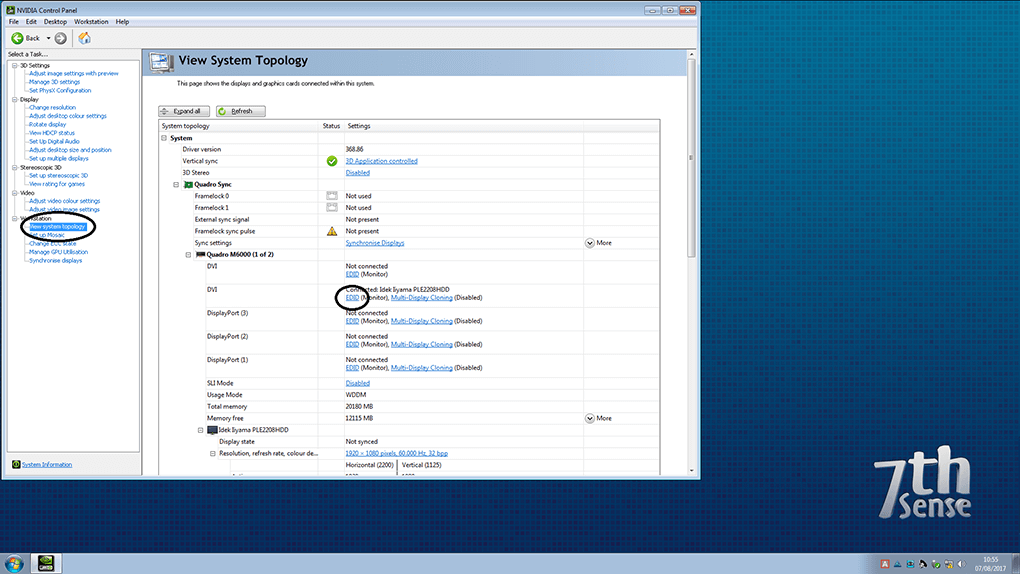
Note: NVIDIA SDI Systems
These require Port 1 to be EDID-spoofed to 7thSense standard 1366 × 768@59.94 EDID to ensure performance during Delta playback. Without an EDID the driver does not load.
Begin EDID Emulation
Click View System Topology and then click EDID on the first output. NVIDIA cards tend to have 5 output connectors, 4 × DP + 1 × DVI ports on them; be wary not to spoof the wrong output, or more than are required. Notice the connector type mentioned for each output above. Please be advised that when spoofing outputs, it is important that all necessary outputs are connected to the displays, and that the adapter types are the same for all. It is not possible to spoof outputs with mixed resolutions or mixed adapter types.
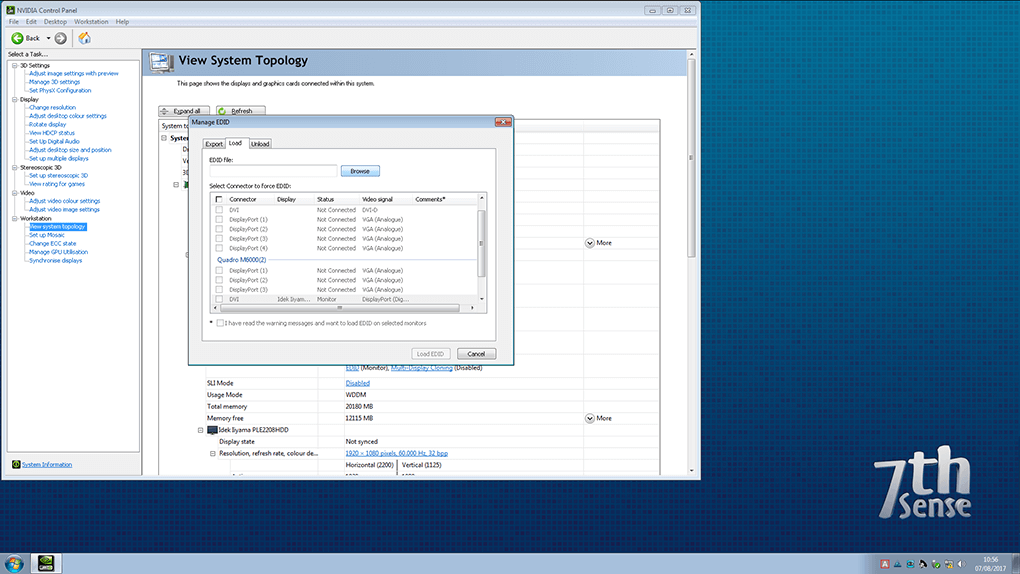
This will then open the Manage EDID window. Ideally when spoofing EDIDs, you want to use the native display EDID file. 7thSense do provide a wide library of common EDID files on the server, though these should be used only If necessary.
As mentioned previously, ideally, we should spoof the outputs with the native EDID from the connected display. To do this, select / tick one of the outputs which currently has the appropriate an active display attached, then click the Export tab and save the file to an accessible location on the server. You should now be able to ‘Load’ this saved EDID into the wizard, and apply it to all the necessary GPU outputs. Again, be sure that all adapter types are correct before applying the EDID.
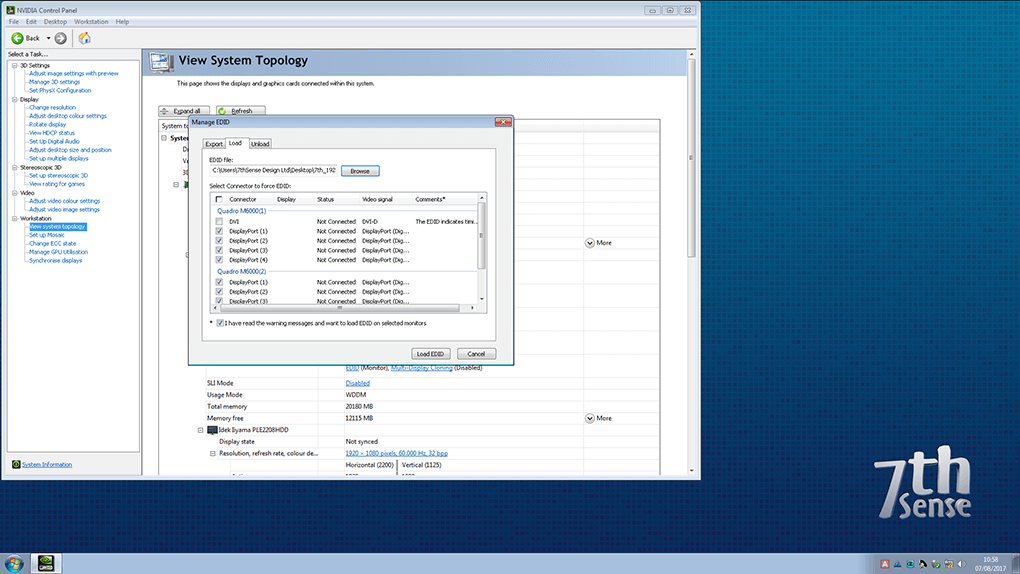
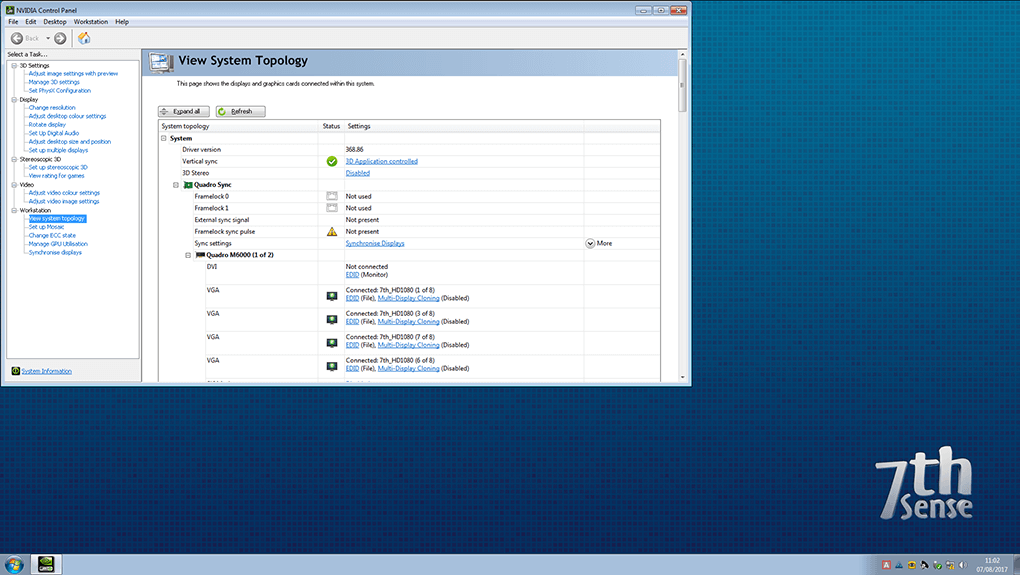
Once the EDID is applied, the outputs will flicker for anywhere up to 1 minute or so while it’s being applied. When finished, all outputs will now show as: Connected: (Name of EDID).
Finally open the ‘Change Resolution’ tab, and ensure that all connected displays are displaying at the correct resolution, refresh rate and bit depth – then hit apply. It is important to do this before beginning the grouping process.
Page edited [d/m/y]: 16/06/2021