Synchronization between GPUs, and/or with an external signal source (genlocking) requires installation of an NVIDIA® Quadro® Sync II card in each Delta Media Server. This can be linked to a central house sync/reference generator.
Genlocking your system ensures that all output/displays play at precisely the same rate to prevent media tearing. 7thSense recommend using House Sync genlocking via the BNC reference port, rather than the framelocking method using the RJ45 ports. This procedure will synchronise your server(s) to a house sync source when using NVIDIA GPUs.
Open up the NVIDIA Control Panel, and select Synchronise Displays along the left hand side:
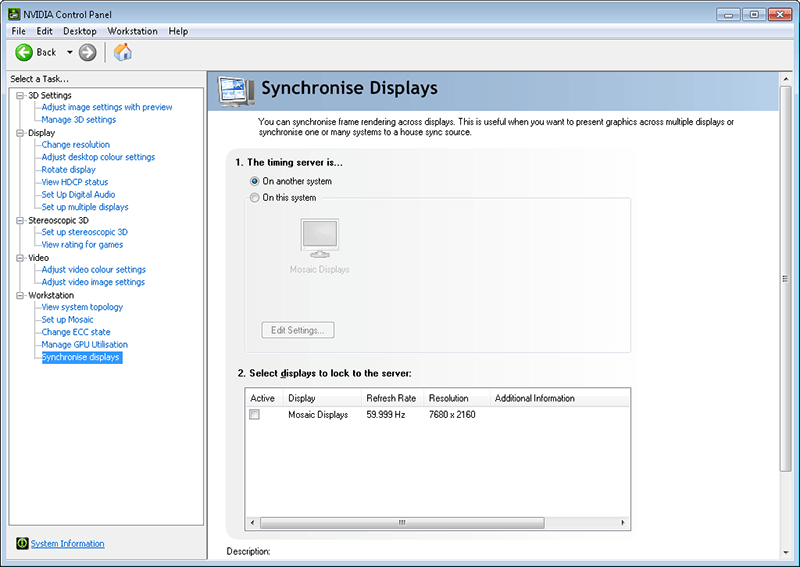
Timing Server
This is the reference that enables the NVIDIA framelock. The GPU on one server can takes its reference from another NVIDIA GPU on another server as a timing master, so this timing should never be used on a single server system. This can be done via RJ45, or by utilising ‘The server refresh rate’ with ‘BNC output enabled’ as signal from the master system.
Normally we are using an external house sync, so select ‘On this system’ and then click Edit Settings.
Select ‘An external house sync signal’, ensuring that your house sync matches the frequency of the EDID that has been applied to each output, otherwise it will not synchronise.
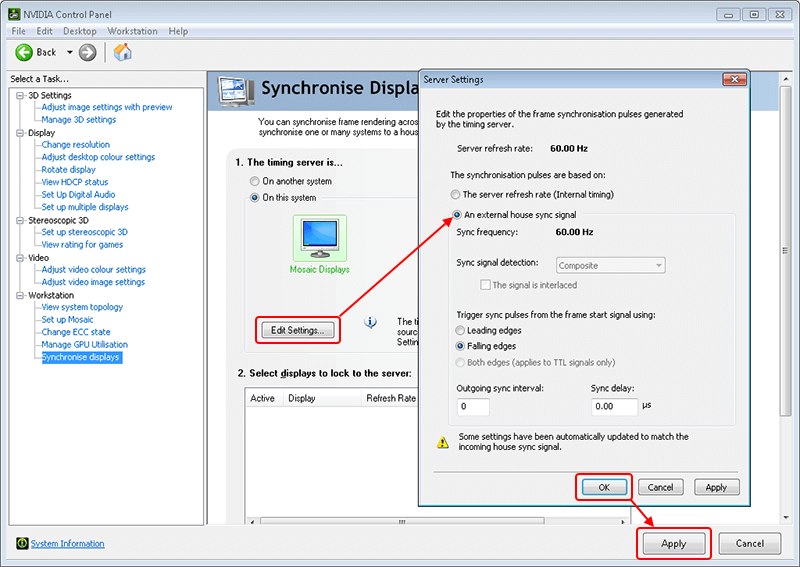
Then click OK and Apply:
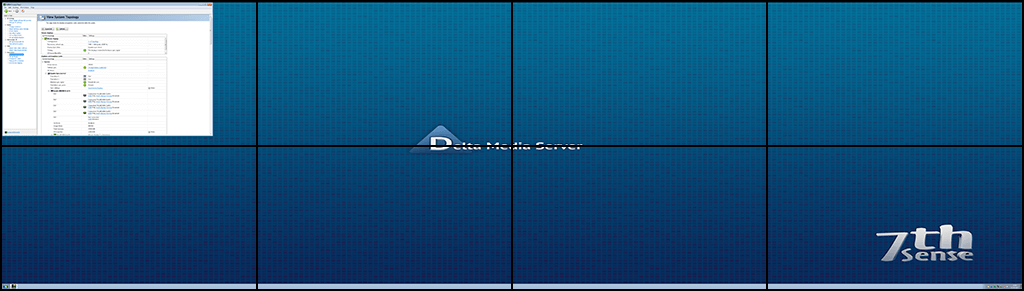
All outputs will then flash repeatedly for up to a minute while the synchronisation is completed.
Note: any Nvidia system locked to an external sync must state that the framelock sync pulse is ‘present’ and show a green tick before system testing, otherwise it will drop frames:
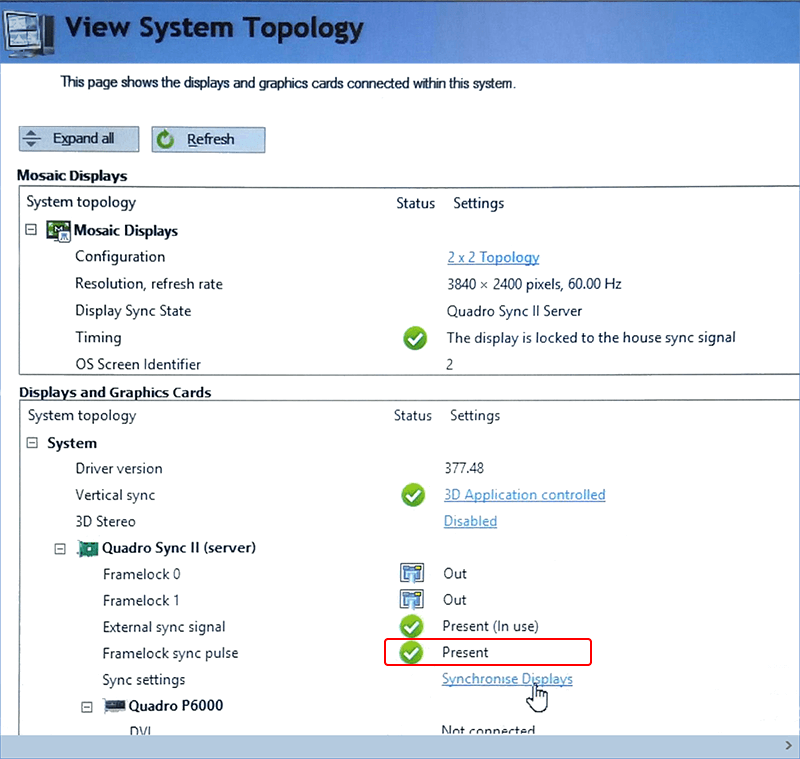
This same ‘framelock sync pulse’ confirmaton should have a green tick when using ‘on this system’ > ‘the server refresh rate (internal timing)’ too. If no external sync is available, this is how the system should be configured.
Finally restart the server to ensure all changes apply, and hold completely. The green tick(s) may not appear until after rebooting the system.
Page edited [d/m/y]: 16/06/2021