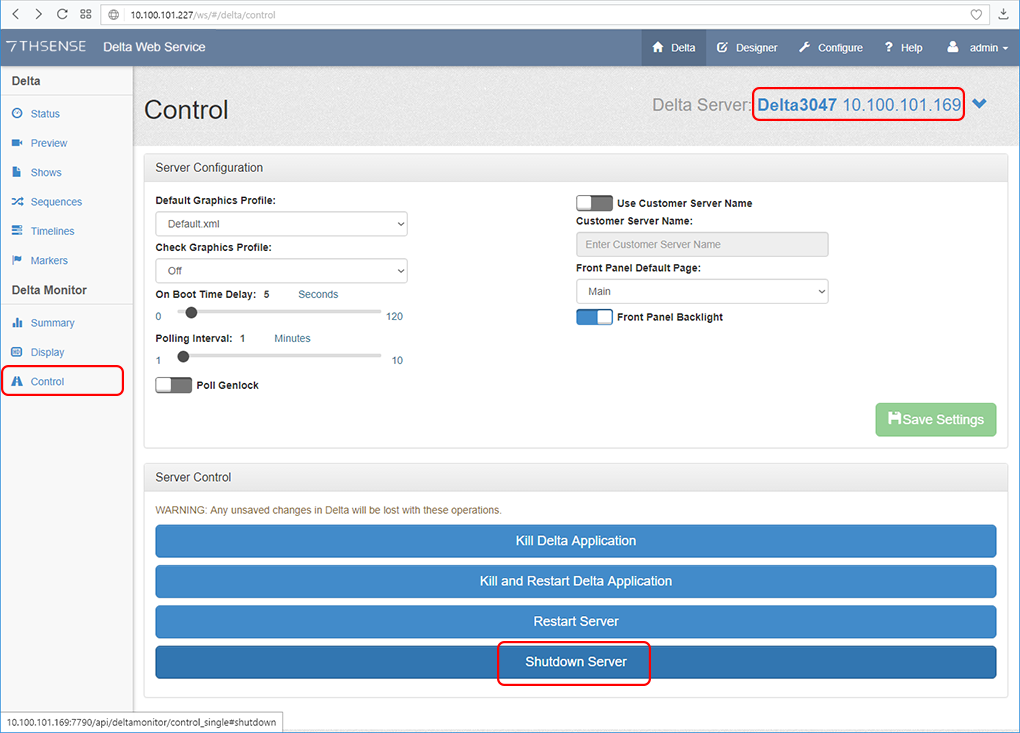There are several ways to interact with a Delta Media Server, or a network of Delta Media Servers.
•As a Windows device, some operations will be via the desktop, and of course the box switches, buttons and ports.
•As a server, some control is available via the front panel
•This is replicated in an interactive web page in Delta Web Service.
•DeltaMonitor is a utility that manages the front panel of the server it is on, including network connections and graphic settings. This also has a link to Delta Web Service, which offers more control than the DeltaMonitor application.
The R-Series and P-Series server ranges move us forward from Infinity, Nucleus and Proton to integrate with the world of Compere. A new behind-the-scenes Watchdog app and a high-resolution colour touch-screen control and display, allow for much greater control and monitoring. See M750 Operating R-Series, P-Series Media Servers.
The following parts of this Guide will help you in each approach:
Infinity, Nucleus, Proton, Nano servers
➢Delta Media Server Front Panel
R-Series and P-Series servers
All server types
Shutting down a Delta Media Server
As an example of this flexibility, we are sometimes asked: what is the best way of properly shutting down a Delta Media Server?
Delta Media Server runs on Microsoft Windows. As such, it requires that the server is properly shut down to prevent the operating system image and hardware from becoming corrupt. This can be done in one of several ways:
•Initiate a standard Windows shut-down from the Start Menu
•Press (do not hold) the power button on the front of the server once
•Call the shutdown_pc command within Delta Media Server via an internal sequence or external control (see DeltaGUI sequence editor or external control help documentation) [available for Delta Media Server v2.0.5 beta or 2.1.x release or later]
•Initiate a shut-down from the Delta Web Service (available at http://[serverIP]/ws, with default user name = admin; password = admin). Click on the Control option on the left side menu and select Shutdown Server.
Page edited [d/m/y]: 27/08/2024