MappingGUI is a standalone app that creates a series of warp mappings as sections of a mesh model (.obj), and export 7thSense format warp files (.wrp7).
This can be a map of a whole canvas, or regional maps of one or more canvases.
Launch MappingGUI.exe.
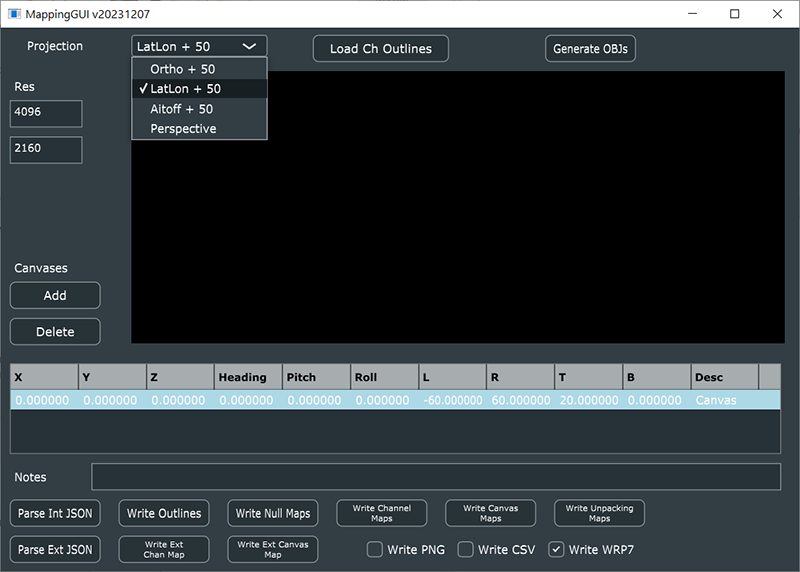
Projection
Select the required available geometry.
Resolution
Pixel dimensions of the ST maps to be generated.
Canvases
Define/delete/add a canvas.
The Notes field serves as a name for whole VirtualCanvasSet, and goes into the JSON file embedded within each .wrp7 file. It is shown as the CanvasSet name in Compere.
•Select how many canvases are required.
•Click to Parse the required JSON.
•Browse to and select the appropriate .obj file.
•Parsing will take some time, depending on complexity of the .obj.
•Click the respective button to write the required channel or canvas maps. This will create the required folder, with sub-folders for each channel’s .wrp7 file (typically, media section).The parent folder name will be used as the label in Actor’s Asset Manager.
•Each .wrp7 file is accompanied by a ‘sidecar.json’ file. This enables the Asset Logistics app to deliver each warp file to only the expected device.
•The ‘Desc’ column of the canvas table can be edited, and will be shown in Compere as the VirtualCanvas name.
In Compere running as Actor
These files can now be ingested as assets into the Actor asset vault in the normal way by placing the parent folder with its subfolders in the Asset Logistics watch folder, and selecting the appropriate System ingest in Actor’s Asset Management panel.
Page edited [d/m/y]: 15/12/2023