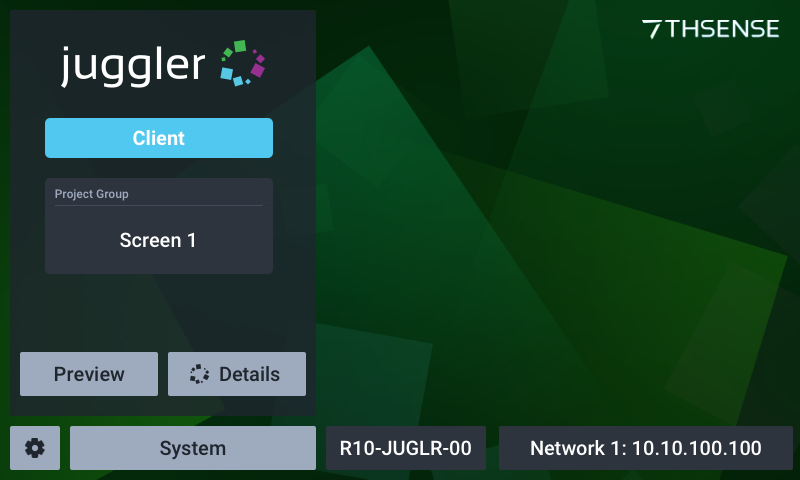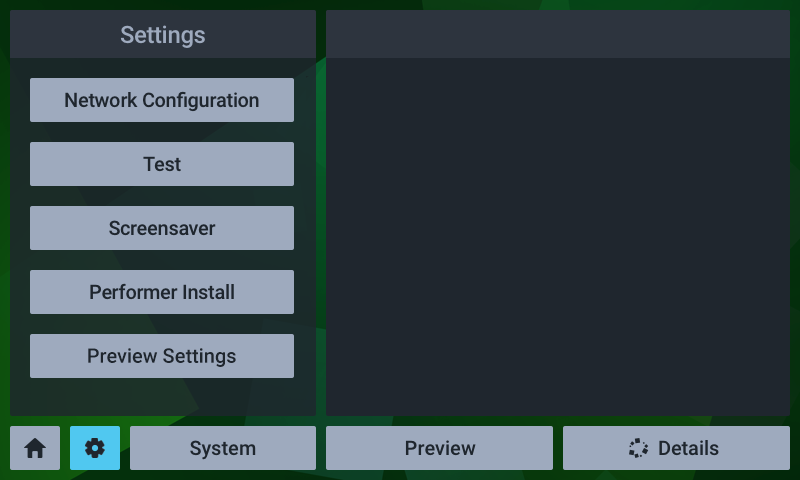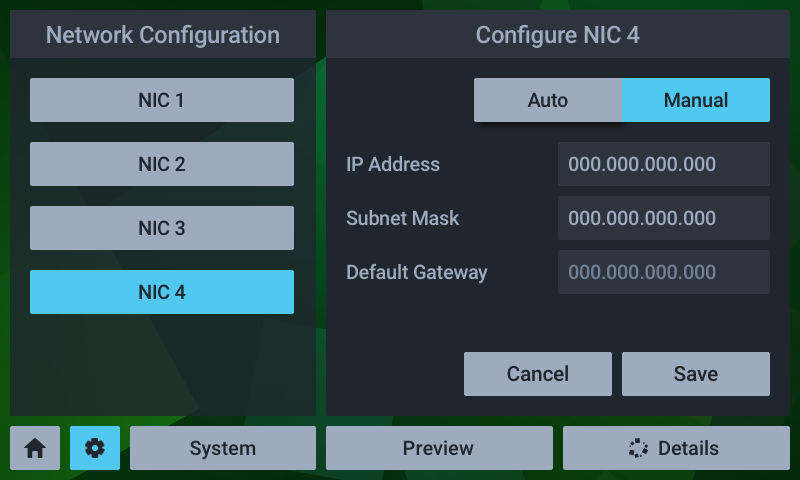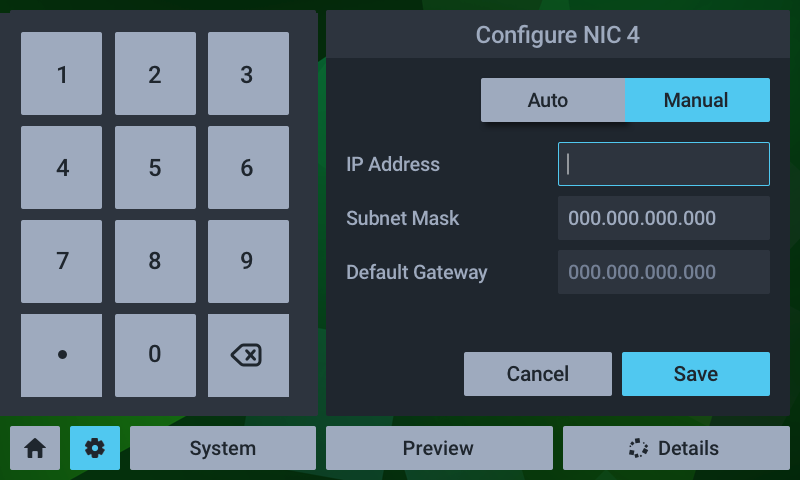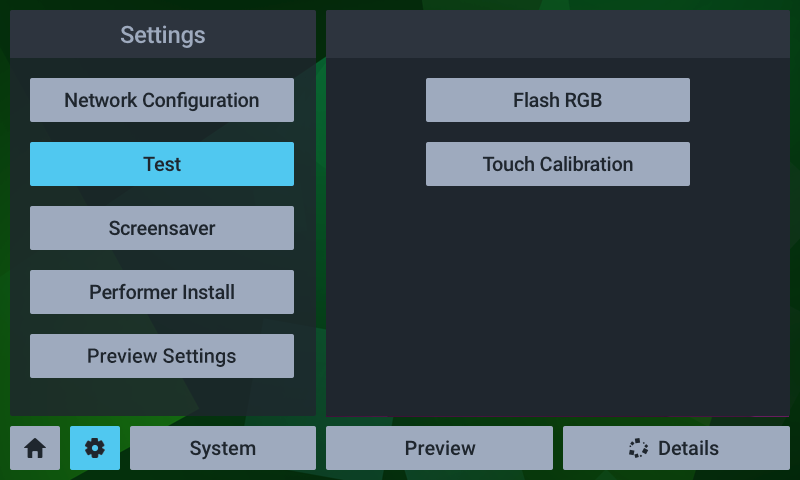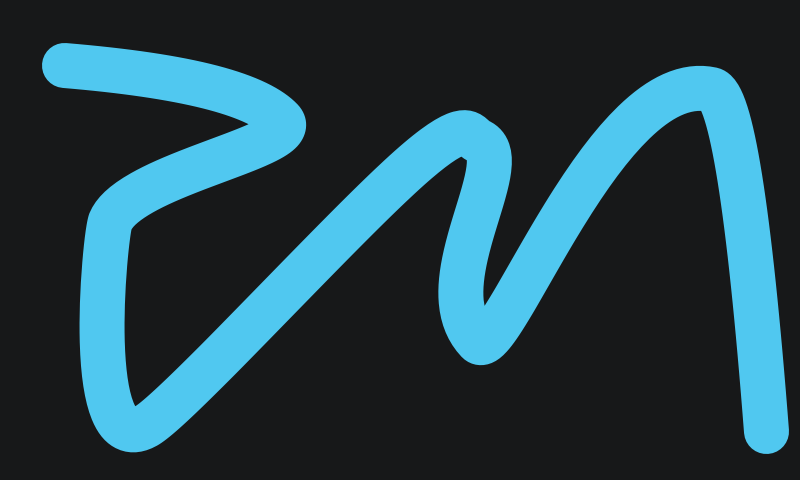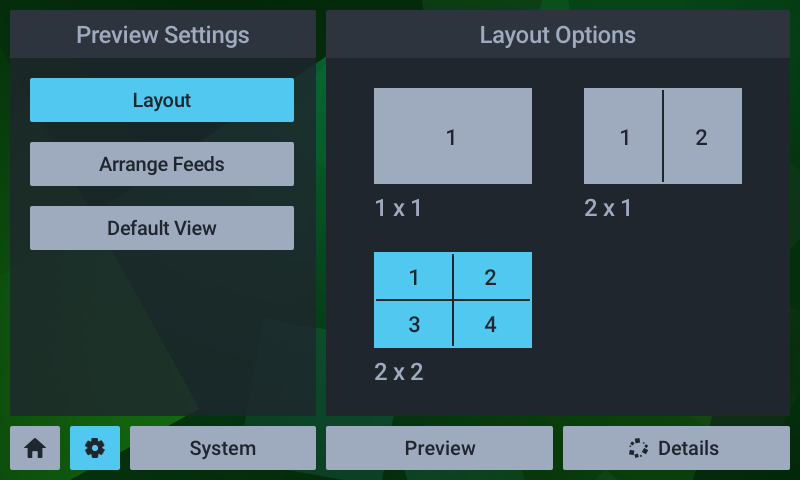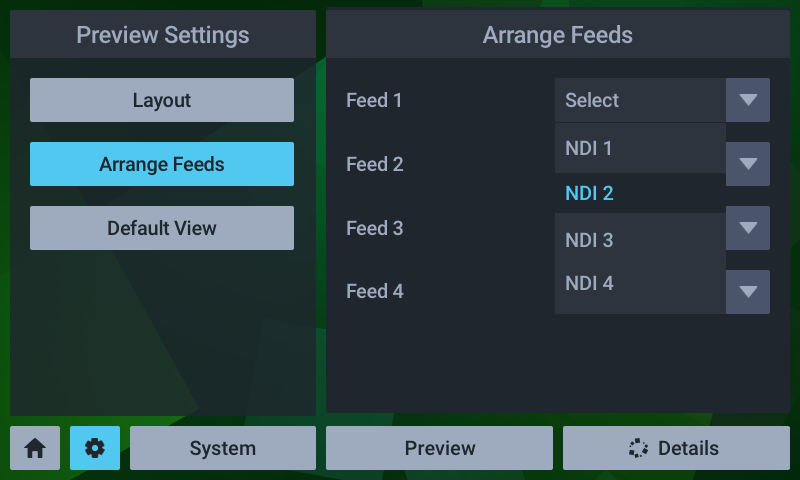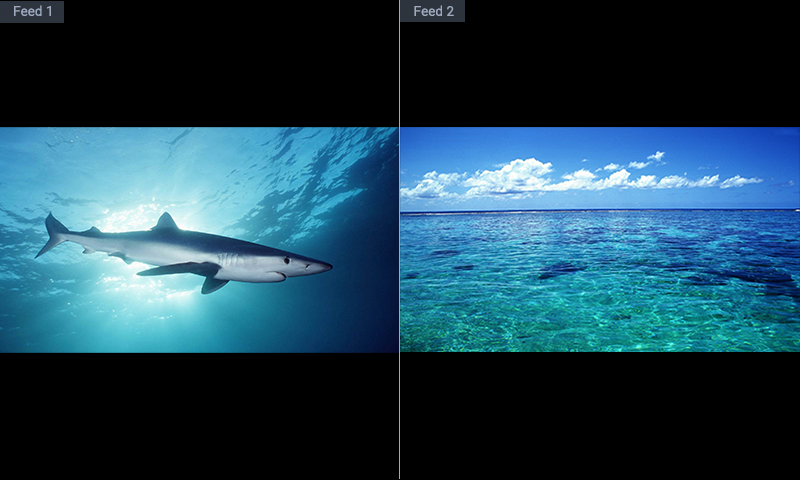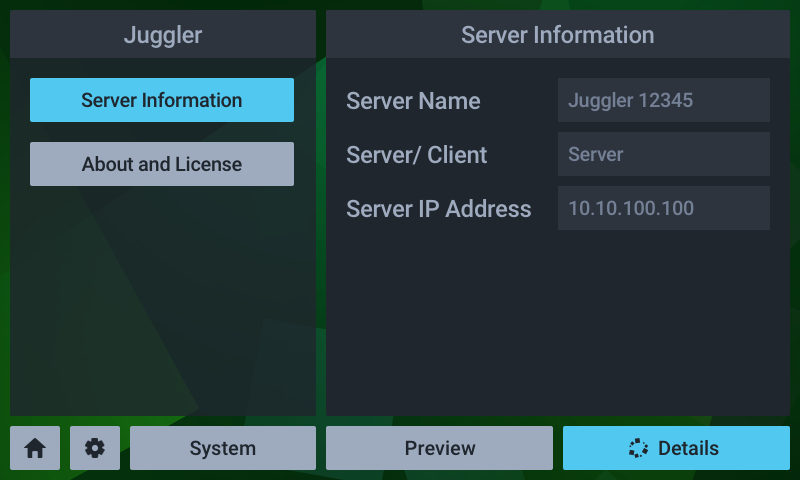The front panel display is a touch-screen controller for the Juggler. It is used for configuration, monitoring and play control. Touch and swipe navigation provides selection menus, and NDI media display in user-selectable layouts. The panel can itself be tested and calibrated.
![]() Landing Page
Landing Page
When powered up, the home/landing page on the touch-screen display identifies the Juggler unit, its name, role, Project Group, and IP address.
Touch-the display menu to access NIC settings, system information and timeline controls, details, and preview settings.
![]() Settings
Settings
Settings > Network configuration
This shows all IP addresses and allows Auto (DHCP) and manual NIC configuration:
The NIC naming follows the ‘friendly names’ given in the software.
For manual edit of a selected NIC, select manual and click on the required field:
Edit the required octet(s) and save.
Settings > Test
The Test button has two functions, to cycle all outputs once through solid red, blue, green, and to calibrate the touch function.
The touch calibration simply requires a touch to be traced across the range of the display panel:
If insufficient data is collected you will be prompted to try again, otherwise a success message will briefly be displayed.
Settings > Performer Install
This is a service function for the configuration of the Compere software.
Settings > Preview Settings
Layout: The display can show up to four available NDI feeds. Choose between 1, 2 and 4 feeds, laid out as shown:
Arrange Feeds: Allocate which feeds to assign to each part of the display.
Naming follows that given in the Compere project.
Preview
Select the Preview button to see NDI feeds available in the Juggler arranged as in Settings > Preview Settings.
Details
Here you access server information, version and licence details.
Page edited [d/m/y]: 19/01/2024