Asset Logistics is a background service which manages transport of media assets in the whole system. It runs in the background on the ingesting server, and its file locations and IP source are seen in Compere under Configuration > Settings.
Note: A more in-depth technical document (ref. W807) is available for installers.
Assets to be ingested into the database, and made available across the whole system, are placed into designated watched folders on the ingesting server. Assets can include: movie frame sequences (.7th), image files (.png), meshes (.obj), MPCDI (.mpcdi) and material type (.mtl) files, Notch blocks etc.
The app interrogates the local logistics settings across the whole system for properties of all potential asset locations. This includes the assignment of vault root folders on each device.
Available localised vaults for distribution can be seen by the app and presented as ‘System’ folders in the Asset Management panel. Ingest can be in this way be manually directed into specific local vaults.
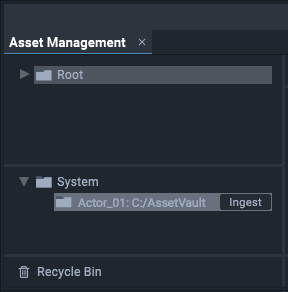
Click the ingest button for the required vault destination. While ingest is taking place a downloading icon is shown in place of the button.
Once ingested, assets become available in the Root folder at the top. From here, assets can be organised, grouped and sorted.
Using a NAS
Network access storage can be used as a streaming source for Actor devices, but requires one device running Compere Asset Logistics to provide the ingest process for it, to monitor watch and ingest folders, and populate the database. NAS watched folders must not be monitored by more than one Asset Logistics instance. When used as a streaming resource, there must be adequate bandwidth and speed for delivery, for example employing ST 2110 systems with high-speed switches and PTP.
Multiple Actors and the assets database
Clients read the shared assets database, using the Asset Logistics server. In this way they can read and locate each other’s assets, for example, distributed carves of media.
Media distribution
Media can be ingested locally where required for best performance. The distributed database will always reveal to any device where all assets can be found.
Asset Logistics Settings
All the above is maintained in the Asset Logistics configuration file ML-settings.xml in C:\7thSense\Compere. Once set up for a system it will largely remain unchanged.
Here is an example settings file, where Carved Media is distributed between a number of media servers:
<AssetLogisticsSettings
timebaseNumerator="60000"
timebaseDenominator="1001"
watchFolder="E:\Watch"
assetVault="E:\Vault"
assetVaultTags="local;carve4"
machineName="act01-03"
machineAddress="10.100.110.103"
databaseNodeAddresses="10.100.110.100;10.100.110.101;
10.100.110.102;10.100.110.104;10.100.110.105;
10.100.110.106;10.100.110.107;10.100.110.108;
10.100.110.109;10.100.110.110;10.100.110.111;
10.100.110.112;"/>
Here the watch and vault file locations are established, the source (local or a NAS, for example) and name of the required carve set, details of this Actor, followed by a list of all other Actor nodes (i.e. all except this one).
Page edited [d/m/y]: 07/11/2023