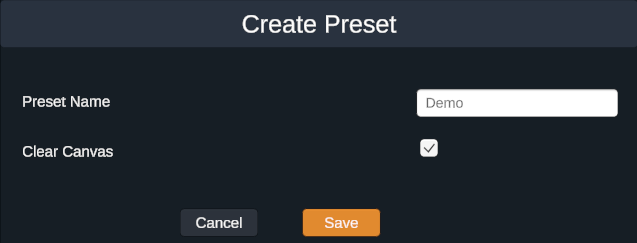If you want to create an arrangement of windows and/or groups, to be recalled and reused as required, create a preset. For example, you may want to create a default preset to return to at any time, even if the display is mainly used interactively.
To create a preset:
•Press the + button, bottom right.
•Add a name for the preset (this will appear on the button).
•Select ‘Clear Canvas’ if you do not want to use what is already there.
•Save the preset name.
Now populate the canvas with windows, located and scaled as you wish.
Whilst the button is usable, it is not yet saved to the presets file, from where Marquee can collect it at next start-up. To save presets, press the ‘save to cloud’ button top left. All presets are saved to a separate file in the Marquee project folder: \Plugins\JugglerPlugin\Presets.xml. This can be shared or copied to other users of the Layout Controller that share the same canvas and windows in the same Zone / Compere project group.
Presets can be created and saved in Preview mode, leaving the current show undisturbed.
•To apply a preset, click the preset button for it.
•To delete a preset, select it (label goes orange) and press the trash can, bottom right.
•To alter a preset arrangement, select it, change the canvas content and resave to the presets file.
Marquee Presets and Compere Presets
Compere also has a feature called Presets, which can do a similar job, if the task is simply to recall window arrangements. Compere presets are designed to capture the arrangements and settings for components in a particular project. When recalled, dimensions and locations etc. of existing canvas objects will be set again to those of the saved preset. Presets can be recalled using external control, so conceivably Marquee as a baseline product can be used to provide remote push-button control to select named arrangements.
•Whilst Compere presets connect to the UUIDs of a specific project, Marquee presets connect to canvas and window names in any project using the same names.
•Marquee Source Layout Controller adds the convenience of using predefined window groups for quicker standard matrix arrangements.
•When creating presets, Marquee clears the working space for a rebuild, rather than just a rearrangement. This does not delete anything in Compere, it just un-enables it.
•In Compere, you can, but you don't have to enable/un-enable windows not required in an arrangement. Rather you can just relocate them off the canvas.
•Compere presets only require a rearrangement of selected windows to be captured.
•Both, however, rely on the Compere project of canvas with all outputs and windows populating the canvas panel working space.