Adding windows to the canvas
Windows can be added individually: simply drag a numbered window from below onto the canvas background. This ‘enables’ the window in Compere. Since the background dimensions should match what you see on the actual display, only those portions of windows that overlap the Marquee canvas will be seen, just as in Compere. In this way, active windows can be held off-canvas, out of sight, until needed, or removed (not enabled). For example, different presets can move the same elements in and out of display, or by only enabling windows that are required.
Once on the canvas, windows appear in their native resolution, but can be rescaled and reset.
Window Groups
When sections of media frames are shown in multiple windows, they can be made to move and display together. First drag windows in order into a window group (the light grey buttons). For example, two NDI feeds may together, in a group of 1 × 2, form a single video display area. Drag the window media first into the matrix required:
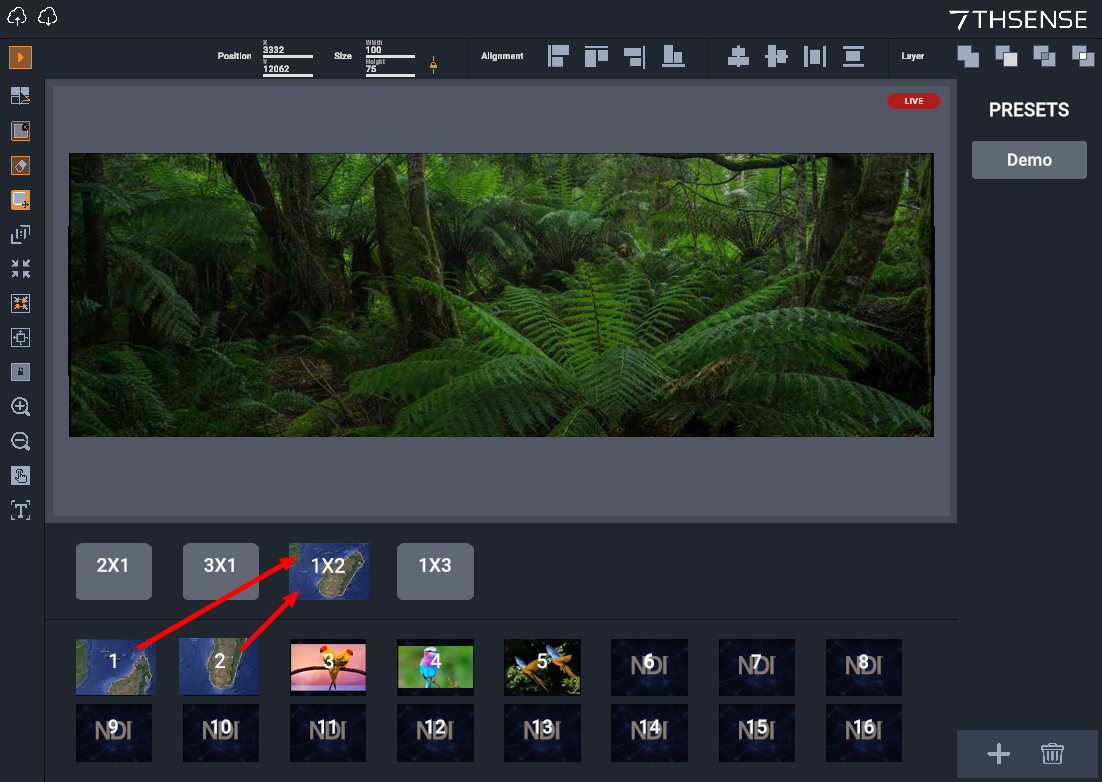
Once added into the 1 × 2 group, the group button can be dragged onto the canvas where both sources will adopt their native resolution, and move and scale together as one.
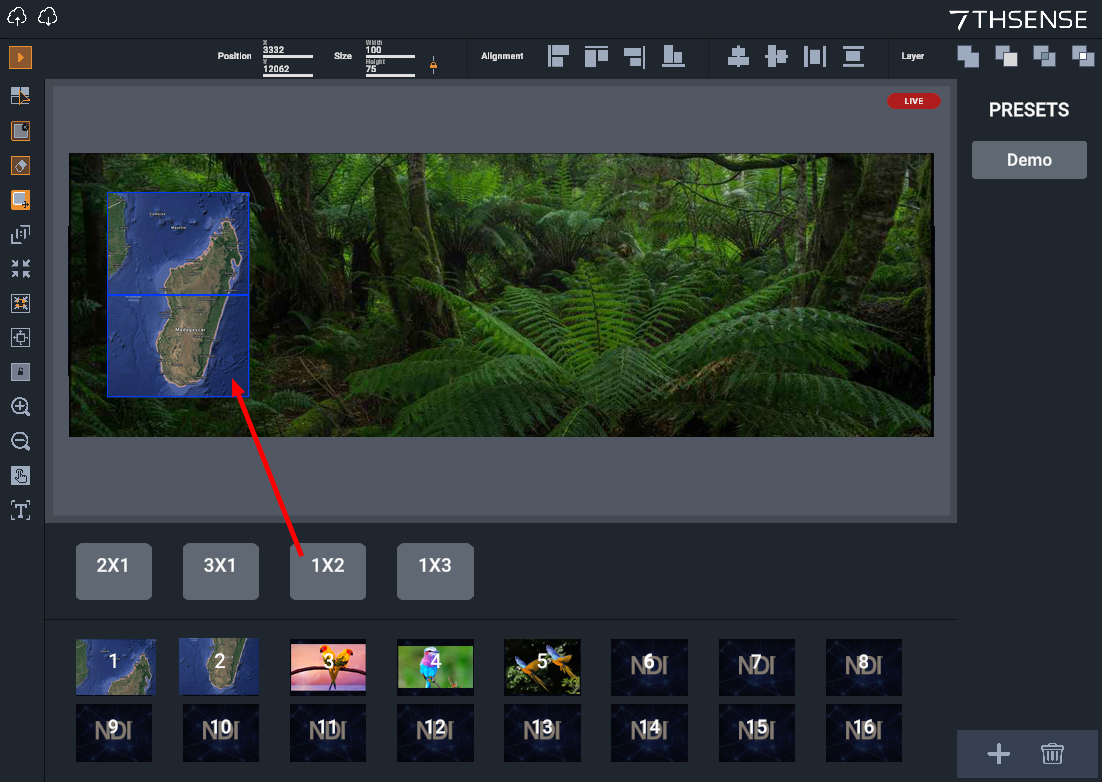
Group buttons become reusable, whereas windows are unique and can be used only once in the canvas area, and become greyed out again (as above).