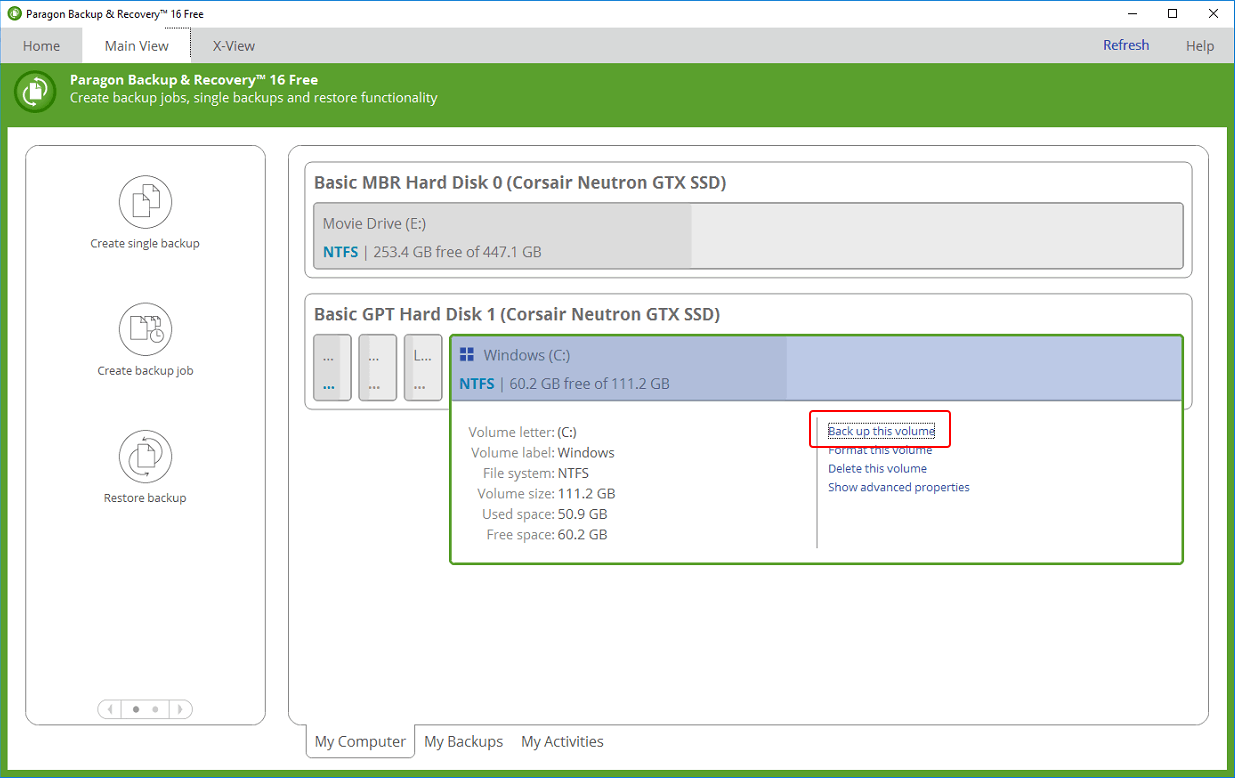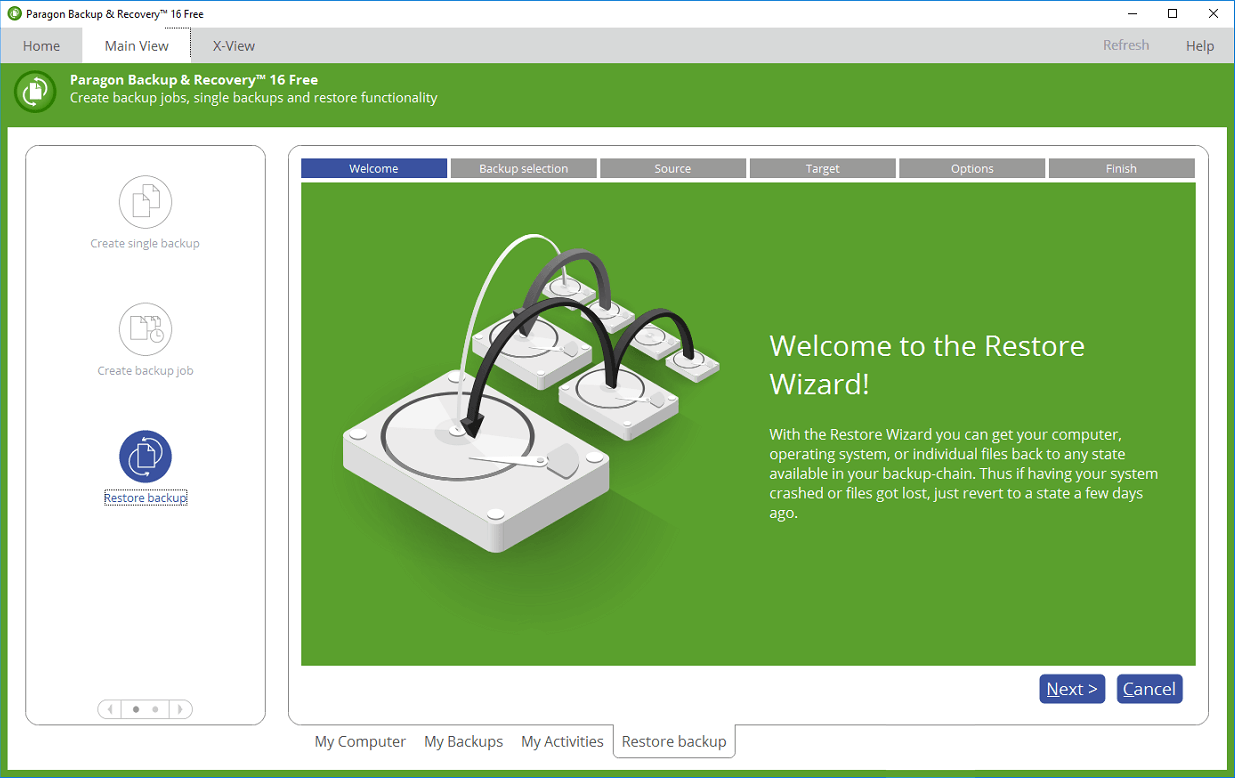Clone vs Backup
Users of Delta 2.5 and above, who have the Stack Backup and Restore software can easily maintain backups of their servers, and selectively backup all DeltaServer and DeltaGUI configurations, media and resources.
This does not clone the operating system or hardware drivers, audio or graphics configurations. You may therefore choose to clone your entire C:\ drive once your systems have been fully installed, as an update on the factory-build clone as supplied on the spare O/S SSD.
Paragon® Backup & Recovery™
Delta Media Servers are provided with a stable Windows operating system, tested and proven hardware drivers, and no automatic updates. It is important that in the event of an O/S disk failure, this installation is replicated and restored. Making a clone is therefore one of the most useful insurances you can take.
We recommend Paragon Hard Disk Manager for Windows, which includes Paragon Backup & Restore, or just the Backup & Restore program. You will need an adequate USB external storage device, or networked storage, allowing up to 30 GB for all system and program files. This will depend on the system setup, but check what you need before you start. Paragon software has its own comprehensive user manual, but here are some overview steps.
Download your selected programs and manuals from kb.paragon-software.com and transfer everything to the Delta server. We recommend creating a folder: C:\7thSense\Software & Drivers\Software\Paragon and installing to the default Program Files location, with a desktop shortcut.
Install the Paragon software and register your product. Make sure that you do not allow any automatic updates.
Activation normally requires an Internet connection, but the Paragon website ‘MyParagon’ customer portal allows you to sign in and activate online from another PC. This will provide you with an .xml license file to copy onto your offline server. You will have the option then to ‘import a licence file’ to activate the product.
The purpose described here is to create a one-off original clone of your Delta server C:\ drive, and your system configurations, not the audio or visual media. These should always have copies elsewhere in any case. |
Open Backup & Restore and in the Main View tab, select the required disk, and then from the right-hand menu, ‘Back up this volume’:
The Single Backup wizard will ask you to:
•name and describe the backup
•choose a target (choose either an external device or a network location)
•(if you select advanced settings) set degree of compression and/or maximum file size.
Finish the wizard to start the single backup. The backup folder will contain a series of files like these:
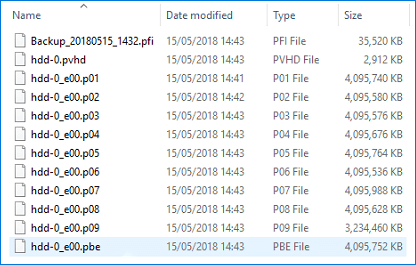
You will now have a clone of your server C:\ drive. Keep this carefully, but always ensure you have backups of your additional media and resources over time. |
Restore Using Paragon
Open Paragon Backup & Restore, and select ‘Restore backup’:
Follow the wizard to:
•select your previous backup from ‘My Backups’
•select your source: either a whole object to restore, or more selectively, files and folders
•select where to restore files to
•choose how to restore (this file only or more at once – or create a restore script).
The restore process will commence.
Paragon Recovery Media Builder
It would be wise in the event of total O/S failure to have a WinPE-based bootable environment on a USB thumb drive or in an ISO file. The Paragon utility is available on the Backup & Recovery ‘Home’ menu tab > Recovery Media Builder. Follow the wizard through to create the kind of bootable media you require. Label the USB and store safely.
Page edited [d/m/y]: 16/12/2020