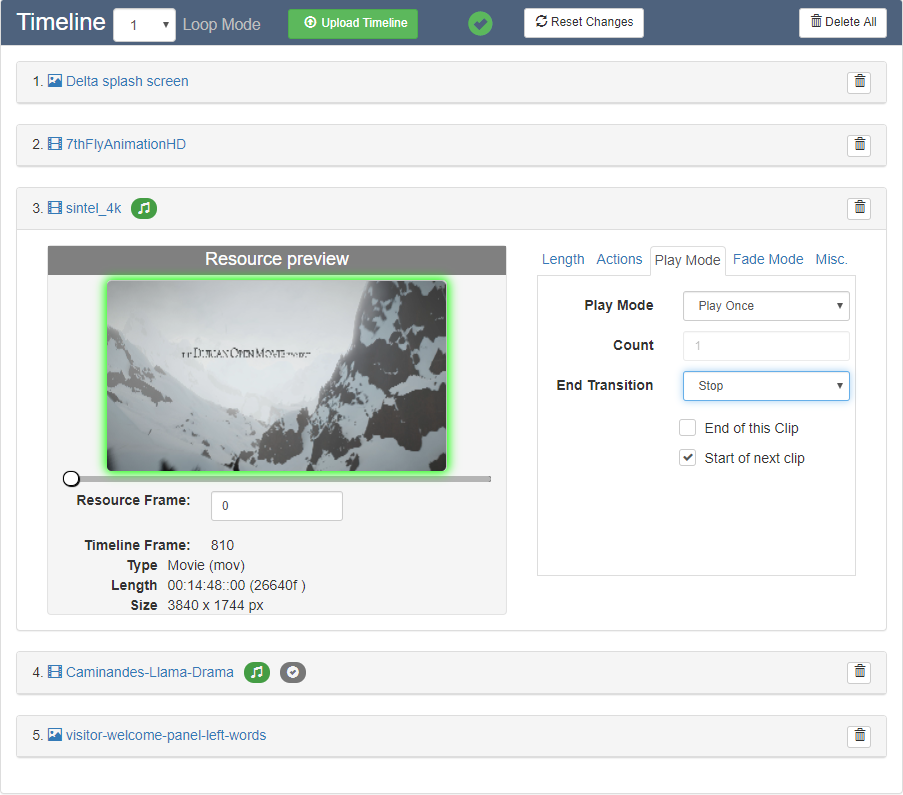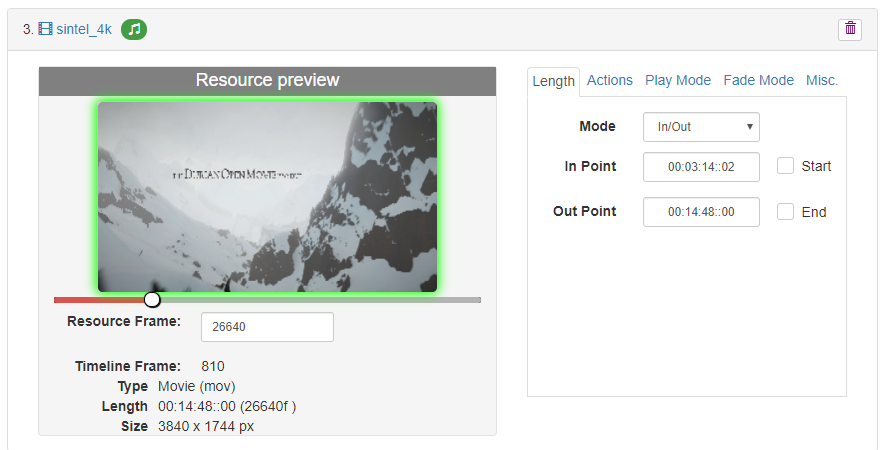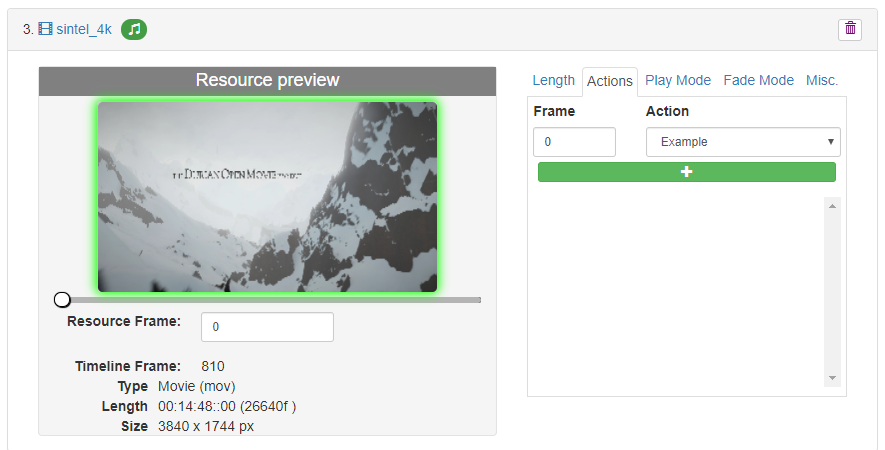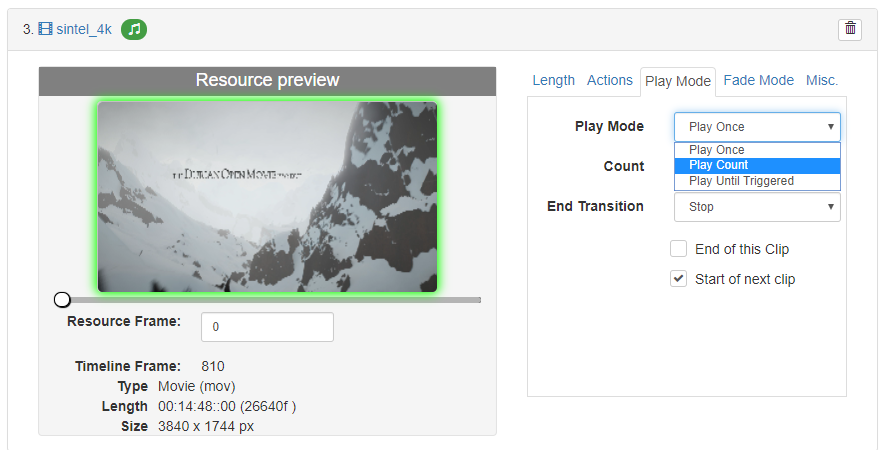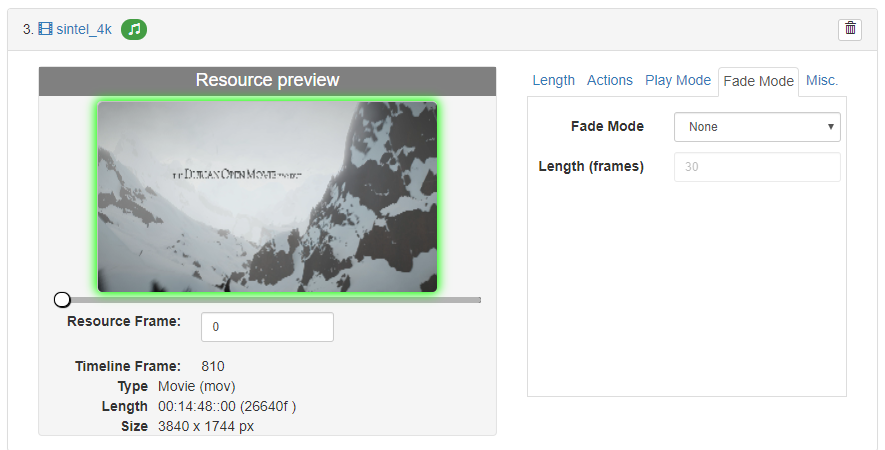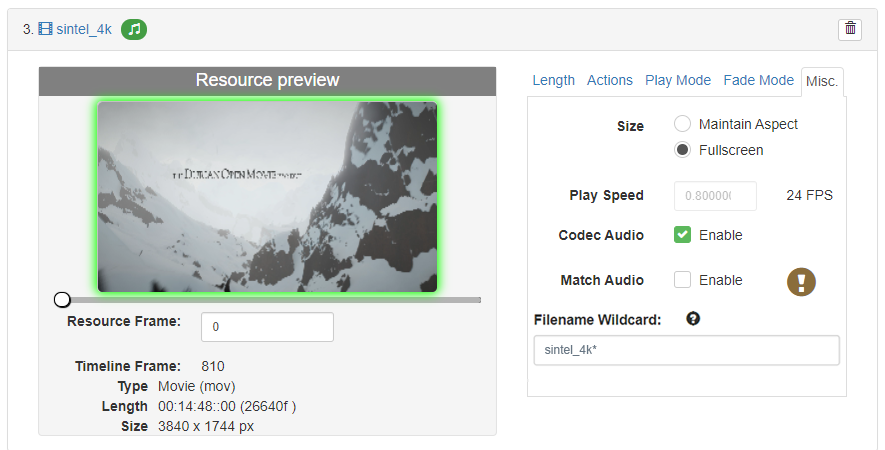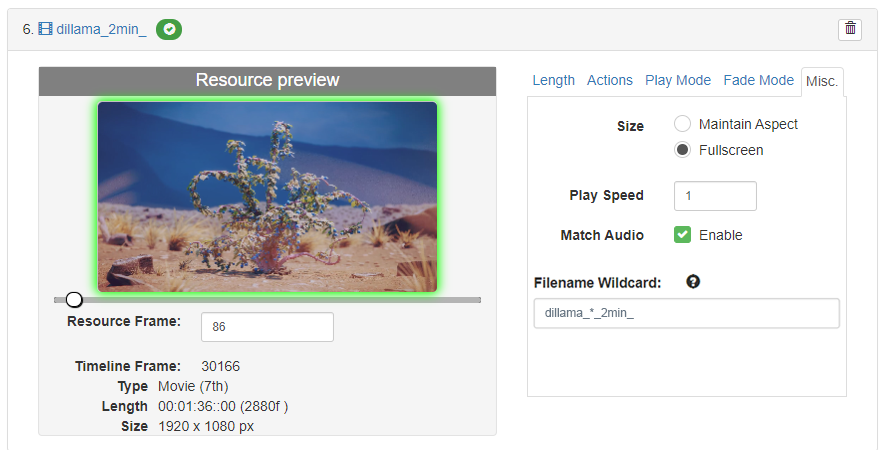Click a resource name to open its play properties:
Thumbnails and Movie Scrubbing
Movie frames in YCoGc and 7th format generate thumbnails for scrubbing in this view when DeltaServer is started. Other formats will just display the thumbnail of the first frame.
Frame thumbnails shown in the preview are the subset (e.g. 1 in 10 or 1 in 20 frames) as defined in registry settings during Installation and Setup. As you scroll through frames, the border will be green when the thumbnail is in view and red when between them. Under the thumbnail you will see a count of frames from the current thumbnail. Go to a specific frame by typing a frame number in. This view allows you to scrub through the movie; it is not a play preview. You can use this to place an action.
Properties: All Resources
Length Tab
This is the segment and duration that the resource will play, in SMPTE format.
Mode: Length = length from start
Mode: In/Out = starting and/or ending at particular frames
Actions tab
Actions are instruction to play Delta sequences at specific frames along a clip (this position is not relative to the overall timeline in Delta). Sequence names pertinent to StackExpress are filtered according to the sequence name prefix (default ‘SE_’). This is configurable (see: Installation and Setup).
Play Mode Tab
A movie can be played just once, looped a number of times, or set to play until triggered (the blue button to the right of the Express play controls). When triggered it can be set to complete the current play loop including any end fade, or stop immediately.
Fade Mode Tab
Media can be faded to transparent over a set number of frames (default is 30). This will apply a fade in and a fade out between clips.
Misc Tab
Size: Media can be forced to fullscreen, otherwise it will maintain its aspect ratio. For frame-based movies (non-codec), play speed can also be incrementally adjusted. Resource length and time points as displayed, remain according to original framerate.
Audio: Next to the movie name above, a green ‘music’ audio icon is showing. This indicates that codec audio is present and enabled:
If disabled, the icon will be grey.
The ! alert shown above, has the tooltip: ‘no matching audio found in resources’. Instead the audio is enabled for the codec (.mov) file selected.
Separate audio files will be detected as matched if they share the same filename stem of a frame-based (e.g. 7th, sth, or .tga) movie. Movies extracted using DFM (Distributed File Manager) will already have channel ID suffixes in their filenames.
If matched audio is found, it can be enabled. The resource bar will show a green tick. Disabled matched audio will show a grey tick.
Example of matched files:
C:\Audio\Caminandes-Llama-Drama\Caminandes-Llama-Drama_L.wav
C:\Audio\Caminandes-Llama-Drama\Caminandes-Llama-Drama_R.wav
will match:
E:\Movies\Caminandes-Llama-Drama\Caminandes-Llama-Drama_00000.7th
E:\Movies\Caminandes-Llama-Drama\Caminandes-Llama-Drama_00001.7th
E:\Movies\Caminandes-Llama-Drama\Caminandes-Llama-Drama_00002.7th
etc.
Filename Wildcard (new with StackExpress 2.0.2 and Delta 2.7)
If required, you can edit the file name of a clip to add wildcarding. This will allow a media json file to simply be copied to multiple servers which have carves of the same file (where the base name is almost identical bar some suffix) and so program each Delta server identically.
* : matches any string
# : matches any numeric character once
$ : matches any alphabetical character once
? : matches any character once
[x] matches any number in the range 0-x
{{ }} can be used to enclose a global Delta variable/string
Page edited [d/m/y]: 23/09/2021