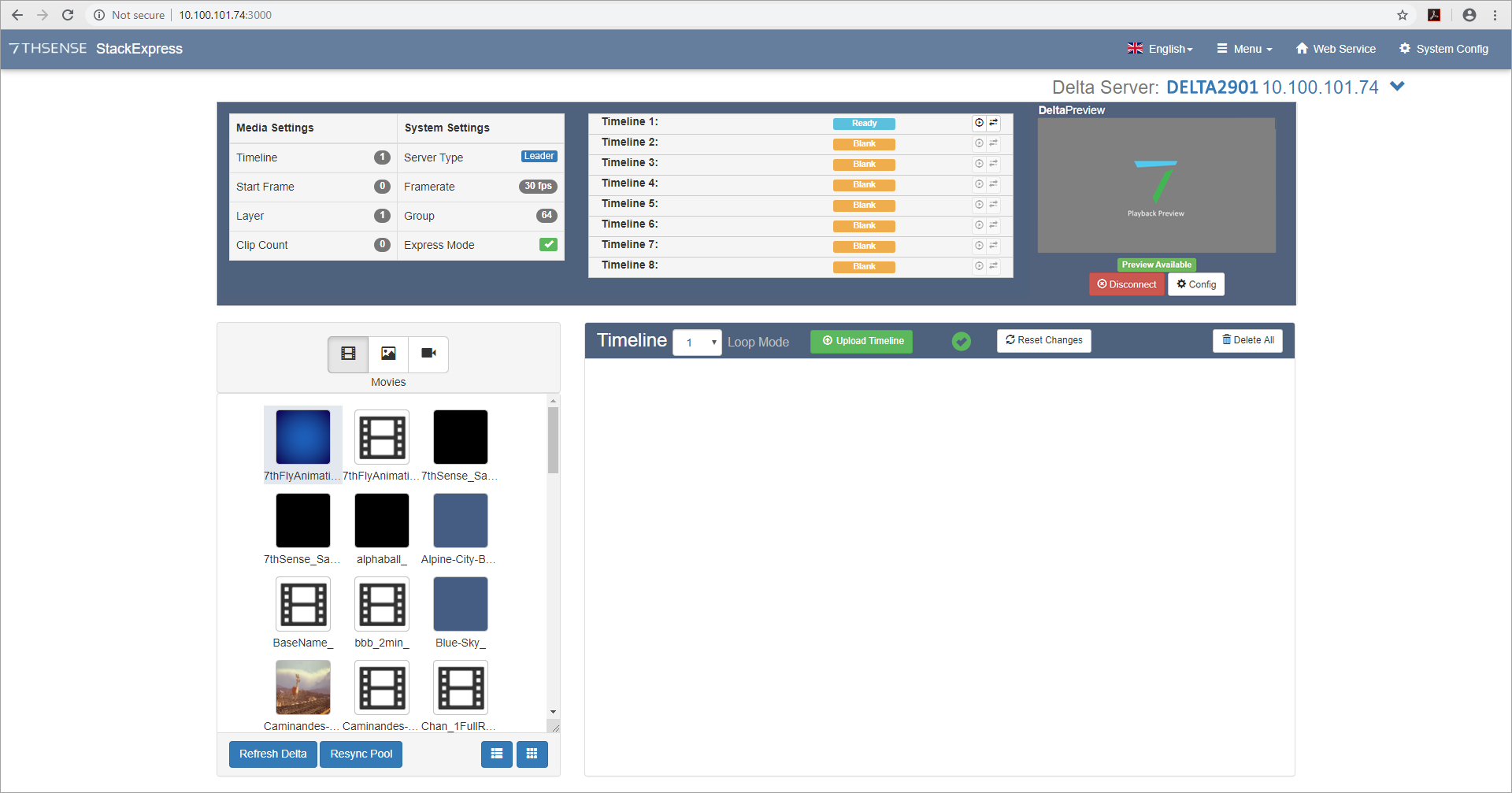Installation and Setup
The Stack web service is included with software installed on a Delta Media Server (C:\7thSense\web\data\app\StackExpress). You will need to install the StackExpress .exe file on the server. This is a very straightforward applications installation, after which, restart the media server.
Not using StackExpress any more? Installation will include a registry setting, and if you subsequently want to discontinue StackExpress, this may need to be reset. From the Windows search, find Regedit, and under Software > 7thSense > Delta, find ‘ExpressMode’ and reset it to 0. |
Nothing needs to be added for reaching StackExpress from the server or a remote PC than a web browser.
Languages
StackExpress is supplied with an English-language interface. Other languages can be made available by contacting 7thSense. New language translations can involve user collaboration over expressions and available space in the interface.
Registry Edits (Thumbnails)
By default, DeltaServer creates a thumbnail of the first frame of every movie whenever the Resource Pool is refreshed, and stores these in C:\7thSense\web\data\thumbnails. Thumbnails are used in DeltaGUI as resource pool icons and on the timeline to help identify assets.
Thumbnails of selected frames can also be created for use in scrubbing through movie clips on the StackExpress timeline. Currently-supported formats are 7th 4:2:2, 4:2:0 and YCoCg.
Registry Edits |
7thSense software uses the Windows Registry extensively, and on occasion we make recommendations for changes. •Before making any changes, close DeltaGUI and DeltaServer. •DeltaServer can take up to 10 seconds to fully close in the background, even if it appears that all the Windows have closed. Ensure that Delta has fully closed before opening and/or refreshing, and finally editing. The best way to ensure this, is to watch Windows Task Manager > Details list. You will see ‘DeltaServer.exe’ in this list if DeltaServer is still running. If it won’t close for any reason, you can right click on it in the list and choose ‘End Process Tree’. •Make a note of any setting before you change it, in case you want to change it back. •Only make the changes as recommended and only to those registry keys. |
To use the thumbnails feature for the StackExpress timeline, two registry edits must be made. Make sure DeltaServer is not running and in Windows search find ‘Regedit’:
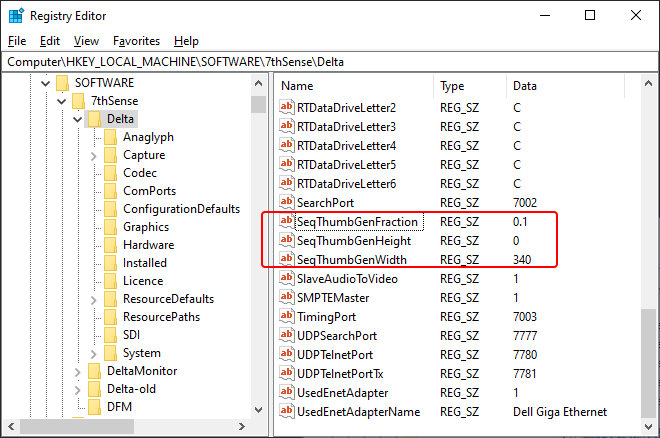
How many thumbnails
Double-click the name and set the value of SeqThumbGenFraction. For any value other than 0, when DeltaServer starts it will look for a folder: C:\7thSense\web\data\thumbnails\sequences. If this does not exist, it will create the folder and the required thumbnails for all movie assets on the server. If you choose a large number of thumbnails, this will take some time.
Example |
Result |
2 |
A thumbnail every second frame |
1 |
1 thumbnail per frame |
0 |
No thumbnail creation |
0.1 |
10 thumbnails distributed evenly across all frames |
0.01 |
100 thumbnails distributed evenly across all frames |
Thumbnail size
For best resolution, set the value of SeqThumbGenWidth to 340 (the width of the resource preview window in the StackExpress web page; for height, the aspect ratio is maintained automatically if no value is added).
Sequence Filtering
StackExpress has a config.json file on the server, held in C:\7thSense\web\data\app\Express\app
This file contains two lines enabling filtering of sequences by prefix or suffix. By default, only sequences with names starting with ‘SE_’ will be revealed in Stack Express. You can edit this file if you want to use an alternative prefix, or add a suffix instead (see Media Properties).
{ "client": { "dateDisplayFormat": "DD-MM-YYYY", "logNameDateFormat": "DDMMYYYY", "backupThumbnailFraction": 0.01, "maxTimelines": 8, "disableRS422": true },
"logPath": "%PROGRAMFILES%\\7thSense\\Delta\\Logs\\", "backupMediaPath": "C:\\7thSense\\JSON\\backup\\", "sequence_prefix": "SE_", "sequence_suffix": "" } |
Start StackExpress
Start DeltaServer software on the server.
•If accessing the Stack web interface using a web browser on the same server, use the IP address ‘localhost/ws/’. From a remote PC, use the IP address ‘[serverIP/ws]’ (e.g. //10.100.101.74/ws).
•The initial username and password for the Stack web service are both ‘admin’. See the Delta Web Service User Guide for changing this.
•From the top menu ‘Configure’, select ‘Add-ons’ from the left-side menu and click the green Start Service button next to ‘Stack - Express’.
•On the top menu, click ‘StackExpress’.
•Once running, the StackExpress web pages communicate via port 3000, so the direct url is: [serverIP]:3000.
Quick Checklist: Ready to go?
In System Settings, is Express Mode ticked?
Check that the StackExpress service shows green in ‘Add-ons’ (as above)
Is the green tick next to the ‘Upload Timeline’ button message there?
If there is a yellow !, press F5 to refresh the page. If still yellow, you may need to go to DeltaServer > File > New to clear an old timeline.
Can you Connect to DeltaPreview?
If everything else is OK, this is unlikely, but check your IP connection, and under ‘System Config’ (top menu) that WebRTC is enabled.
Are the server’s movie resources visible as expected on the left?
If not, and everything else is OK, try ‘Refresh Delta’ followed by ‘Resync Pool’. If you add resources at any time, you will also need to do this.
Page edited [d/m/y]: 13/06/2022