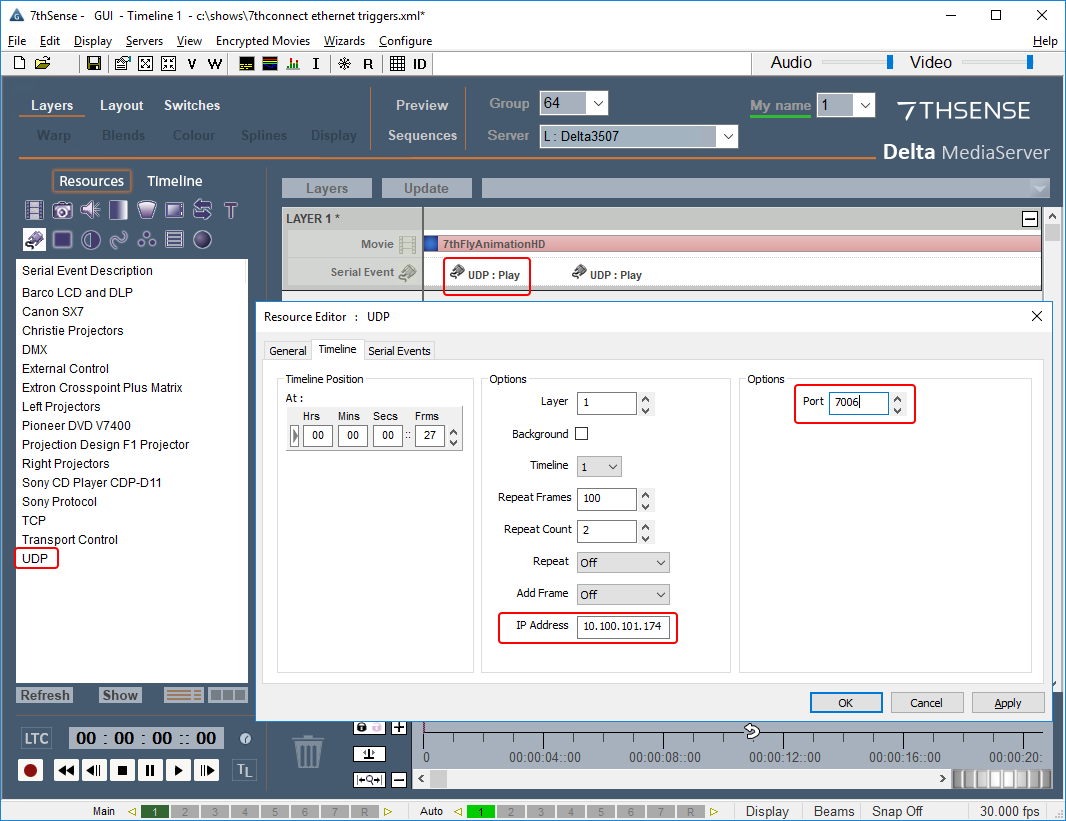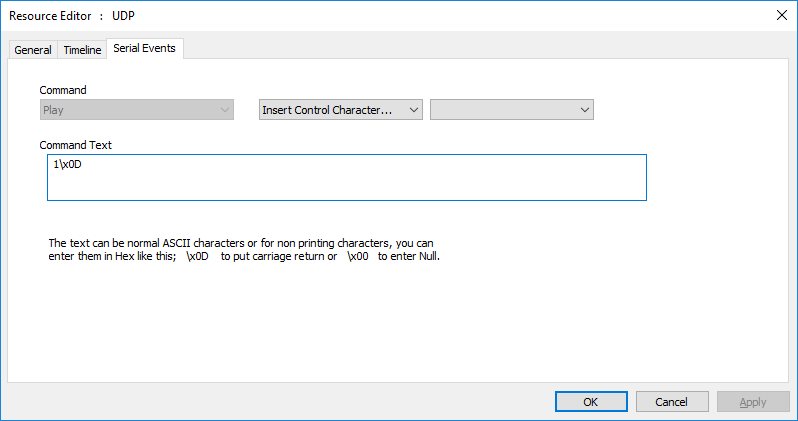7thSense Delta Media Server Connection (talk to Delta)
There is a dedicated Delta connection that can be configured in the drop-down properties list. This is used by Delta Nodes such as MediaMove and Sequence, to talk to Delta. In the future this will support connections to more than one Delta.
In the Properties pane, from the top drop-down, select ‘Delta’. The Connection Type (TCP/UDP), IP Address, and Port can be configured in the ‘Delta’ Selection in the properties drop down.
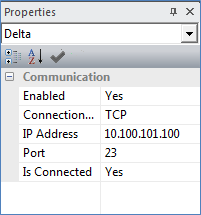
7thSense Delta Media Server Connection (listen to Delta)
7thConnect can listen to Serial Events on the DeltaGUI timeline, and receive ASCII strings via UDP or TCP. For example, add a UDP Serial Event to the timeline and double click for properties:
In the Timeline tab, add the server IP address and assign an available port (see Ports used by Delta).
In the Serial Events tab, add the string you want to send to the Phidget interface via an Ethernet Node:
In this example we are simply sending a value of 1 (with carriage return). This might switch something on, so a second UDP Serial Event with the command text of 0\x0D could be used to switch it off again.
In 7thConnect, now set an Ethernet Node to listen to UDP commands on this IP and port, as a server:
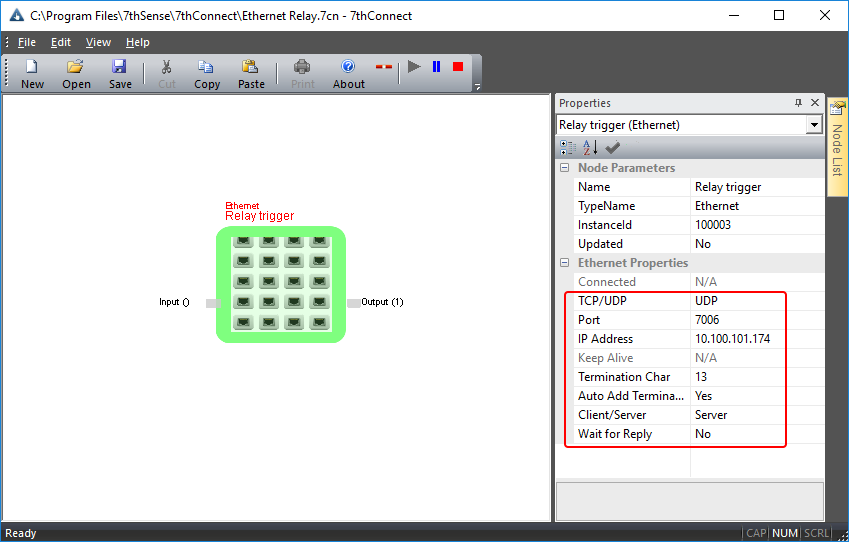
We have also named this Node ‘Relay trigger’ because that is what we will use it for, and this name appears in red on the Node icon for clarity. As you play the timeline over the UDP Serial Event, the string value will appear as the Node output.
➢To create a TCP connection, to use TCP Serial Events, see the Delta User guide, TCP Connections.