In addition to dragging resources from the resource area to a layer, you can select or lasso multiple resources with a rubber band (drag a marquee). See also: Copy Timeline.
If you wish to move several resources along the timeline, left click somewhere away from a resource in the white area the rubber band to cover the resources (they turn green to indicate selected). Then drag this group left or right along the timeline.
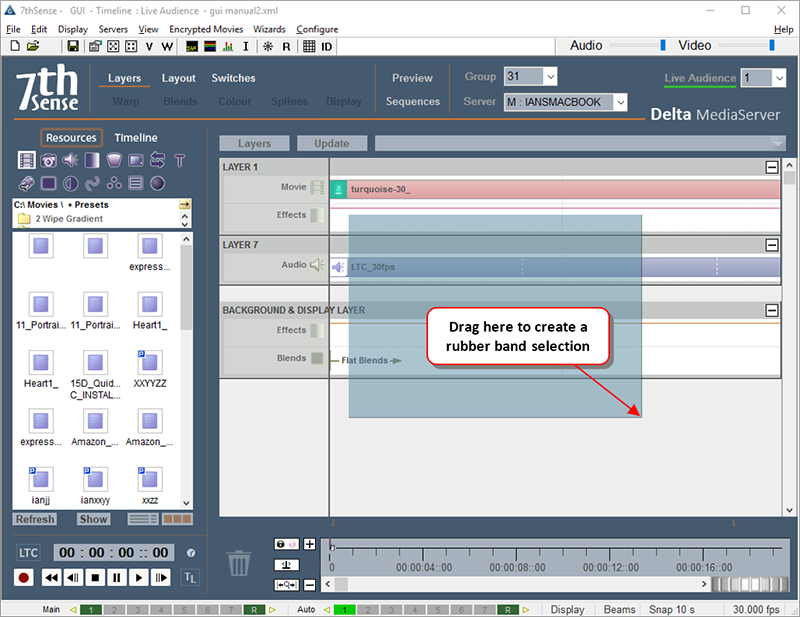
Notes
•Hold Shift down while rubber-banding to add to or remove from the current selection group.
•You can rubber-band over the timeline controls area as well
•You can rubber-band over closed layers (selects all within the closed layer)
Once two or more resources are selected, you can use cut, copy, paste or delete on them:
Cut |
CTRL+X |
Cuts the selected resources from timeline, and stores in the Clipboard |
Copy |
CTRL+C |
Copies the selected resources from timeline, and stores in the Clipboard |
Paste |
CTRL+V |
Pastes the clipboard resources (if any) to the current cursor location on the timeline. Note that resources are only ever pasted back onto the layer they were copied from. |
Paste At |
CTRL+B |
Pastes the clipboard resources (if any) to a frame or time that you specify. |
Delete |
Del |
Delete the selected resources (or drag them to the wastebasket). |
Select All |
CTRL+A |
Select All resources in this timeline |
Deselect All |
CTRL+D |
Deselect any selected resources |
These items are also available on the menu under Edit.
In addition to dragging a resource from one layer to another, if you press CTRL while dragging, you will create a of copy that resource to the same or other layer.