Once output is enabled (see Config > Preferences > ArtNet and DMX), Delta is broadcasting an ArtNet datastream to the network address(es) specified. With no ArtNet resources on the timeline, all output channels will be set to 0.
Output ArtNet resources can be created using the Editor (GUI Menu View > ArtNet and DMX Editor), which is shown below with a typical 5-channel DMX controlled Floodlight device.
Base Address
This is the first active channel this device will have, so if set to 15 and choose the first output channel as DMX Channel 1, this will actually be 15.
Mode > Fade
In Fade Mode, the output values will change from the previous value to the preset values over this fade time, so by the end of the fade time, the values in that resource are active. You can set the Fade Time in seconds in this mode.
Mode > Instant
In Instant Mode, the output values will change instantly from the previous value to the preset values, so at the start of the resource, the values in that resource are active.
Mode > Tween
In Tween Mode, the output values will change to the values in the resource by the start of the resource, so the values smoothly change from the previous resource to this resource’s values by the start of the resource.
In Instant or Tween Mode, the Tween Group is active (TG 0 – TG 65535). To separate different instant or tween resources, you can put them in different Tween Groups, so that a resource with TG12 will only tween from a previous resource also in TG12. A special case is Tween Group 0 (Global) which till tween from any previous tweening resource, regardless of its tween group and also any tweening resource ahead of the Tween Group 0 resource will tween from its values.
Mixing different ArtNet output resources
For the same ArtNet channels, you cannot mix Tween mode resources and Fade types (this will lead to indeterminate values), but Tween and Instant can be mixed. This means that fade type output resources should be kept on separate channels to tween or instant resources.
Note: All ArtNet output resources persist from the start of the resource, there is no end frame. |
ArtNet and DMX Editor showing Output resource
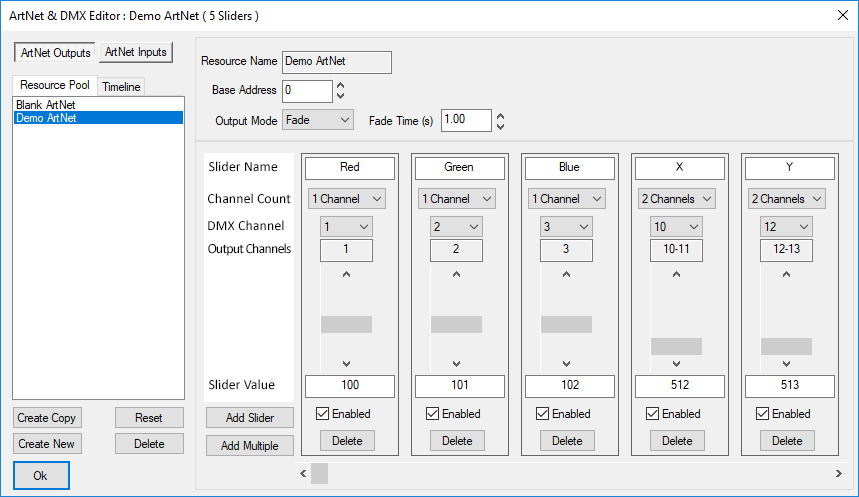
The device shown above has 5 ‘Sliders’, where each one is assigned parameters:
Slider Name
Memorable name for this channel
Channel Count
You can choose 1, 2 or 4 channels for this slider.
For 1 channel used, the range is 0 – 255
For 2 channels, 2 adjacent channels are ganged for a range of 0 – 65535
For 4 channels, 4 adjacent channels are ganged for a range of 0 – 4294967295
Note that if you choose higher channel count, adjacent DMX channels are used, so for example if Slider 1 is Channels 1 and 2, Slider 2 should start at Channel 3 minimum, otherwise you have overlapping channels with unpredictable results. |
DMX Channel
The only (channel count of 1) or base (channel counts of 2 or 4) channel for this slider
Output Channels
This is an addition of Base Address and the base DMX Channel
Slider / Slider Value
You can use the slider to set the output value, or for more accuracy, type in the value
Enabled
Check this box to use this slider
Delete (Slider)
Press this to delete the slider
Fade/Instant/Tween
Choose the mode of this resource (see descriptions above):
Fade: Select the Fade time in seconds
Instant: Select the Tween Group
Tween: Select the Tween Group