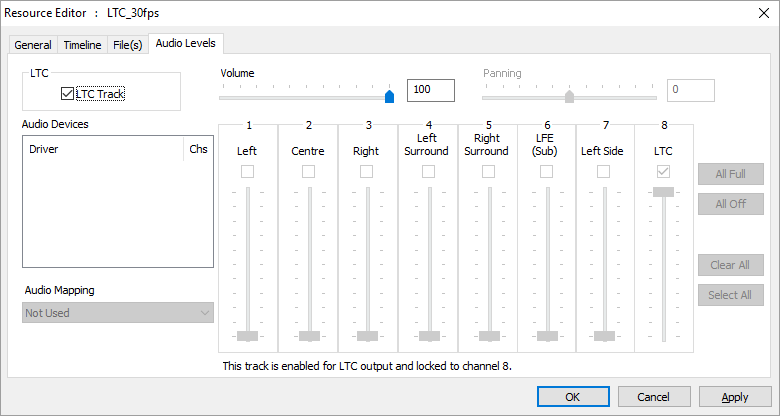You can choose to use a Windows (DirectShow) based audio device or ASIO device in this page. If there are any ASIO devices present, you can select ASIO and then the particular ASIO device if there are multiple present.
You can also choose to autodetect the number of audio channels or force the number (some audio devices need this, as they do not report the correct number of channels). Note that if you force a number of channels that the device does not support, it will fail, so the number reported in the Stats will be 0 and there will be no audio.
Forcing channels
•If you force a number of channels that the device does not support, it will fail, so the number reported in the Stats will be 0 and there will be no audio.
•If you have a device that supports more channels than you are only using, do not force the lower number. There is no need, and some devices will not function properly as a result.
Note: After changing any settings in this page, you will need to restart the server application. |
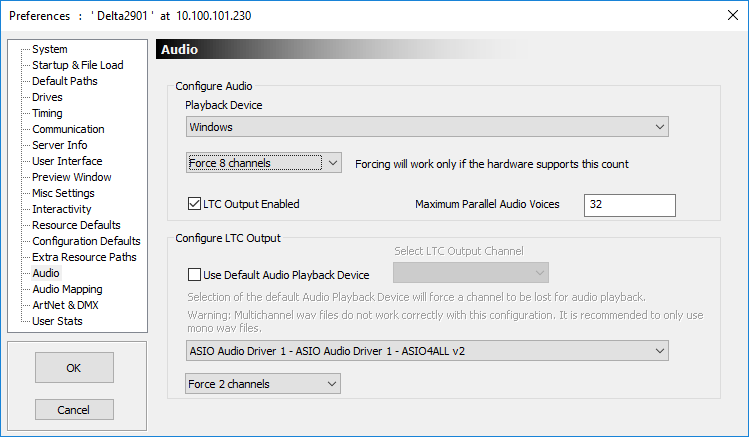
Maximum Parallel Audio Voices
Default of 32, this sets the maximum number of simultaneous audio tracks which will be heard. Note that audio resources which are butted together on the timeline will both count for a period of time, so if you have 8 tracks followed by 8 immediately, this counts as 16 for the period near both sets of tracks.
LTC Output Enabled
With this option enabled, a channel from the default audio device (see Use Default Audio Playback Device) is reserved for LTC output, making it unavailable for normal audio playback. You can now edit an audio track’s properties and choose LTC Track on the Audio Levels page so that this audio track is sent out via the previously-configured LTC audio output only.
Select LTC Output Channel
Choose which of the available audio channels is selected as the LTC output channel as described above, making it unavailable to normal audio output.
If Use Default Audio Playback Device is deselected, you can select another audio device (if present in the system) to output LTC audio using the dropdowns at the bottom of the page.
Example audio resource editor showing it set as an LTC track