Right click on any media (or layer) for additional options besides the double-click properties dialog:
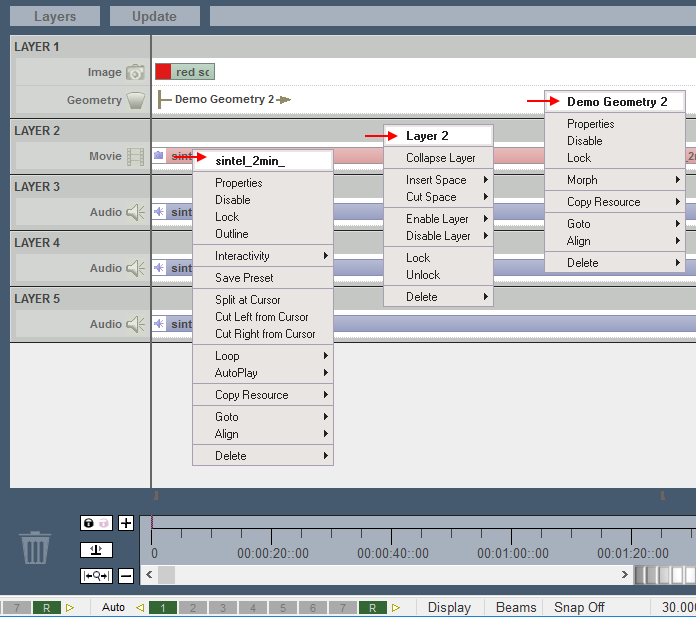
Disable/Enable
Temporarily stop a resource or Layer from running on the timeline; shows greyed out until enabled. This server’s Timeline, or all Layers of this index in a server Group, or all GUI-connectable servers, may be selected.
Lock/Unlock
Prevent item being moved from its layer, duration or timeline position, but not its properties.
Outline/Clear
Draws a moving outline around a resource, for visibility.
Interactivity (movies) > selectable: movable
Enables touch-screen operability on selected items only.
Save Preset
Save the resource with its properties to a new name to be reused. This saves as a .CLP file in the Presets folder, with all resource parameters saved in the CLP file, and referring to actual media on disk. Using presets, you can save commonly-used variants of existing media.
![]() These show in the resource pool with a P in the top left corner.
These show in the resource pool with a P in the top left corner.
Insert/Cut Space (layers)
Space can be inserted or cut from one or all layers. The effect is to move the start position of resources to the right (insert) or left (cut), along the timeline. Space will be inserted or cut at the playhead cursor. If a resource lies across the cursor, no space will be inserted or cut from that resource. If more space is cut than is available between resources, they will overlap. If all layers are selected, space will be inserted or cut from all layers.
Split at Cursor
Divides the media resource at the current playhead (cursor) position. Either part can be moved separately on the layer or between layers. This does not affect the original resource, it merely provides time-separable windows on the source media. Split parts cannot be rejoined. Either replace the split parts by the original resource, or ensure they run consecutively to the frame.
Cut (left/right) from Cursor
Cuts the media resource at the current playhead (cursor) position and discards the part to left or right. This does not affect the original resource, it merely provides a window on a selected part of the source media. This can be saved as a Preset, but it remains volatile (e.g. looping will restore the original media length first). To create a true clip of the media resource, set start and stop frames in Properties [File(s)] and save that as a preset.
Loop (movies)
Switches on and off looping of the source media file so that dragging the resource out will repeat it to a point in time. A count of loops can be entered as a set number of times in the Properties page.
Loop (audio)
As for movies, but AudioSeamlessJoins must also be activated the registry to ensure no clock cycles are missed.
Autoplay (movies)
An autoplay media resource that is in scope will continue to play when the timeline is stopped, and loop-repeat continuously until the playhead is moved off it.
Pitch Correction (audio)
If an audio track needs to be time-adjusted to match video (because the framerate of the movie does not match the framerate of the timeline), then its sound pitch will change. This can be compensated for by resampling, but will thereby add processing load to the server. It is better to create time-matched media.
Morph (Geometry)
Morphing enabled for a warp/geometry resource will transition the shape of it smoothly from any previous geometry shape on the timeline into the selected geometry shape by the start frame of the selected resource. With Morphing disabled for a specific geometry resource, the shape will ‘ping’ in one frame from any previous shape to the specific geometry’s shape.
Copy Resource
copies the selected resource on this server to all in the current server Group, or to all connected servers. Resource (a) on layer (b) of timeline (c) on server X, is copied to layer (b) and timeline (c) of server Y. Remember that a Resource is a reference to a real item on a server, with overlaid parameters dictating how, and how much, it will be played. Therefore the media item referenced must also exist on the servers to which it is being copied.
Concatenate [Left or Right]
All selected resources will be laid end to end with no gaps on the timeline. Left will leave the leftmost resource and move all others in line to its right. Right will leave the rightmost resource and move all others to its left.
Goto
on the selected resource, go to its start, middle or end.
Align
Left: moves the start point of all selected resources to the start frame of the leftmost resource.
Right: moves the start point of all selected resources to the start frame of the rightmost resource.
To Cursor: moves the start point of all selected resources to the current timecode (cursor position)
To Next Marker: moves the start point of all selected resources to the start frame of the next marker (if any) on the timeline
To Previous Marker: moves the start point of all selected resources to the start frame of the previous marker (if any) on the timeline.