Please note: From 2020 7thSense deprecated the terms master and slave for the dependencies between devices. We now refer throughout to ‘Leader’ and ‘Follower’ in our products. To maintain functionality, both terminologies continue to work internally, but our documentation no longer uses the former terms. Users of pre-2020 products will need to observe the equivalence and continue to use the previous legacy terms. |
Delta Group Leader/Follower timing communication packets can introduce a healthy amount of traffic onto the network. If there is only one Follower in the Group, then the Leader/Follower will communicate via unicast traffic, and if more than one Follower is in the group, then there will be broadcast traffic from the Leader.
If these communications cause undue congestion on the control network a separate network interface connector (NIC) can be used for Leader/Follower communications. Delta remains bound to the primary NIC for all other communications. These separate NICs are connected to a separate VLAN, or separate physical network, so that this traffic won’t congest the primary control network. Delta Media Servers (except Nano) are provided with 2 × NIC (RJ45) ports, and others can be added.
IMPORTANT: Just like any devices on an IP network, the chosen Timing NICs on each server in the group must be set to the same network IP range so that they can communicate with each other! If each server can’t successfully ping each other server’s timing NIC’s IP address, then you will have servers that don’t Leader/Follower properly (on a Follower this would present itself as the playhead appearing to be just stuck at frame 0). |
1.In Delta GUI: Configure > Preferences > Communications, Ethernet tab, there is a drop-down list of all available NICs in the system:
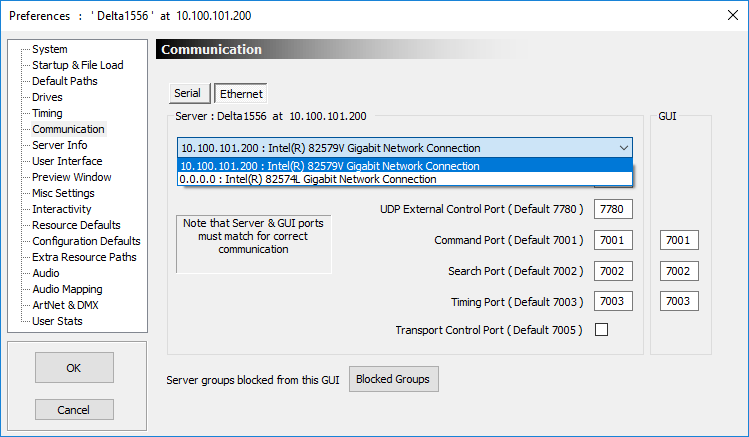
Behind the scenes this list is indexed from 0 to n, depending on how many NICs are available, with 0 being the first NIC in the list. The NIC selected in this list is the NIC that DeltaServer generally binds to for all traffic.
Take note of which NIC DeltaServer is bound to, and take note of the index # of which NIC to which you would like to segregate off the Leader/Follower timing.
2.Now close DeltaGUI.exe, and on the remote server close DeltaServer.exe (and DeltaGUI.exe if open there). Ensure that DeltaServer.exe is definitely no longer running in the Windows Task Manager (otherwise the settings we’re about to set will revert).
3.Download this zip file, and unzip it: Force the Delta Ethernet Timing NIC.
4.Transfer the batch file ‘Force the Delta Ethernet Timing NIC.bat’ from the zip file to any folder on the remote server on which you wish to change the Timing NIC setting.
5.On the remote server, right click the batch file and choose ‘Run as Administrator’.
6.You will be prompted to enter NIC’s index. These notes are then offered:
Enter the index of the NIC that you would like DeltaServer to use for Group Leader/Follower timing traffic. Setting this to -1 tells DeltaServer to run Leader/Follower comms on whichever is the primary control NIC that Delta is bound to. This is the factory default setting. (To return to this factory setting, enter -1.) |
The batch file will close when complete.
7.Start DeltaServer.exe
You will need to repeat this process on each server in the Leader/Follower group. Once finished, be sure and confirm that the Leader/Follower communications are behaving. If there are any issues, step back and confirm that the new timing NICs can indeed all communicate with one another using ping, and rectify any issues found.
Please note: this batch file sets this value for both 32-bit and 64-bit installations of Delta 2 or later.
Page edited [d/m/y]: 13/01/2021