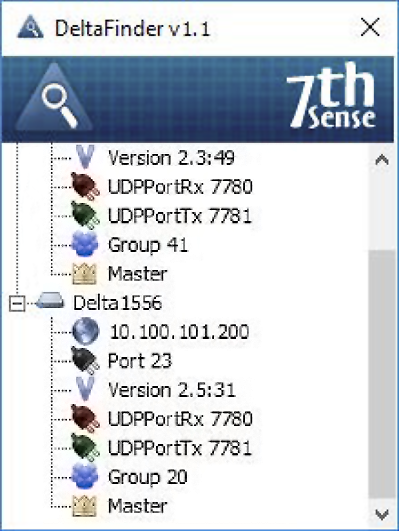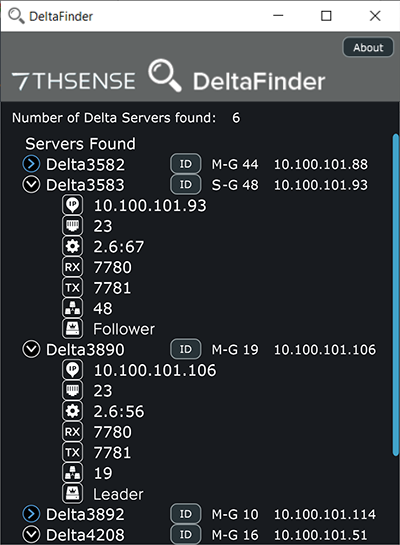From any network connection, you can identify and obtain a network profile of every Delta Media Server that is running Delta. The small DeltaFinder utility should be found in C:\7thSense\Software & Drivers (x64)\Delta\Delta Utilities\DeltaFinder. If you don’t have this utility installed, please contact support@7thsense.one.
Simply run the .exe from any network-connected PC, and all Delta Media Servers are located and listed; expand any to show its IP address, ports, Delta software version, group number and Leader/Follower (Master/Slave) status:
DeltaFinder 2.0
From Delta 2.6.67, DeltaFinder 2.0 is installed. It works the same way, but has more features, including physical identification of servers. The details of each server found that is running Delta can be expanded, and each icon has a tooltip for IP, UDP Port, Delta version, Receive and Transmit UDP ports, Group and Leader/Follower status. This is summarised in the one-line descriptor to the right of each server name (Leader/Follower-Group and IP address).
Pico Servers
The [ID] button will identify Pico servers (which have no front panel display) by flashing their LED indicators green < > amber for 15 seconds (see Overview of the Front Panel). If another [ID] button is pressed, the LED on the first Pico will revert to green and the LED of the new selected Pico will flash.
R-Series and P-Series Servers
The R-Series and P-Series touch-screen front panel home screen displays all devices on the network. All Delta servers are identified, with their Group identifier, IP addresses and Leader/Follower role.
Page edited [d/m/y]: 27/08/2024