When you select the Devices menu, you will see the input device and the numbered panels:
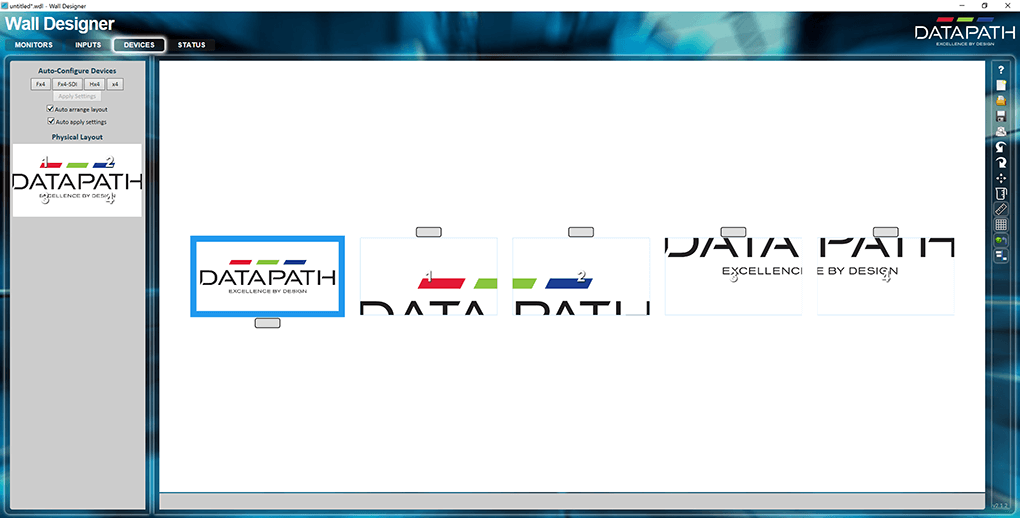
•Make sure ‘Auto arrange’ and ‘Auto apply’ are both checked.
•Click on the Fx4 button.
The panels will go black and return configured, and Wall Designer will show the schematic:
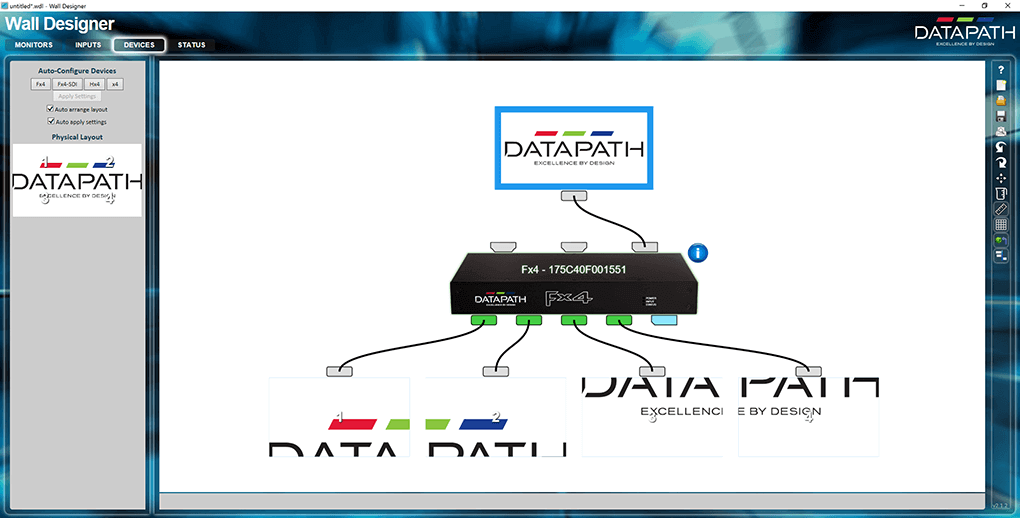
Any element can be clicked to show its properties, and/or dragged: selected items go green. You can reassign outputs to panels by dragging the wires. This avoids the need to swap plugs and ports to correct physical arrangements.
Click on the Fx4 unit itself to see or change its Network Settings:
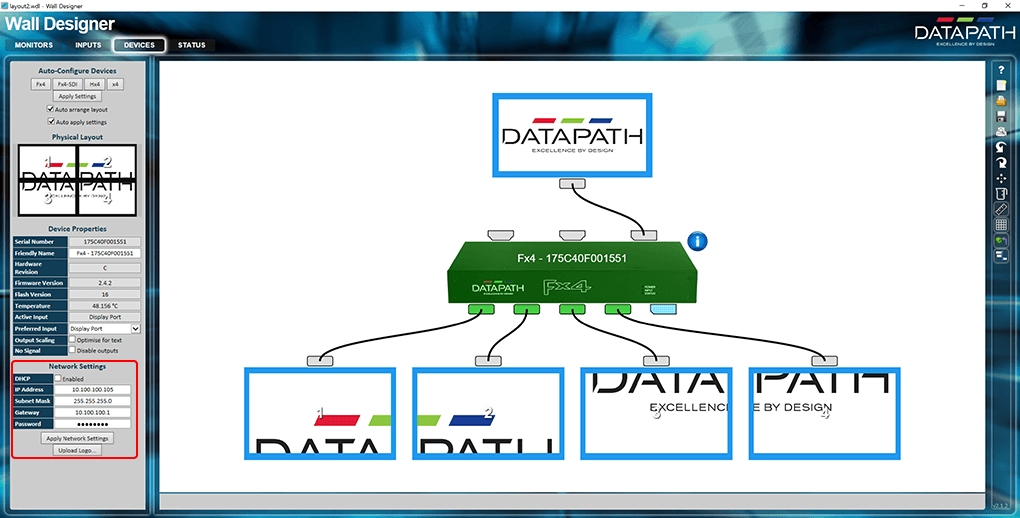
You can now set a static IP address for using the remote browser Wall Designer app to log into the Fx4 unit. Apply (and note) a password. This will be required at the Fx4 IP Control Panel when you try to connect to the IP of the Fx4.
Input-looped devices will show in this schematic with their connected displays.
Page edited [d/m/y]: 19/06/2018