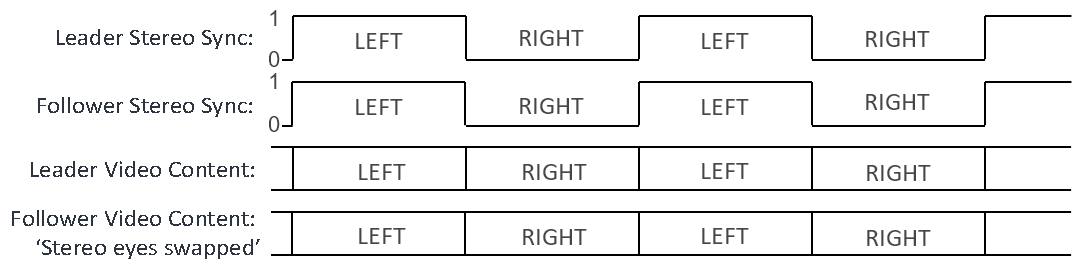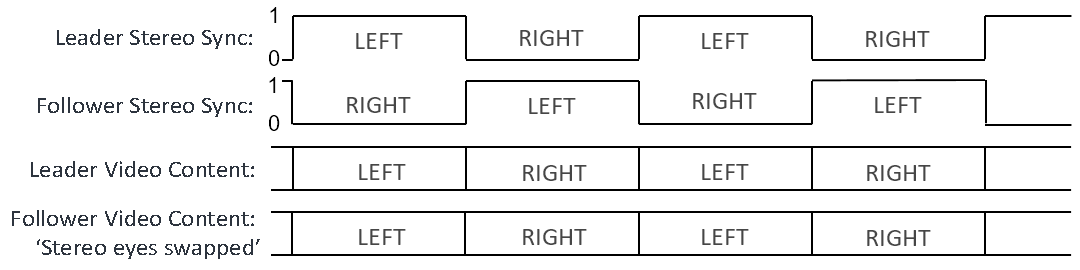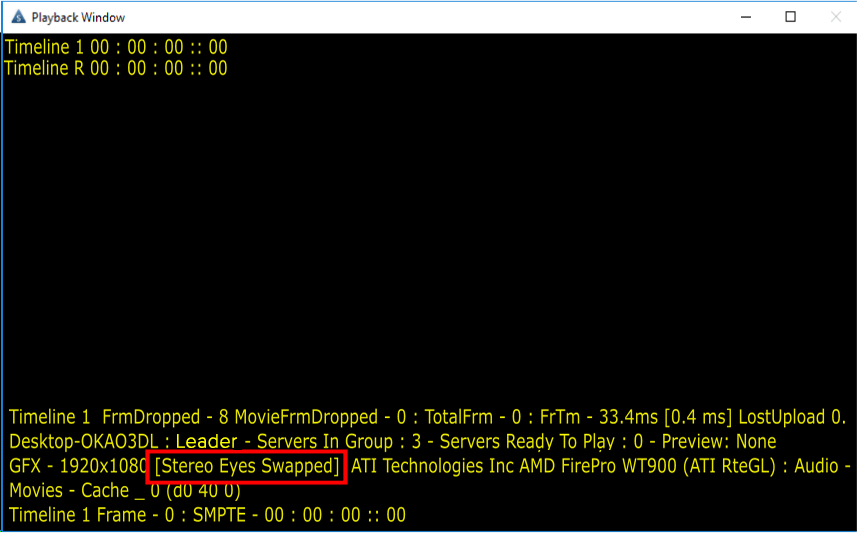Once the server application has restarted, reopen the 3DSync fix application.
Check that the ‘Level’ column next to the Leader and Follower(s) is changing intermittently. If either of the ‘Level’ indicators are stuck at ‘0’ or ‘1’ then confirm that the relevant server is operating in a stereo mode and that the LabJack cable assembly is connected to that server as detailed above.
Each Follower Server will be operating in one of 2 modes, either in phase or out of phase with the Leader Server, this can be verified by looking at the 3DSync fix DeltaGUI and the stats on the Follower server playback window (see illustration below). To view stats on Playback, press S on the Follower keyboard or select ‘Show Stats’ from the DeltaGUI toolbar. The mode in use will be apparent as follows:
Leader and Follower Server in phase
•Leader and Follower Levels: Either simultaneously ‘1’ and ‘1’ or ‘0’ and ‘0’.
•Follower ‘Inverted’ checkbox unticked.
•Follower stats will not indicate ‘Stereo eyes swapped’.
Leader and Follower Server out of phase
•Leader and Follower Levels: Either simultaneously ‘0’ and ‘1’ or ‘1’ and ‘0’.
•Follower ‘Inverted’ checkbox ticked.
•Follower stats will indicate ‘Stereo eyes swapped’.
Where there are multiple Follower servers each Follower Server will have its own phase relationship with the Leader Server. So some Follower servers may be in phase with the Leader server and some out of phase.
The following timing diagrams illustrate these modes:
Leader and Follower Server in phase
(Follower ‘Inverted’ checkbox unticked)
Leader and Follower Server out of phase
(Follower ‘Inverted’ checkbox ticked)
When the Inverted checkbox is ticked in the 3DSyncFix screen, you will also see the Stereo Eyes Swapped statement in the playback window statistics (press S on the keyboard whilst in the Playback Window) as shown below.
Page edited [d/m/y]: 30/04/2021