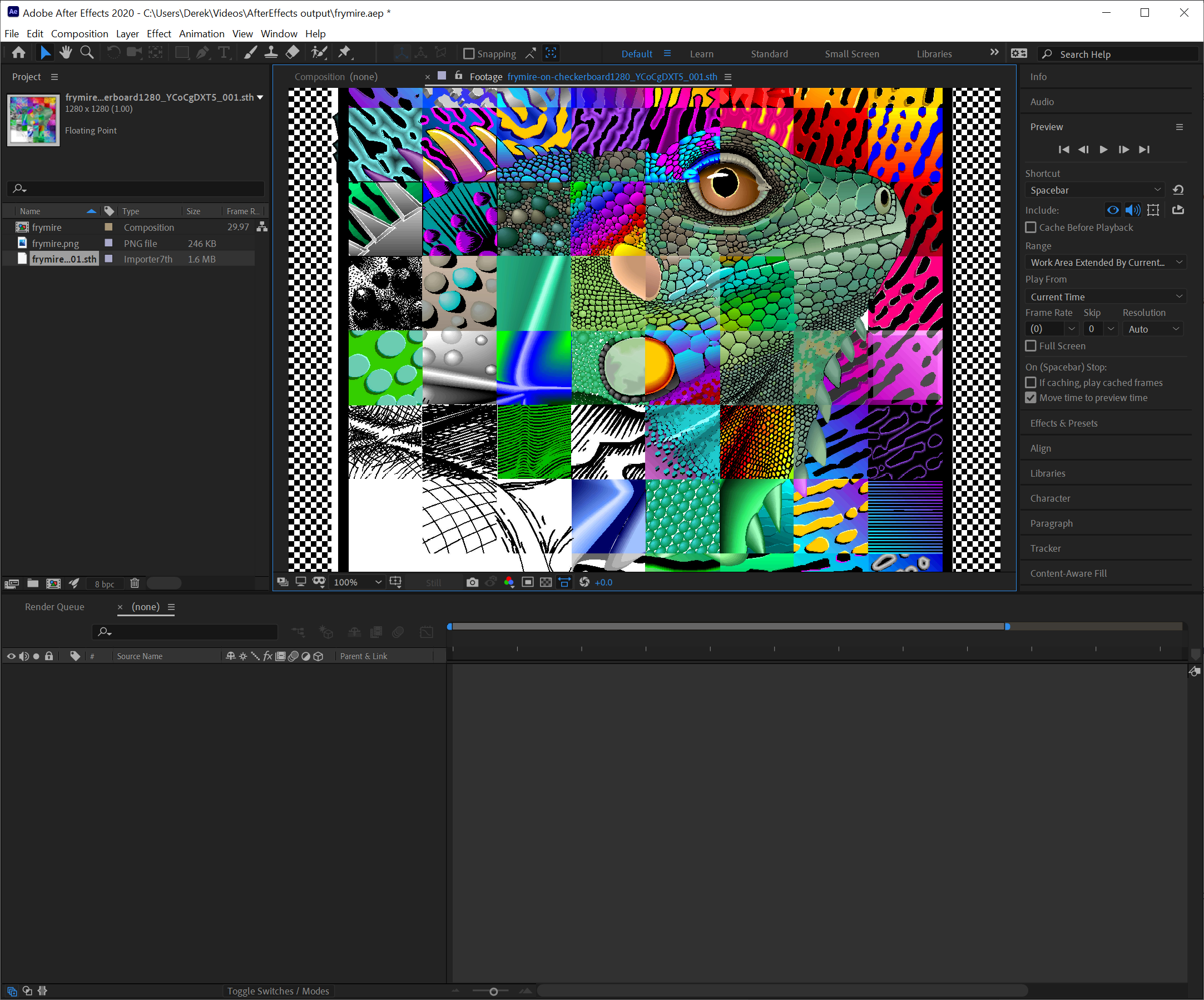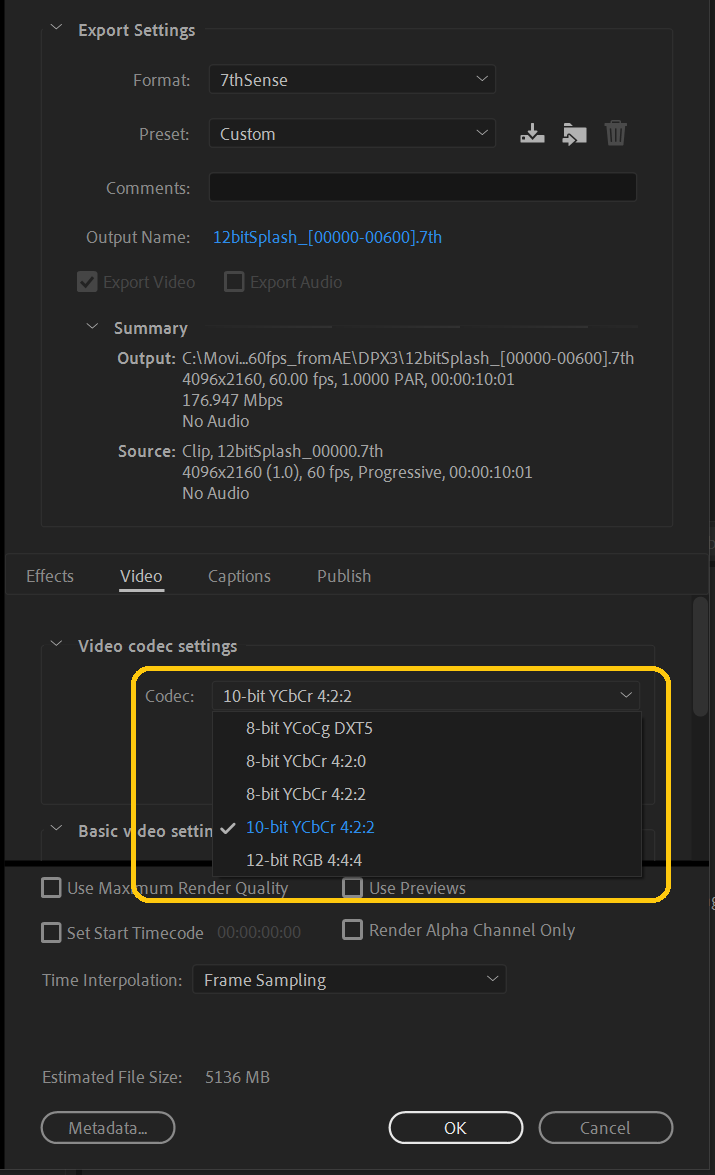Introduced in 2021, this Adobe MediaCore plugin offers maximum flexibility. It reads .7th files and writes any format out to .7th formats, and is accessible in Media Encoder directly, and for use with After Effects and Premiere Pro. For example, in After Effects, Choose File > Export > Add to Media Encoder Queue and Media Encoder will open. Your After Effects composition will appear in the Media Encoder queue, and Media Encoder can then do the rendering, freeing up After Effects to continue working.
Downloads
Right-click to download (save link as) zip files of Adobe MediaCore7th:
Formats supported
Format |
Import |
Export |
|---|---|---|
8-bit YCoCg DXT5 |
✔️ |
✔️ |
8-bit YCbCr 4:2:0 |
✔️ |
✔️ |
8-bit YCbCr 4:2:2 |
✔️ |
✔️ |
10-bit YCbCr 4:2:2 |
✔️ |
✔️ |
12-bit RGB 4:4:4 |
✔️ |
✔️ |
8-bit RGB 4:4:4 |
✔️ |
❌ |
8-bit RGBA 4:4:4 |
✔️ |
❌ |
8-bit BGRA 4:4:4 |
✔️ |
❌ |
Compatibility
Creative Cloud CC2019-, 64-bit for Windows and macOS. (Note that Apple Silicon is not supported.)
For example After Effects connects directly with Media Encoder:
There are two files: •Exporter7th.prm •Importer7th.prm Place these in C:\Program Files\Adobe\Common\Plug-ins\7.0\MediaCore. Admin privileges are required to write to this folder. If these subfolders do not exist, just create them. To test if the importer plugin has loaded correctly, run Adobe Media Encoder and browse to a folder with .7th or .sth files (RGB or YCbCr 4:2:2) and thumbnails should appear in the Media Browser window. To test if the exporter plugin has loaded correctly, run Adobe Media Encoder and create a new export job – the new exporter should be present under the title ‘7thSense’. If installing over an existing plugin, preferences may not display correctly. Delete the Adobe Media Encoder preferences file (typically under Users\[USERNAME]\Documents\Adobe\Adobe Media Encoder\[VERSION]\Presets\PresetTree.xml) and restart Media Encoder. |
There are two installers: •Exporter7th.bundle •importer7th.bundle Copy these to /Library/Application Support/Adobe/Common/Plug-ins/7.0/MediaCore. Admin privileges are required to write to this folder. If these subfolders do not exist, just create them. On your Mac, use Extensions settings to enable and disable Apple and third-party extensions for your Mac and select extensions to include in the Share menu. Extensions, such as Markup, add extra functionality to apps, the Finder and the Touch Bar. To change these settings, select Apple menu > System Settings, click Privacy & Security in the sidebar, then click Extensions on the right. To test if the importer plugin has loaded correctly, run Adobe Media Encoder and browse to a folder with .7th or .sth files (RGB or YCbCr 4:2:2) and thumbnails should appear in the Media Browser window. To test if the exporter plugin has loaded correctly, run Adobe Media Encoder and create a new export job – the new exporter should be present under the title ‘7thSense’. If installing over an existing plugin, preferences may not display correctly. Hold down the Shift key while loading Adobe Media Encoder or Premiere Pro to delete the plugin cache. |
Importer, from Media Encoder 1.Select File > Add Source from the menu. 2.Select the first and last files in the .7th movie sequence you wish to import. 3.Ensure ‘7thSense Importer Format Sequence’ is checked. 4.Click ‘Open’ and the still frame sequence should be imported as a movie clip to the encoder queue. Exporter, from Media Encoder 1.Import the movie clips to the encoder queue. 2.Click on the ‘Format’ cell to bring up the ‘Export Settings’ dialog. 3.Click the ‘Format’ drop-down menu and select ‘7thSense’. 4.Select the desired output codec using the ‘Codec’ drop-down menu in the ‘Video codec settings’ group. Exporter, from Adobe After Effects The MediaCore exporter is supported in After Effects via Adobe Media Encoder. Select ‘Add to Adobe Media Encoder Queue’ to import the composition to Adobe Media Encoder, and then follow the steps for Adobe Media Encoder from step 2 onward. |
Premier Pro: double-check the correct installation folder is being used: https://ppro-plugins.docsforadobe.dev/intro/plugin-installation.html Check the plugin loading log as described here: https://ppro-plugins.docsforadobe.dev/intro/load-em-up.html#resolving-plug-in-loading-problems Adobe Media Encoder log files: https://helpx.adobe.com/uk/media-encoder/using/log-files.html |
Page edited [d/m/y]: 05/06/2024