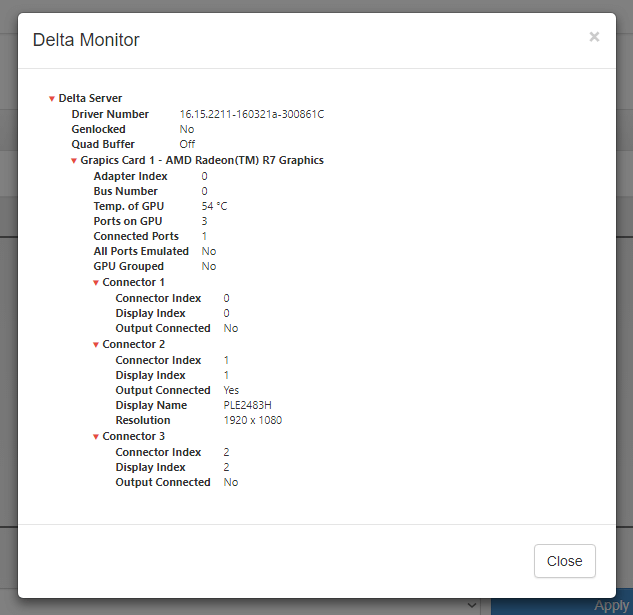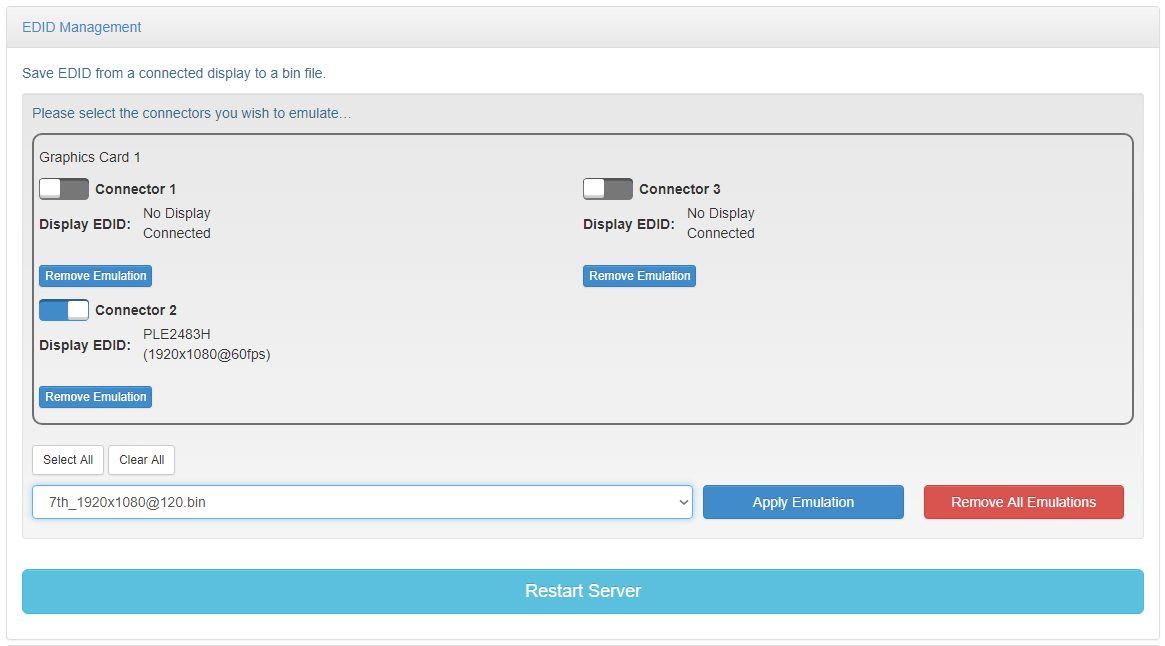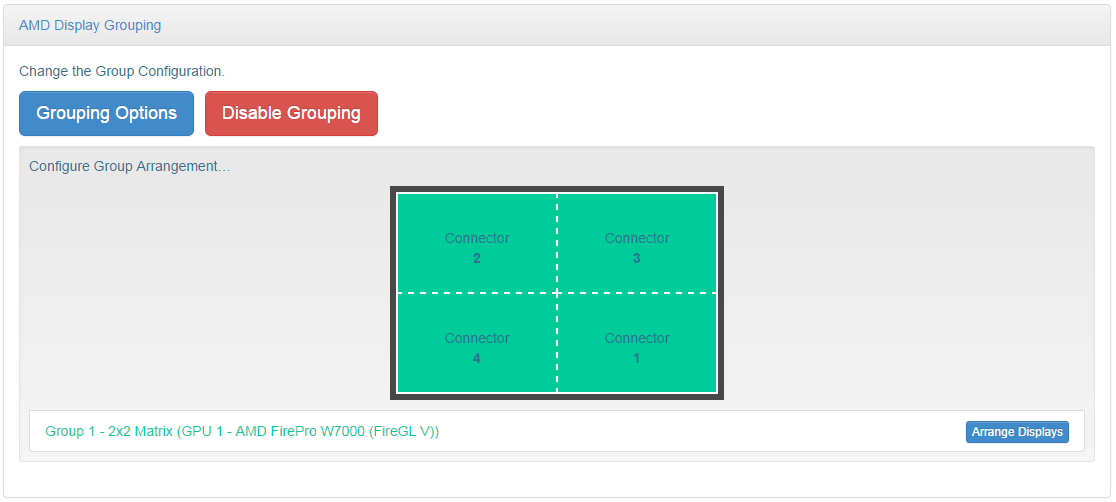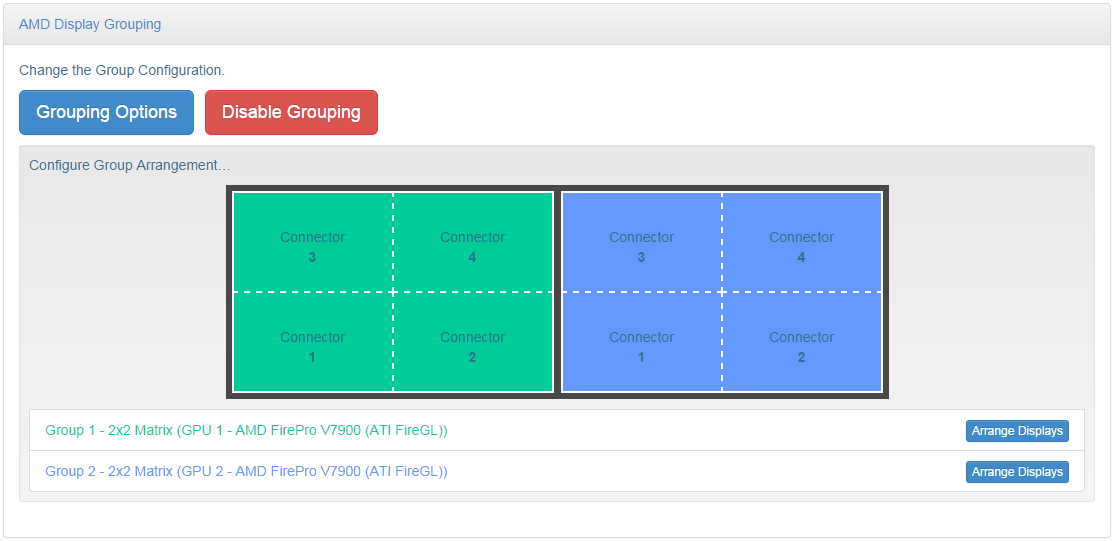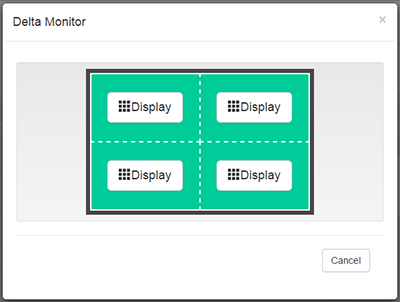The AMD Display page is only available for AMD systems, and full functionality is also dependant on driver version and server mode. Full functionality requires AMD 13 driver or later, and a Delta Server Trio specification or higher. |
All the graphic settings for the server can be configured here, and the settings saved to a Graphics Profile. As well as enabling quick set-up of systems, DeltaMonitor can also be set to set the Graphic configuration to a default Graphics profile either on boot or to poll continuously whilst the server is running.
Note: This feature is not available on Delta Nano or Duo. |
➢See also Display Configuration for Delta Servers
This page gives access to Advanced System Details, including its display connectors, to assist 7thSense Engineers or technical users who have a greater understanding of the system.Click on the blue button ‘Advanced System Details’, and click on on items with a red arrow to collapse or expand them: The information is presented in a ‘tree view’ and is broken down by: System > Graphics Card > Connector (Display) The three main sections of the page below the Advanced Details button are in expanding blocks: click the title bars.
|
This section gives the user the functionality to add or remove EDID emulation on specific connectors on the system. Additionally, the user is able to save an EDID from a connected display. A list of connectors per Graphics Card are displayed each with a selectable switch. Each Connector will show information on its Emulation Status, Display name and its current output. Note on systems running an AMD driver earlier than v13: •a system reboot is required after emulation •emulation status is not available. To emulate displays the user must select the switches (selected is blue) of the displays they wish to emulate. Then select the desired EDID from the dropdown list and then click ‘Apply Emulation’. Emulation can be removed completely by selecting the ‘Remove All Emulations’. The EDID file library is found on the server at: C:\Program Files\7thSense\Delta\Utilities\EDID Files If the user wishes to add additional EDID files they can be copied into this location and will automatically be picked up by DeltaMonitor and put into the list of files.
|
Groups are created on a graphics card basis, so displays can only be grouped with other displays from the same graphics card. To create a group there must be 2 or more displays either connected or emulated on the graphics card. When grouping, all displays must be the same resolution. If they are not, all the displays will default to the lowest resolution display in the group. Selecting ‘Grouping Options’ will display a popup with a list of the possible options for each Graphics card, based on how many displays are connected or emulated on the card. Once grouped, a graphical representation of the displays is drawn. Each group is shown in a unique colour and dashed lines are used to show how the multiple displays make up the larger canvas. Each display within the canvas also shows which connector is driving the segment of the display. (See Advanced System Details and EDID Management, above.) Once the displays have been grouped, the user may have to re-arrange the displays to the physical layout of the outputs. To do this the user must select the ‘Arrange Display’ button adjacent to the group they wish to arrange. The dialog window will show the layout of the graphics card selected for arrangement: At the same time, a numbered green graphic overlay will appear over one of the group’s displays: Select the ‘Display’ button which corresponds to the physical position of the overlay. As a position is selected the overlay will move to the next position.
|
Where relevant to the server, Genlock settings are shown, and Quad Buffer (for stereo 3D), can be turned on or off. To apply Genlock, the system must be first Genlock capable, and also have a Genlock signal present. The button to apply the setting will only appear if these criteria are met.
|
Page edited [d/m/y]: 07/04/2022