Menu: Configuration > Settings > Preferences
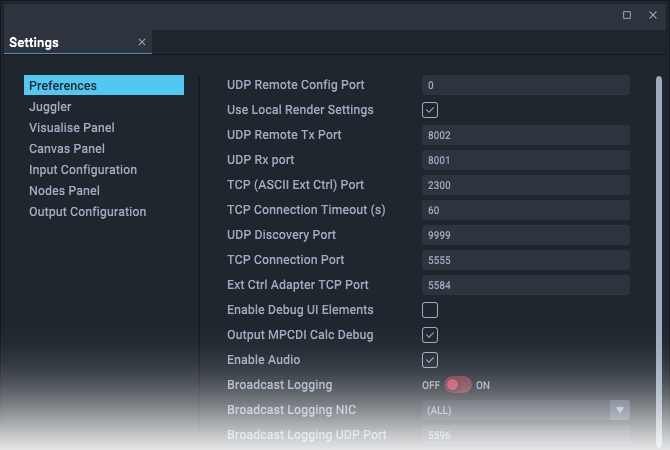
This extensive list covers many areas of Compere operations.
UDP Remote Config Port
Remote discovery port: default 9103, configurable.
Use Local Render Settings
Compere allows users to retain their own settings for how assembly panels are rendered, identified by the project, and stored in their Compere root folder, under \LocalRenderSettings.
UDP Remote Tx Port
UDP port number to which (JSON) external control will transmit.
UDP Rx Port
UDP port number the (JSON) external control socket will listen on.
TCP (ASCII Ext Ctrl) Port
TCP port number that the ASCII external control socket will listen on.
TCP connection timeout (s)
Timeout in seconds at which an existing TCP connection will be closed if no data is received. A negative value means there will be no expiry time.
Network binding NIC
Shows the network connector of the current instance of Compere.
UDP discovery port
UDP port used when discovering other Compere applications on the network (default 9999).
TCP connection port
TCP port on which connections will be made between instances of Compere for Project updates (default 5555).
Ext Ctrl Adapter TCP Port
TCP port to use for external control communication (default 5584).
Locked
Check to avoid accidental changes in the panel.
Enable Debug UI Elements
Implements an additional Debug Menu for support diagnostics.
Enable MPCDI Calc Debug
Enables a diagnostic debug feature for users of MPCDI.
Broadcast Logging
Enable/disable ...
Broadcast Logging NIC
Select a NIC on which to broadcast logging data.
Broadcast Logging UDP Port
Set the port for broadcast logging (default 5596)
Asset Logistics Watch Folder
Folder receiving distributed assets.
Asset Logistics Vault Folder
Folder into which assets are ingested.
Asset Logistics IP Address
Local IP address of server receiving distributed assets.
Asset Vault Location
Choose between Local and NAS as the source for Actor asset ingest.
See M860-managing-assets-in-compere.
Lock to VSync
Synchronise to display refresh rate.
Display Actor Rendering Stats
Show or hide GPU performance and sync displays on each output.
Layer Opacity Indicators
Set to ‘On’ to display the opacity levels for visual layers, in the layer name section of the Actor timeline panel.
ST 2110 Card IP Address
IP to connect to, for ST 2110, e.g. a BlueField/Rivermax card.
ST 2110 Timing
Switch on to use PTP (Precision Timing Protocol)
ST 2110 Frame Rate (Fraction)
For ST 2110 systems, enter the non-drop frame rate per second (e.g. 60 in the first field and 1 in the second), or for drop-frame timing, use the second field as a fraction (e.g. 60000 over 1001 for 59.94 fps).
ST 2110 Packet Burst
Controls burst packet duration size. Typically in the order of 20 µS and 40 µS, adjusted for timing requirements.
ST 2110 Output Default SDP
Enter the complete path and filename for the required SDP file
External Control Path Format
Legacy (ASCII/XML) or JSON. Default is for legacy ASCII to be disabled to protect the system from accidental usage of the ASCII interface.
Show Direct Addresses
Display direct addresses using UUIDs rather than paths to project objects, when using .
Example:
"path": "4e017f49-adc2-46a1-a0d1-ae92ed207443.enabled"
instead of:
"path": "tree.children[5].ResourceSet.children[2].juggler.children[1].enabled"
Enable Renderer NatNet Rx
Enable instances of Compere to receive NatNet tracking data directly rather than by distribution over the network, in order to reduce latency.
Enable waitForPresent
Use the Nvidia-specific extension ("waitForPresent") to make Compere wait until a frame image is actually displayed.
Framebuffer Format
Actor can render at up to 16-bit, but if content is not provided at, required at, or deliverable to 16-bit, optimise processing by selecting the appropriate RGBA format.
Playback Background R
Background red colour element where the timeline playback is not occupied by video pixels.
Playback Background G
Background green colour element where the timeline playback is not occupied by video pixels.
Playback Background B
Background blue colour element where the timeline playback is not occupied by video pixels.
Playback Background A
Background transparency of the above colours where the timeline playback is not occupied by video pixels.
Timecode Format
Select from Microseconds, SMPTE, ISO8601 or Frame Count. This is the format presented throughout the Compere UI time properties.
Note that drop frame rates (23.976, 29.97, 56.94 fps) are expressed using semicolons (00;00;00;00) whilst non-drop expressions use the usual colons (00:00:00:00).
Confirm Close
This will raise a confirmatory dialog if switched on.
Collated System Reports Location
Leave empty unless you wish to direct System Reports to a specific alternative location. See Logs and Diagnostics.
The default location for media servers is C:\Users\[name]\AppData\Local\compere\System Reports.
For Juggler 2 it is root@[JugglerName]:/7thApps/compere/bin/SystemReports#
An alternative file location setting can be set in Configuration > Settings > Preferences.
➢See also: Ports Used by Juggler and Compere
Page edited [d/m/y]: 18/07/2024