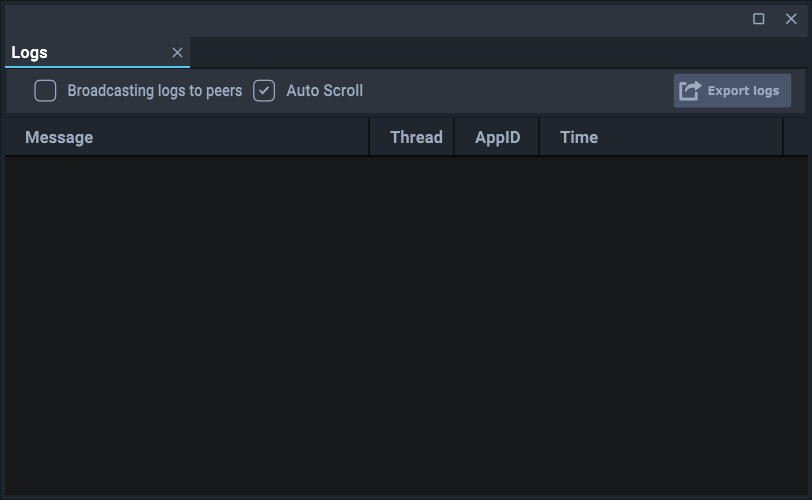Compere generates a log file (CompereLog.txt) which can be very useful for system debugging and troubleshooting. On a Windows machine this can be found by default in: C:\Users\[USERNAME]\AppData\Local\Compere\logs.
➢Default file locations can be edited. See File Locations in Preferences Panel.
These files inflate, so when they get to a certain size they are archived with a sequential file suffix: CompereLog_nn.txt.
•On Mac these should be found in ~/Library/Compere/logs.
•On Juggler 1, the logs can be found in /share/compere/logs.
•On Juggler 2 the location is /7thApps/compere/logs.
Logs can be viewed dynamically, from the Panels > Logs menu:
•Choose whether to broadcast the log to Compere peers in the group.
•Check Autoscroll to keep latest logs in view.
•Export logs to a LogData.txt file (location: C:\Users\[UserName]\AppData\Local\compere\logs).
Note: The times in the log files are UTC. The start of each run includes the local time.
Collated System Reports
Sometimes things can go wrong, and in a complex system, gathering various log files from devices is burdensome. Collated system reports can be quickly and consistently gathered together, with all information that might be required to allow any observed behaviour to be investigated.
Compere System Reports (collated logs) can be generated from the Help > Generate System Report menu item. They can also be generated via JSON External Control using the generate-system-report command.
A named location for these can be set in Configuration > Settings > Preferences.
Gather Project Data
Lists logs per device in the project group. Click ‘Open’ to create a zip file in this location of all logs and the local Compere Preference.pref file.
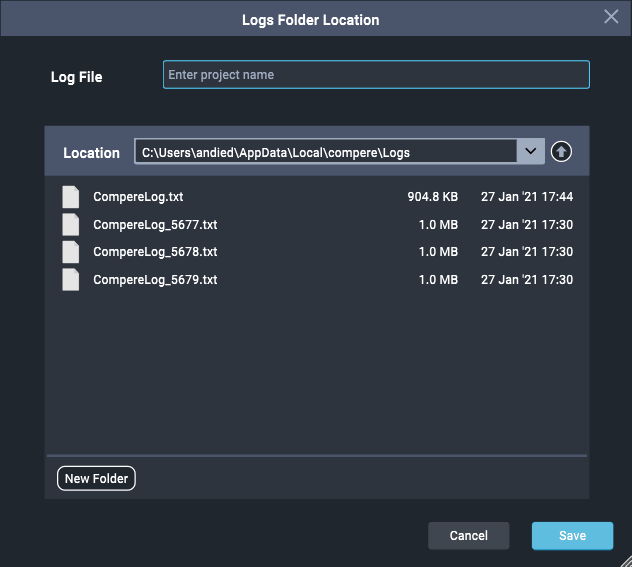
Reporting diagnostic information
Send the following information to us to help us understand what you are seeing:
•Save server Project File locally (XML)
•Screen shot of Nodes View
•Current log file (no number suffix)
For technical support, please contact support@7thsense.one.
Page edited [d/m/y]: 11/01/2024