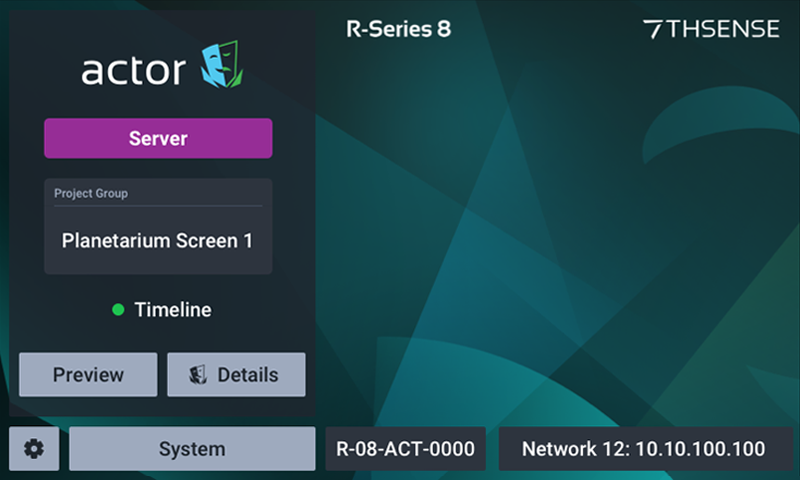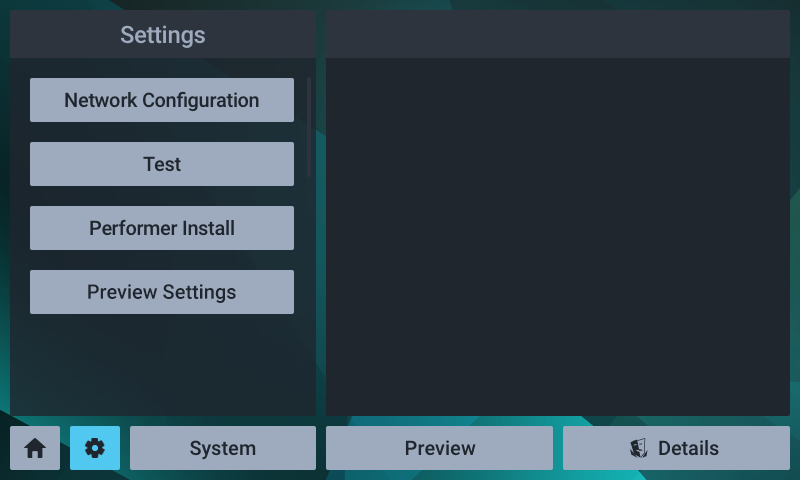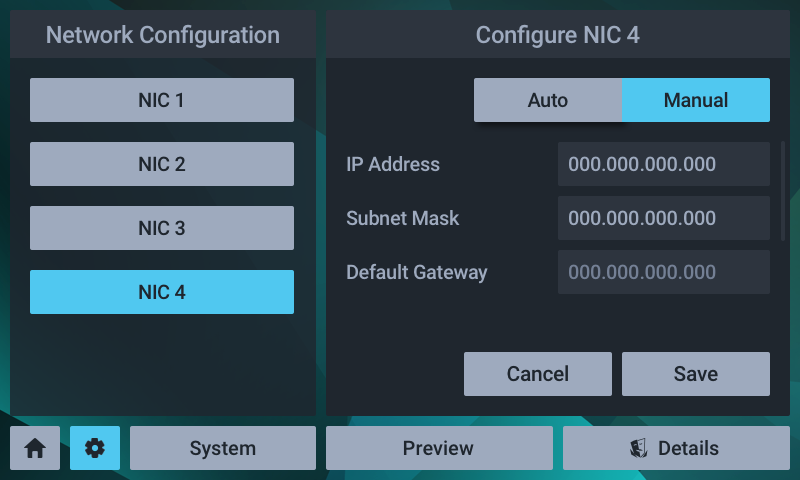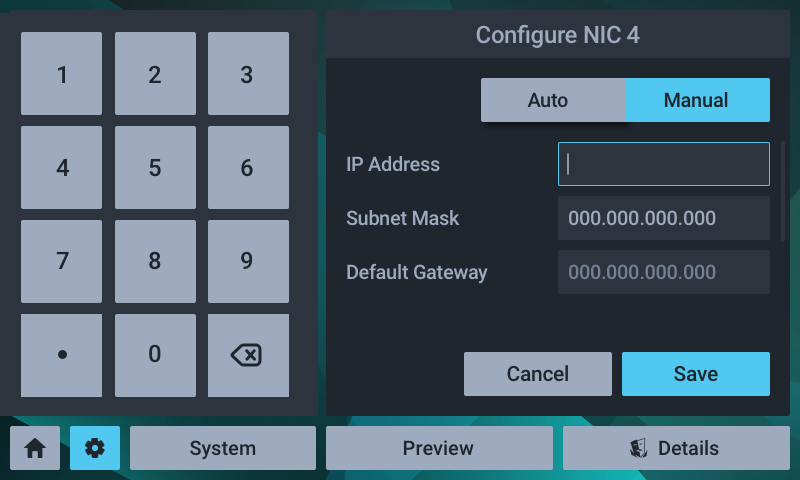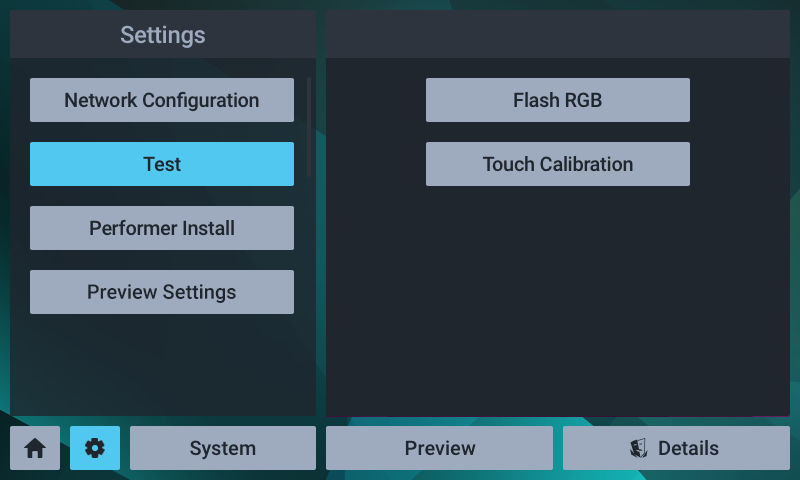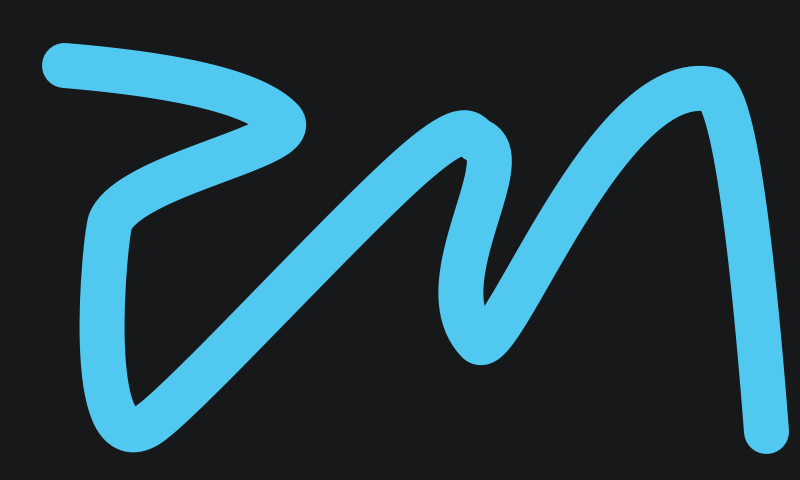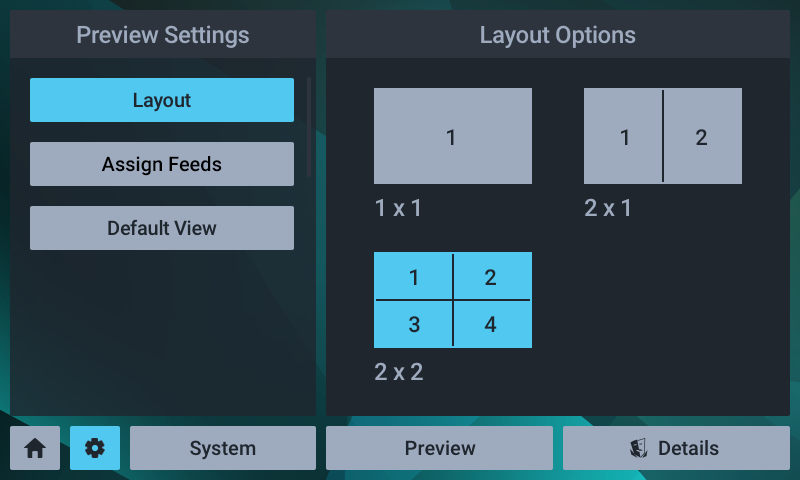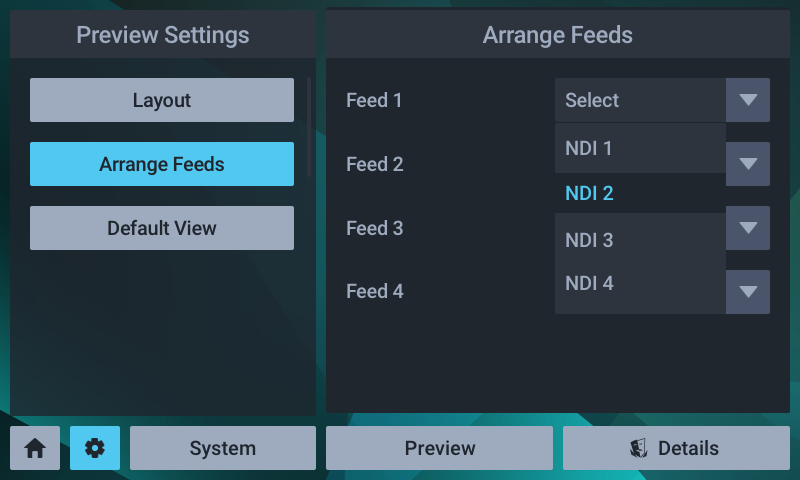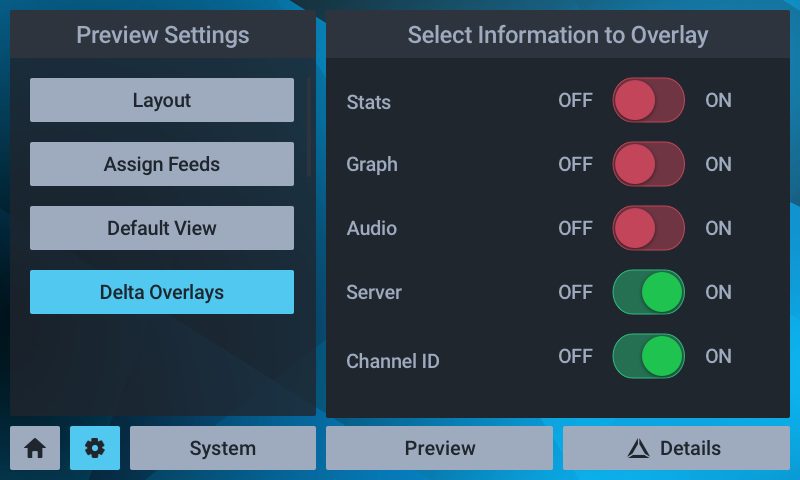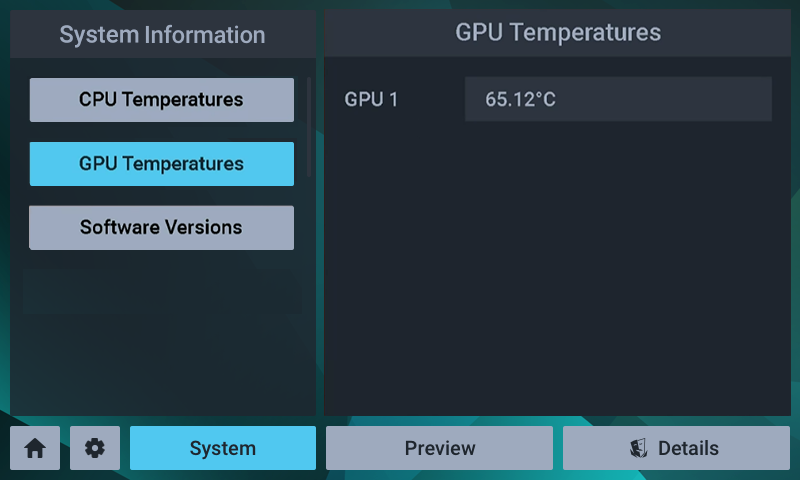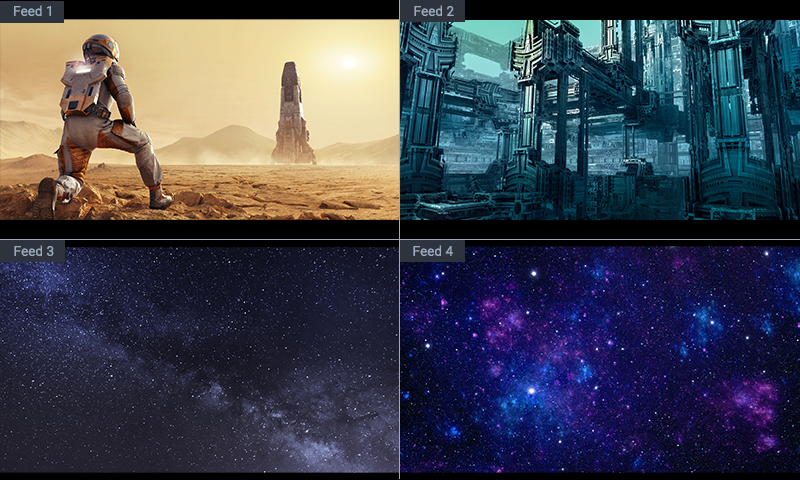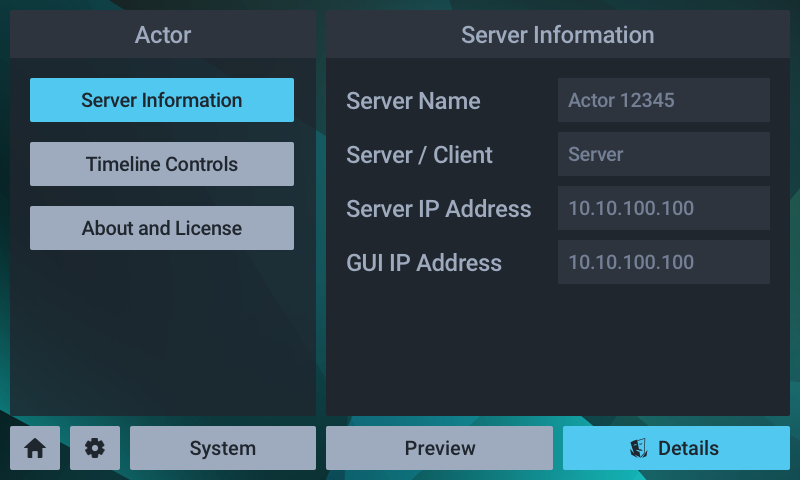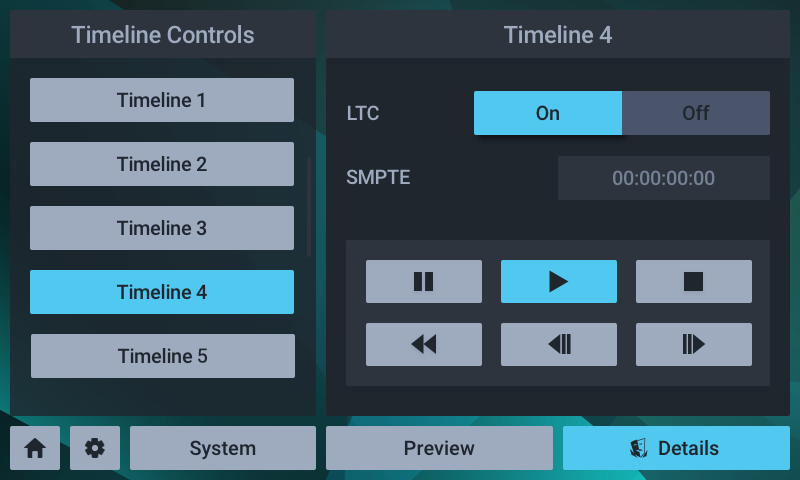The front panel display is a touch-screen controller for the server, whether running as Delta, Actor or Conjurer. It is used for configuration, monitoring and play control. Touch and swipe navigation provides selection menus, and NDI media display in user-selectable layouts. The panel can itself be tested and calibrated.
All front panel display and controls are managed by the Watchdog app that runs alongside any Performer running on the server. This is accessible from the system tray icon: ![]()
If the server app (Delta, Actor, Conjurer) is running and fails for any reason or is stopped, Watchdog will automatically restart it. To stop this action, click the Watchdog icon and select ‘Disengage’. The auto-restart is resumed by selecting ‘Engage’.
![]() Landing Page
Landing Page
The home/landing page for the front panel display shows the server type (e.g. R-Series 8), what software (Compere ‘performer’) is running and in what role. For example, an Actor server will show this detail:
The other 7thSense Performer software that uses R-Series servers are Conjurer (a Compere ‘performer’) and Delta.
![]() Settings
Settings
Settings > Network configuration
This shows all IP addresses and allows manual NIC configuration:
The NIC naming follows the ‘friendly names’ given in the software.
For manual edit of a selected NIC, select manual and click on the required field:
Edit the required octet(s) and save.
Settings > Test
The Test button has two functions, to cycle all outputs once through solid red/green/blue, and to calibrate the touch function.
The touch calibration simply requires a touch to be traced across the range of the display panel:
If insufficient data is collected you will be prompted to try again, otherwise a success message will briefly be displayed.
Settings > Performer Install
This is a non-user service function for the configuration of the front panel to the installed Performer software (Actor, Conjurer, Delta).
Settings > Preview Settings
All NDI feeds available to the unit will be listed. Delta has only one NDI feed representing timeline playback, which will appear in the assigned position.
Layout: The display can show up to four available NDI feeds. Choose between 1, 2 and 4 feeds, laid out as shown:
Arrange Feeds: Allocate which NDI sources to assign to each part of the display.
For Delta units, overlay of stats, information or performance graphs can be added:
System
This service function provides some key hardware information about what is in the unit and how it is performing:
Preview
Select the Preview button to see NDI feeds available in the server, arranged as in Settings > Preview Settings > Layout.
Details
Here you access server information, version and licence details.
In addition, Timelines in the current project can be selected, time/sync controls edited, and play controls operated.
Timeline naming follows the names given in the software.
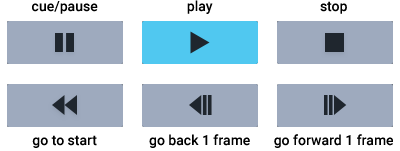
Page edited [d/m/y]: 27/08/2024