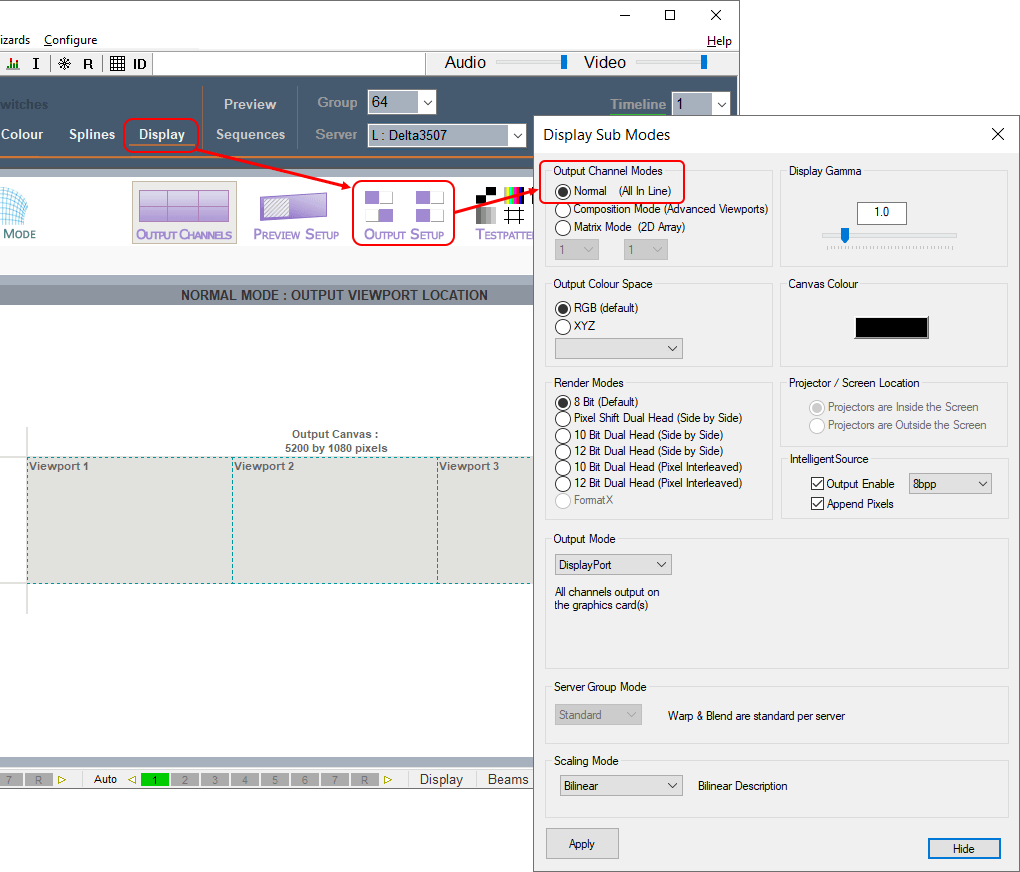In DeltaGUI, start a new show (File > New), clear of all resources and configurations. Check in Display > Output Setup that the Output Channel Mode is Off (All In Line).
In this example, we have three 1920 × 1080 channels, and have an approximate 20% overlap between channels. The wizard will rescale the canvas and provide initial warps and blends.
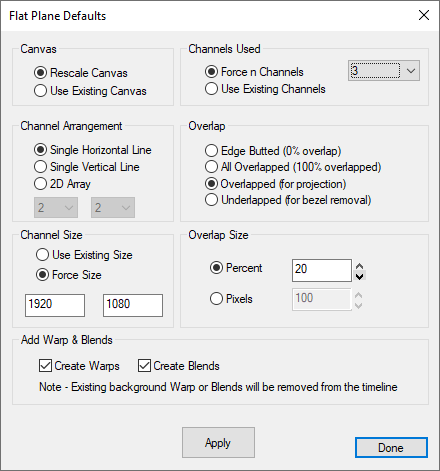
Click Apply, and Done, and you will see the three channels positioned:
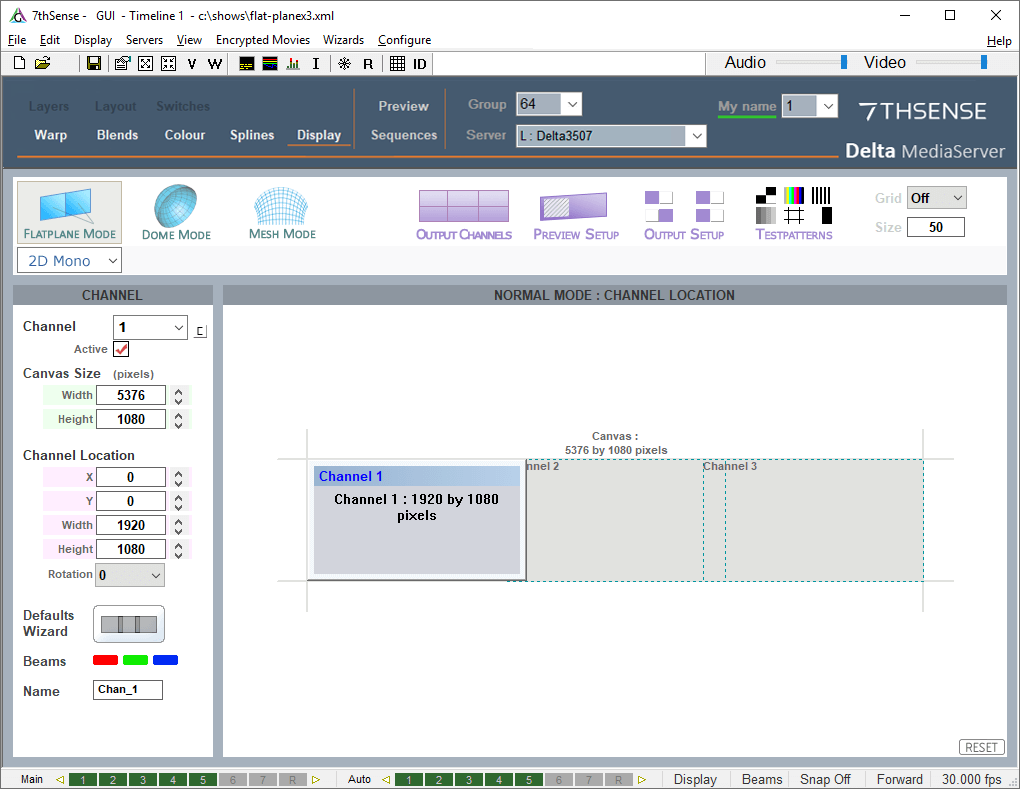
These canvas dimensions (in this example, 4992 × 1080) provide the aspect ratio for media content design.
Look at the DeltaGUI Layers view, and you will now find a default warp and blend for each channel, in the background layer, and these resources are available for selection and adjustment in Warp and Blends view.
At this point, DeltaGUI has distributed three channels to a flat, ideal canvas, but it does not know anything about the actual physical setup, such as screen curvature or projector angles and settings. We shall now project the default Delta grid onto the screen and warp it into correct position.