![]() In this mode, projected images are co-planar: i.e. they are on the same flat (or curved) screen surface.
In this mode, projected images are co-planar: i.e. they are on the same flat (or curved) screen surface.
In Flat plane mode you can have up to 64 channels (dependent upon licence options), which show any part of the canvas (the full display area including all Delta output channels), up to the full canvas (or over-scanned) and down to very small areas of the canvas. Click the C button to select active channels:
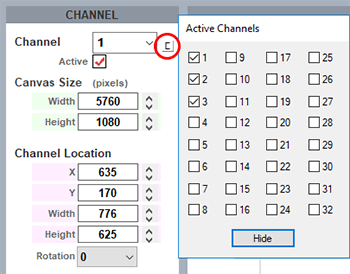
You can think of a channel as a window onto anywhere in the entire canvas, for instance a small channel will only fill a small part of the entire canvas. |
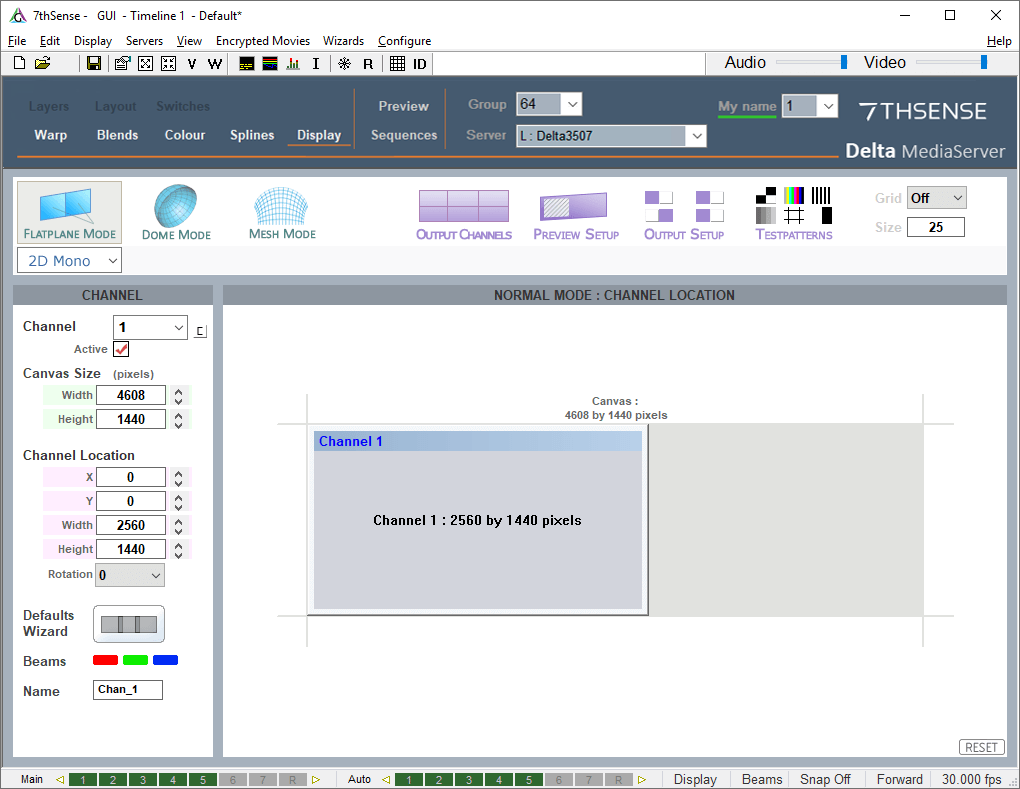
In the example above, the canvas is set to a nominal 4608 × 1440 pixels (it can be any units to suit your need), and two channels are defined: Channel 1 is shown as a blue rectangle covering half the canvas, Channel 2 covers the other half, with an overlap for blending of 512 pixels.
These channels can be independently sized or rotated by any angle to match the display orientation.
Each channel can be dragged and resized onto the canvas here. These illustrations show the effects in a 3-channel panoramic display in DeltaGUI and the playback window.
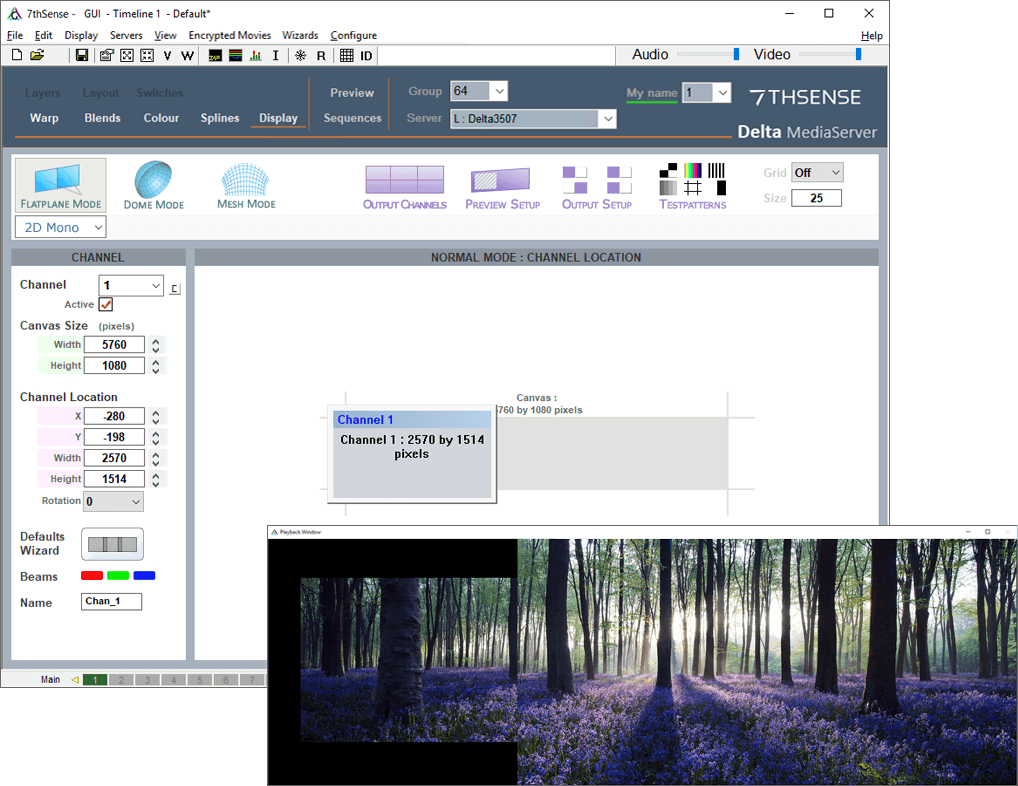
p Channel 1 has been oversized to the canvas
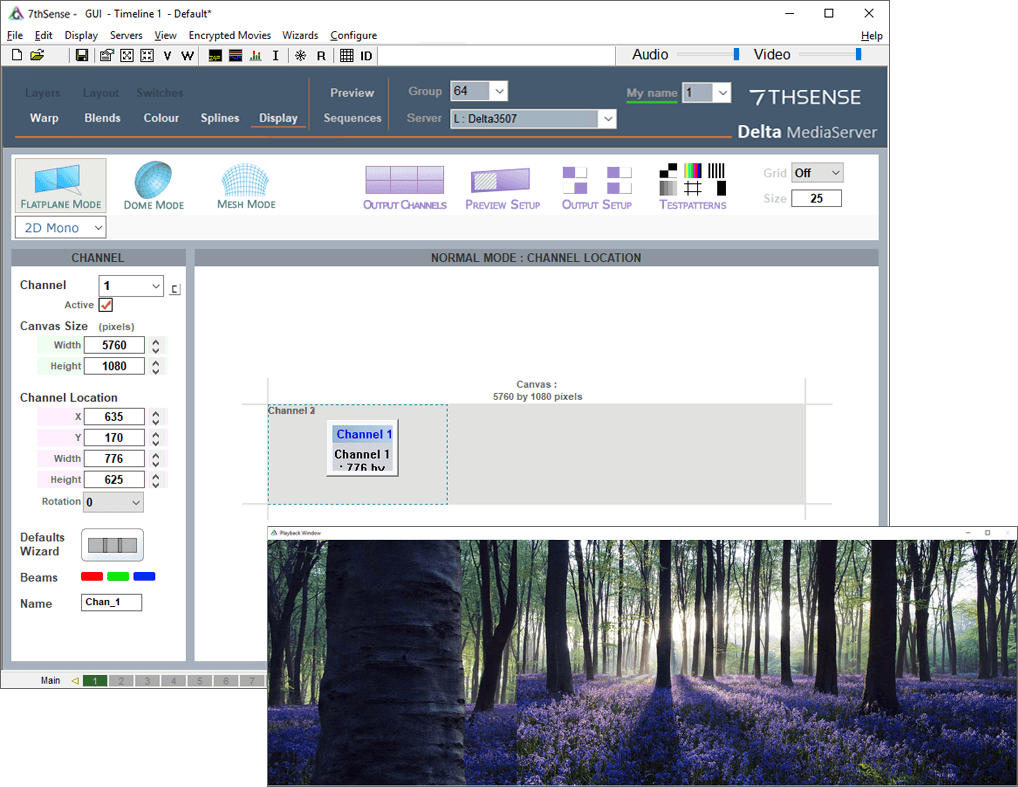
p Channel 1 has been undersized to the canvas
Dynamically Resizing Channels using Sequences
External control commands can be used to trigger channel resizing, using sequences on the timeline.
Example:
$startblock
SETCANVASSIZE w=32 h=32
CHANNELMOVE num=1 x=0 y=0 w=32 h=32
$endblock
$startblock
SETCANVASSIZE w=1920 h=1080
CHANNELMOVE num=1 x=0 y=0 w=1920 h=1080
$endblock