Press the Defaults Wizard button to view the configuration dialog:
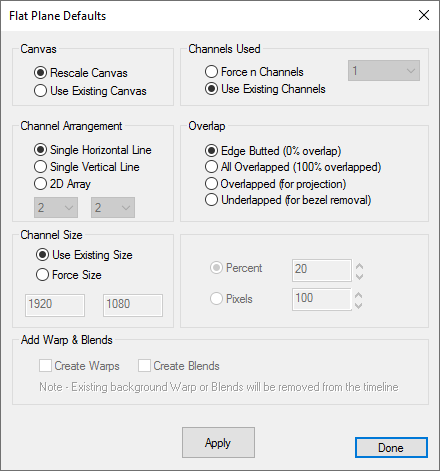
From this dialog, you can arrange channels in a horizontal line, vertical line, or X by Y grid of channels. You can also choose to edge butt the channels (no overlap) or set the overlap in pixels or percentage of channel width.
Canvas
Rescale Canvas
will resize the canvas when overlap is introduced, for example reducing from 2560 × 1024 to 2432 × 1024 for 2 channels 10% overlapped. You can choose to leave the canvas size fixed instead – in this case, channels will be resized to fit.
Channels Used
Assign the number of channels required (or if editing an existing display configuration, use existing).
Channel Arrangement
In most cases, match the channel matrix applied to your desktop display arrangement as set in the graphics card configuration on the server.
Overlap
Edge Butted
is typically used for displays which have no overlap.
All Overlapped
creates multiple channels which all look at the same canvas, but can have different distortion / blending – ideal for stacked projection.
Overlapped
is used for overlapped projection.
Underlapped
is used to remove the gap created by bezels between fixed-matrix panels.
Channel Size
Channel size can be Forced to a user value or in ‘Use existing size’, will be taken from the graphic card’s information.
Add Warps and Blends
For Overlapped channels, you can choose Create Warp and Create Blends options. Create Warp will add a flat (non-distorted) warp resource for each channel and Create Blends will insert nominal blends in the right place as a starting point. Note that existing warp and blends will be removed from the timeline on the selected server.