Edge-Butted Display
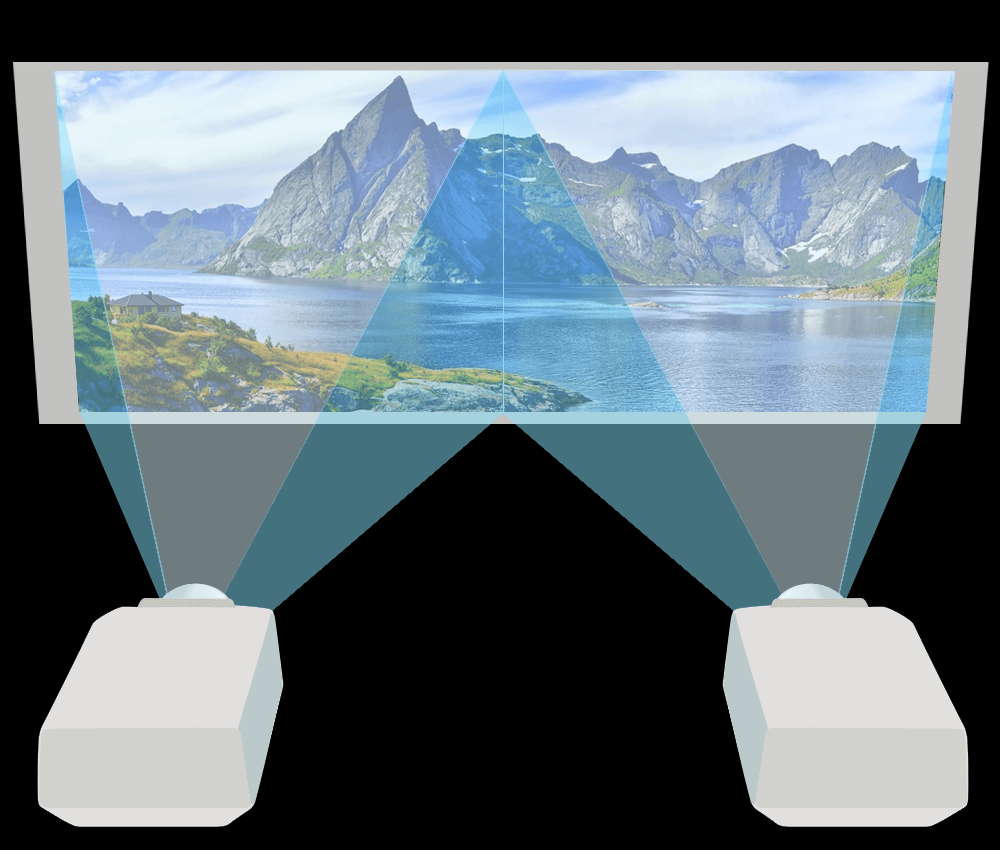
In this configuration, each picture is lined up to its neighbour exactly along a common edge. In Delta, Set Channel 1 and 2 to exactly half of the canvas size, and set Channel 2 to have an X Offset of half the canvas size. No blending is required for this system.
You can either type in the figures manually, or use the Defaults drop-down list and choose Horizontally Edge Butted to automatically calculate the figures.
In the example below, Channel 2 is shown with an X offset of half the canvas width.
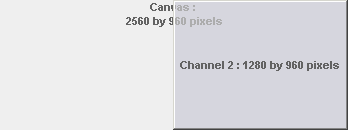
Overlapped Display
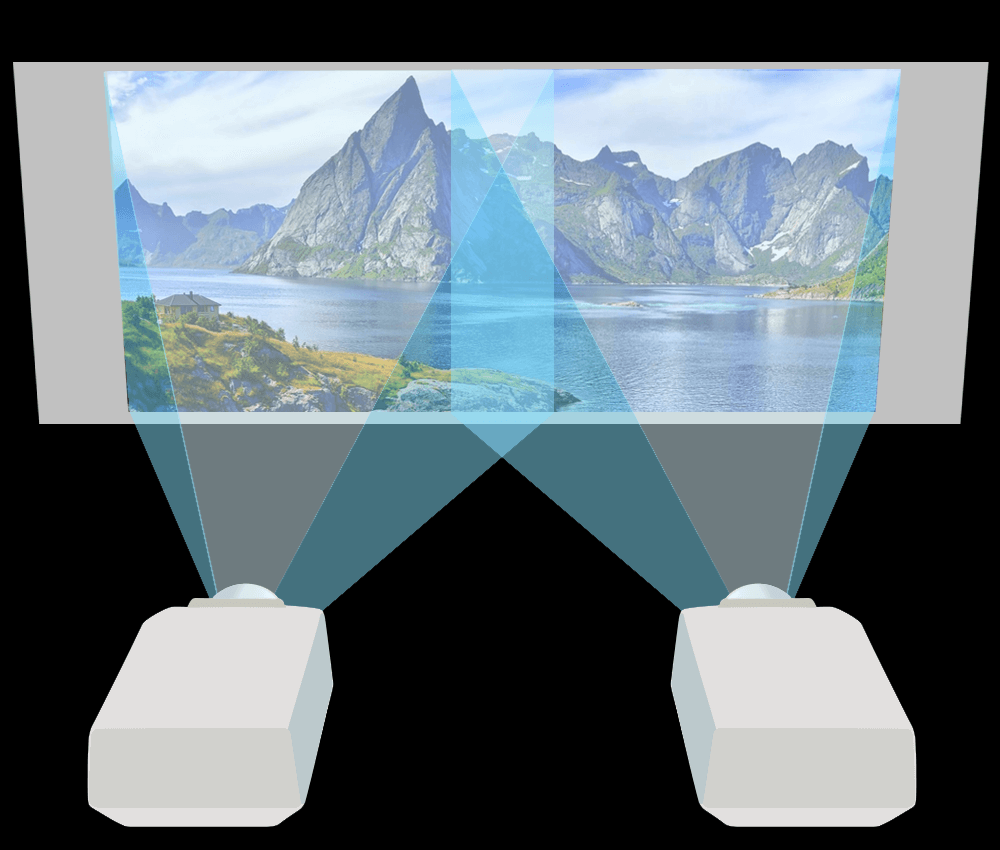
In this display, the projected images are physically overlapped (usually by a minimum 10%), then a blend is applied to the left and right edges to provide a seamless display.
You can either type in the figures manually, or use the Defaults drop-down list and choose Horizontal 10% Overlap to automatically calculate the figures.
In the example below, the canvas is set to 2304 pixels wide, with Channel 2 shown with an X offset of 1024, leaving a 256 pixel overlap between Channels 1 and 2.
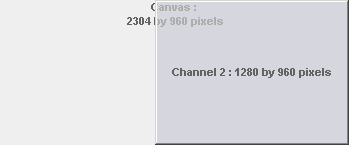
Underlapped (Bezel) Display
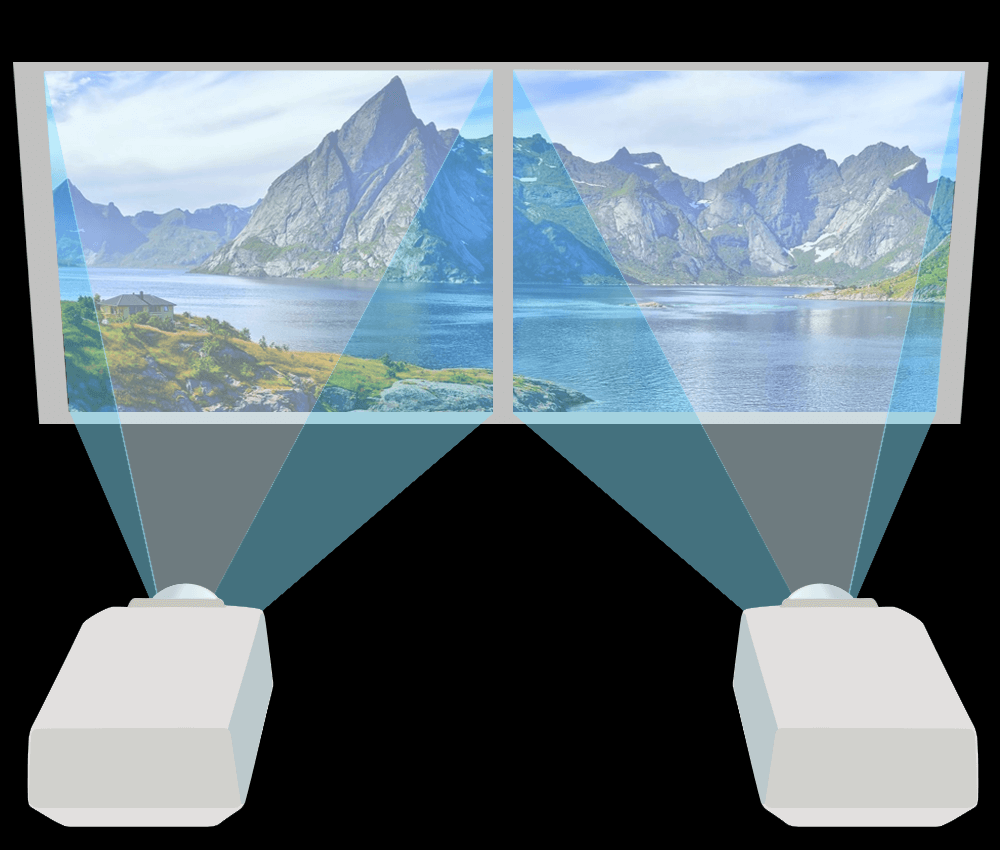
In this display, the projected images have a physical gap, so the Delta imagery must also have a gap otherwise things will not ‘disappear’ properly in the gap.
A typical example of this arrangement is two or more display-wall panels butted together, rather than projectors as illustrated. Due to the bezel around the panel edge, there is always a significant gap between adjacent channels, so the underlapped configuration can be tuned to provide the correct imagery.
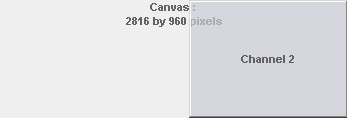
Page edited [d/m/y]: 01/03/2023