This allows the user to interact with the current frame, moving back and forth along the timeline, and zooming in or out to show different parts of the timeline.
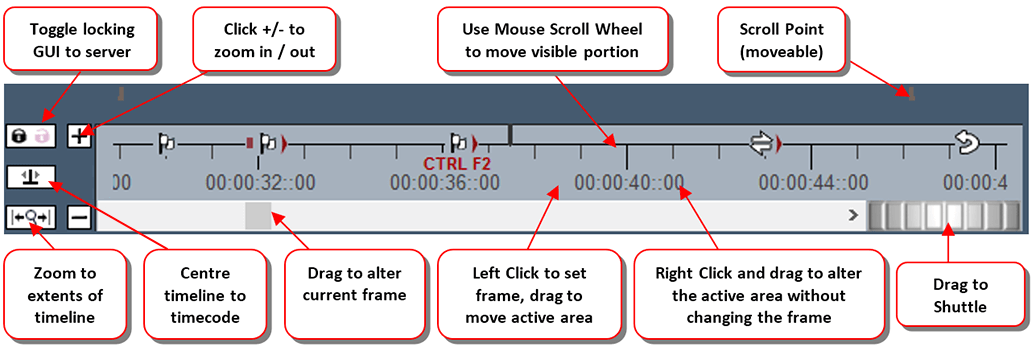
Timing resources are shown here, such as Loop, Stop, Markers etc. You can edit by dragging them, right click to disable, delete etc., or double click to edit the properties.
The two Scroll Points can be dragged from the left / right edge into the middle so that the timeline advances there, showing what’s coming on the timeline more easily.
The Shuttle controller can move forwards and backwards through the timeline at different speeds, drag more to the left or right to speed up, release to stop again
The DeltaGUI Lock / unlock toggle switch is used to toggle between locking DeltaGUI to the server’s timecode (default behaviour when DeltaGUI runs) or unlocking DeltaGUI from the server’s timecode so that you can edit the timeline somewhere other than the current server timecode.
GUI locked to server (padlock icon is black / locked): GUI timecode cursor is black and tracks the server’s timecode. Adding new resources or editing, changing configuration and file loading or saving are all disabled while the server is playing, so that playback is not interrupted.
GUI unlocked from server (padlock icon is magenta / unlocked): GUI timecode cursor is magenta and is independent of the server’s timecode. All editing, configuration or file operations are available while the server is playing, but note that playback can be interrupted (stall or stutter in playback) if, for example, file saving or other operations are used.
Zoom Extents (Shift+Z) zooms the timeline out to show all resources.
Page edited [d/m/y]: 08/12/2020