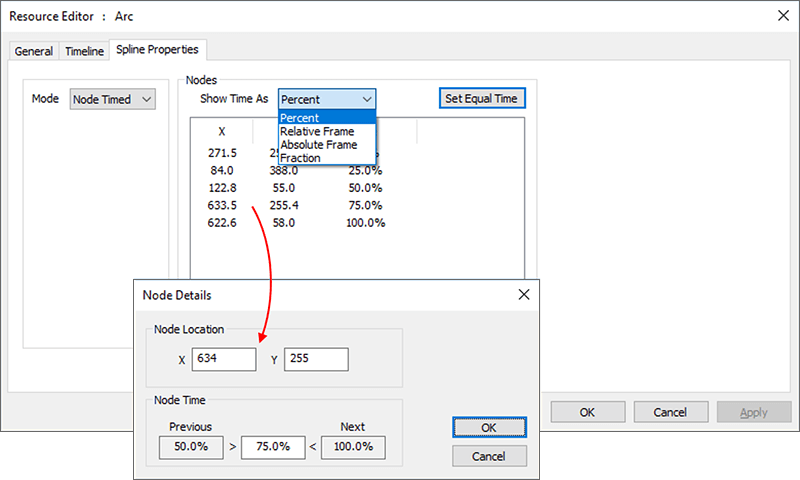On the Splines editing page, you can select any of the pre-defined shapes from the Resource Pool and add them to the timeline as with any other resource. Splines can be applied to any layers, including the background layer.
Splines can be edited in the Display Configuration menu > Splines, where they can be saved as Pool Resources.
Double click a Spline resource to edit its properties on the timeline.
Spline Timing
By default, the spline is set to Equal Timed mode, where the total time of the spline is split equally among the number of nodes in the spline, which means the speed between nodes is dependent on the onscreen distance between the nodes.
In Node Timed mode, you can edit each node and change its time along the node, giving fine control over speed.
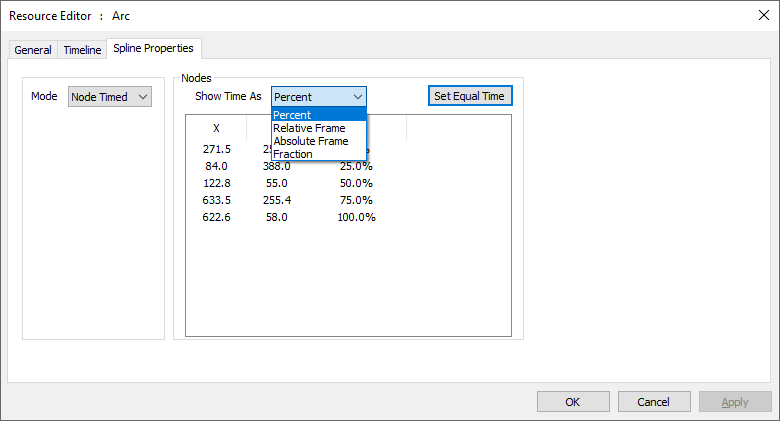
The two modes are shown differently on the timeline, with Node Timed spline showing the time of each node as a tick mark descending from the spline box, and Equal Timed spline showing the tick mark within the spline body:
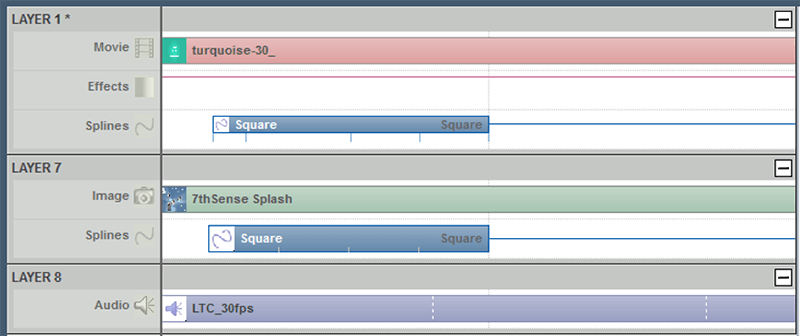
Node-Timed Splines
To change modes and edit the node time, right click, select Properties and then Spline Properties.
To edit the node times, select Node Timed from the drop down, then double click one of the nodes to edit the node location onscreen or the time of that node. Note that a node cannot be set later than the next node or earlier than the previous node and that the first and last nodes are fixed at 0% and 100%.