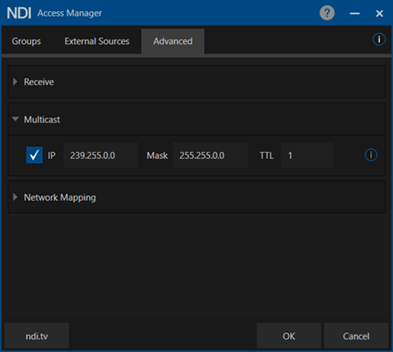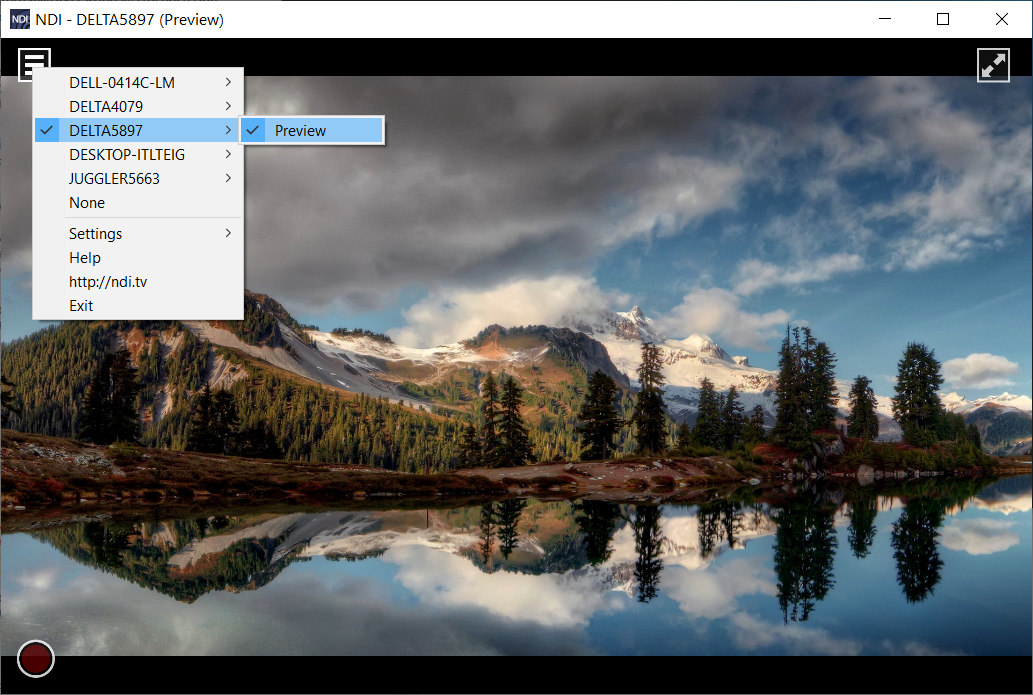NDI® (Network Device Interface) is a resource available in the capture resource pool. Delta 2.8 supports NDI 5.5 and offers enhanced NDI management. Delta accepts multiple streams of NDI from a single server and offers them as a selectable list of stream names.
Note: Delta capture receives unencrypted NDI streams, but does not currently support audio.
Install NDI 5 tools.exe before beginning NDI input setup. This is useful for preview purposes (Studio Monitor), and for setting the optimised receive mode (UDP Reliable) and the preferred NIC mode (both in Access Manager).
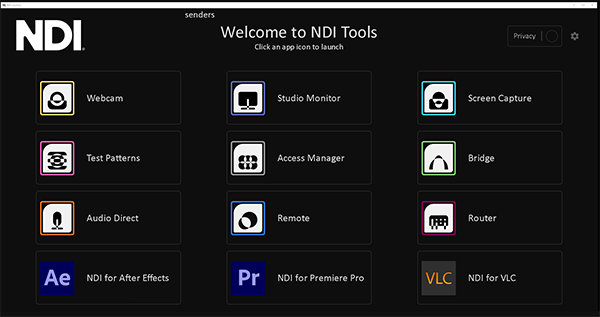
NDI ports
NDI goes out of all NICs and uses port 5353 (the mDNS Bonjour port) to detect NDI sources. For any NICs where you do not want NDI traffic to go, the quickest solution is to create a firewall rule to block port 5353.
Network: NDI Access Manager
NDI® Access Manager in the NDI tools set allows you to specify whether your machine uses Unicast or Multicast for sending (below, right). Multicast can be used when appropriate switches are available in the network to control where the NDI traffic is routed to. It’s worth knowing this is available for Delta NDI Preview, but also for anyone sending feeds to capture in Delta.
Optimise receive mode and preferred NIC in Access Manager:
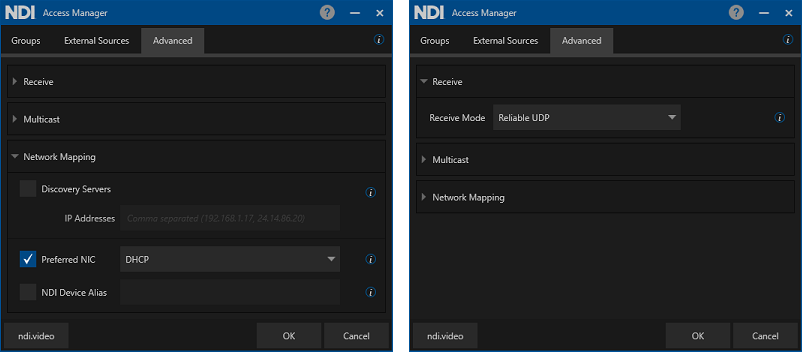
For changes to take effect, you must reboot the server.
➢For more about the NDI® Access Manager, Groups and Networks, please see the overview video at https://www.ndi.tv/tools/.
Ports
The channel count matters – you must ensure that, starting from port 5960 and counting up, enough network ports are available for the maximum supplied by any one NDI source – plus one (for NDI server messaging). So, adding an IP Address for a system supplying one NDI channel to the Receive from IP list means ports 5960 and 5961 must be available. A second source serving eight NDI channels would need ports 5960 – 5968 to be free, etc. (source: NewTek).
NDI Capture on the Delta timeline
Drag an NDI feed or feeds from the Resource Pool onto the timeline and select each NDI feed you want to display. Double-click the resource to open the Editor dialog.
Delta NDI Capture resources are managed the same as other capture resources, and require the stream name in the Resource Editor > Timeline : Address.
Select from the available NDI feeds dropdown for available streams by name to gain the address:
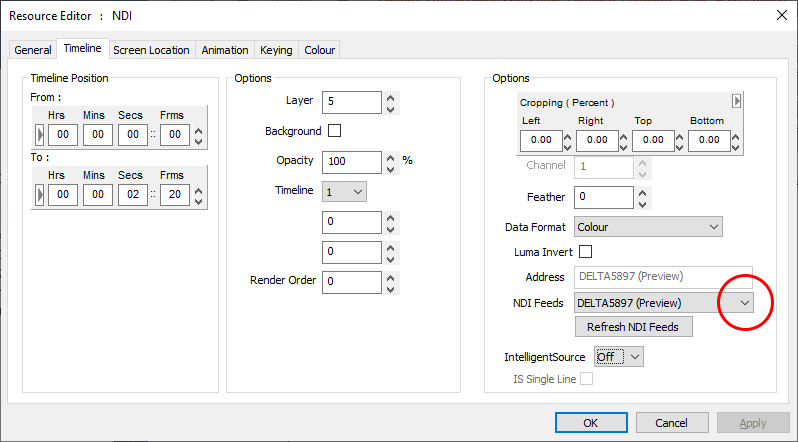
The same name can be used to preview the NDI stream in NDI Studio Monitor from the selection menu: