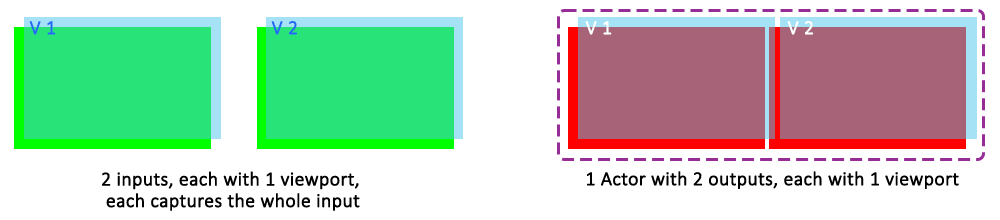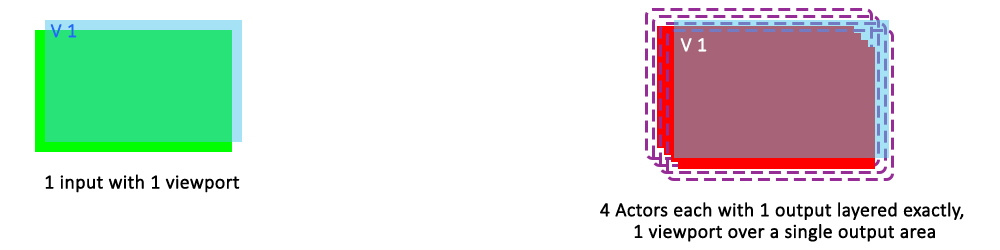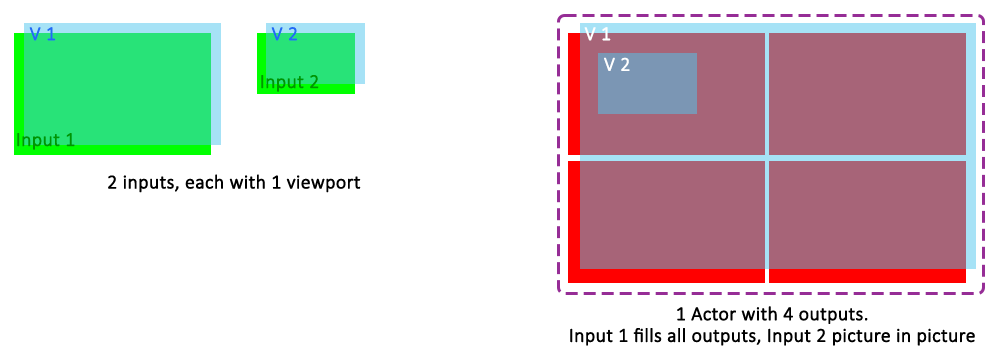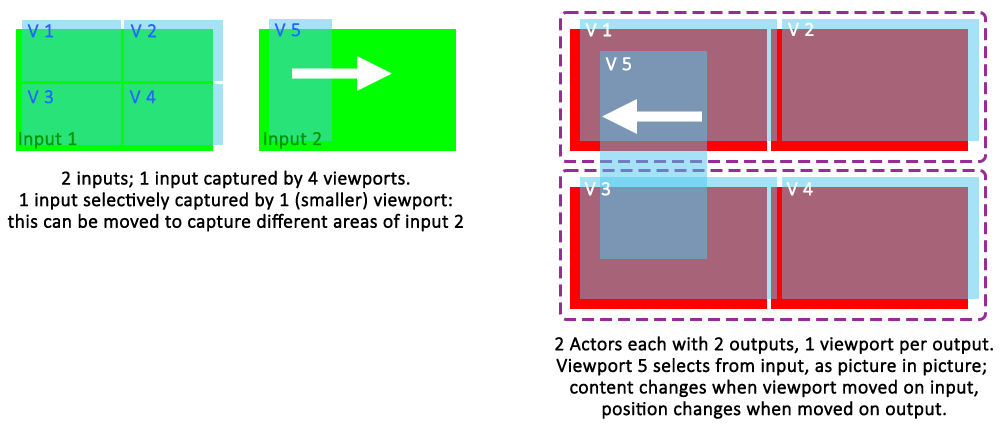Viewport Layer Order
Right click a viewport to change its render order. On viewports, right click to ‘Change Order’: Bring to Front / Step Forward / Step Back / Send to Back. Used on the output feeds, this has the obvious effect of changing which visual asset is opaque to others.
Separate Inputs to Separate Outputs
Two input streams are being displayed on different outputs of an Actor.
Viewports are associated with the one input they are positioned over. They can only be dragged onto and belong to one input. However, they can be positioned and scaled over any outputs from any available Actors.
One Input to Combined Outputs
All, or part, of any input can be positioned anywhere over an arrangement of outputs from several Actors.
One Input Replicated on Many Outputs
A single stream is directed to multiple outputs (for example displays in different spaces).
Inputs Inserted as Picture in Picture
A camera or broadcast stream appears as an insert in a larger display. Viewport 2 is layered over viewport 1. The output viewport can be moved independently relative to the Actor's outputs.
Selective Input Viewports
One area of an input stream is extracted for display.
Example: Since Viewports can be dynamically moved, the area of interest in a fixed camera can be tracked.
Page edited [d/m/y]: 14/12/2023