Dashboard is the server management page on the Scheduler server. Here is the appearance of our example setup, with two Player servers running the DeltaServer software, and the Scheduler server itself. Here you can see which Server drives which Screen.
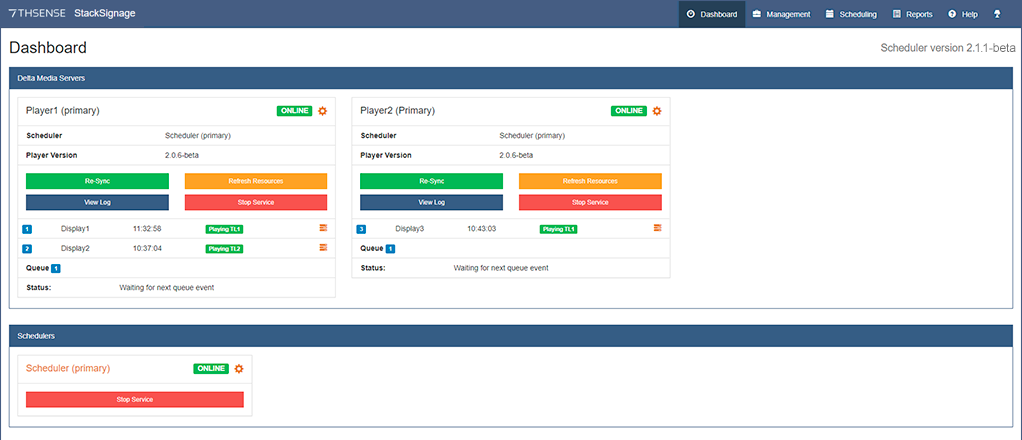
Players
Re-Sync
If your StackSignage system is not chasing an LTC (timecode) source, you will need to use this when starting the day or session. Any break in service may also require a timing re-sync to restore the live schedule. Re-Sync set the realtime from the Scheduler system clock on each DeltaServer (Player) in turn.
Refresh Resources
The DeltaServer software requires its internal lists of media to be refreshed whenever media are added or removed. To do this, press ‘Refresh Resources’ in Dashboard for each Player server.
View Log
This displays events as they happen (mainly useful only for troubleshooting):
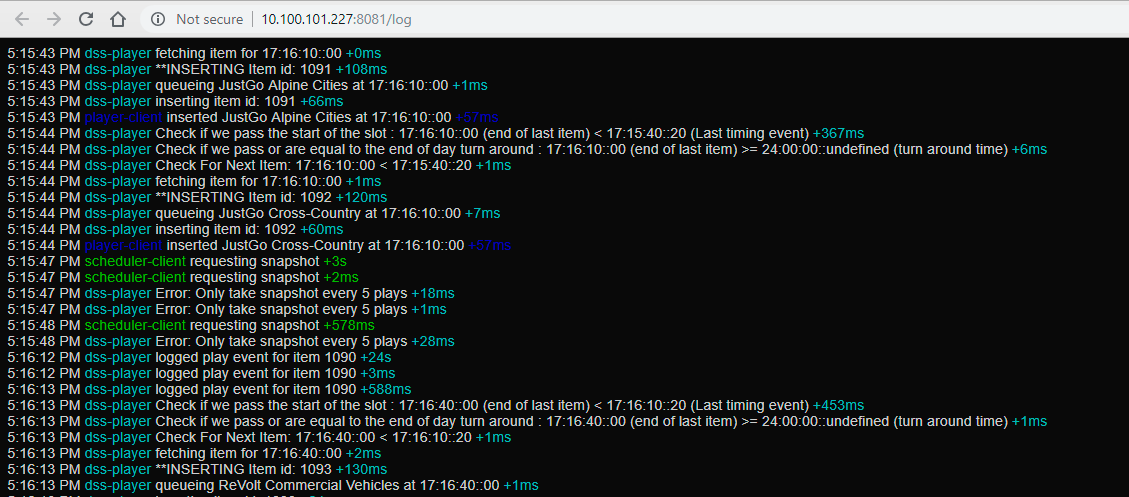
Stop Service
If any server is showing red OFFLINE instead of green ONLINE, start the service here. Use this only for restarting: click stop and then start without refreshing the browser page between, or communication with the server will be lost.
Gear wheel: edit Server settings
This takes you to the Servers and Roles management page.
Schedulers
You might have more than one Scheduler. Different Schedulers could be driving separate Players (effectively running two systems at once), because Player servers are assigned to Schedulers individually. If a scheduler is a backup, it may be running and online, but Players will not be listening to it until they are reassigned.
You can view the Scheduling pages from any active Scheduler by clicking its name.