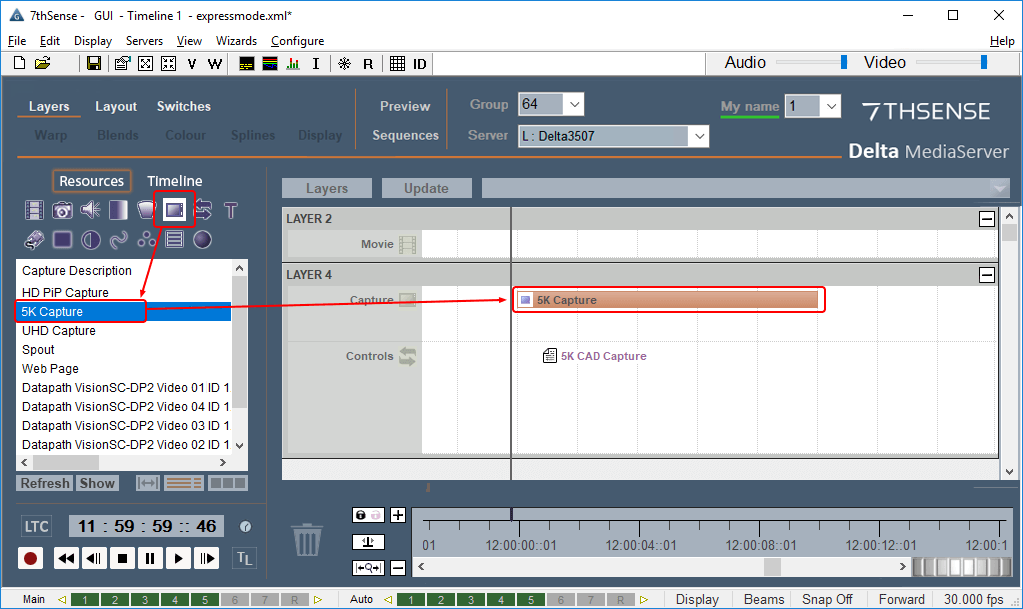Legacy: video capture groups only applies to older systems. This was superseded when Datapath introduced ‘input ganging’ within their driver, which is better for being simpler. Datapath input ganging achieves the same goal, and is supported by Delta. |
Multiple video captures can be grouped and treated as a single timeline resource. The main use case for this is for domes, to enable a 4K × 4K fisheye image to be assembled from two 4K × 2K inputs in a 1 × 2 arrangement:
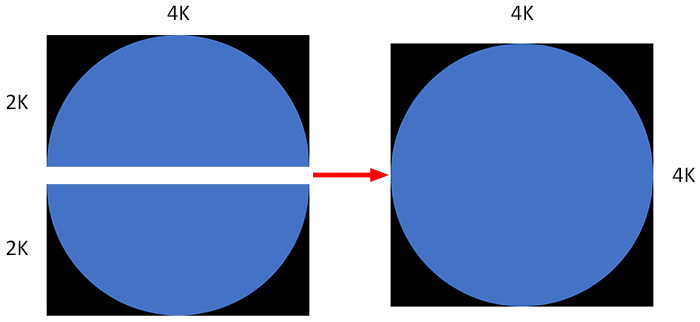
Copy this example .xml code for a capture group and amend it as required. It must be saved to
C:\Program Files\7thSense\Delta\System\VidCapGroups.xml:
<?xml version="1.0" encoding="ISO-8859-1"?> <VIDCAP_GROUPS> <Count>3</Count> <GROUP1> <Name>Workstation4K</Name> <NumDevices>2</NumDevices> <GridSizeX>1</GridSizeX> <GridSizeY>2</GridSizeY> <DEVICEID1>4</DEVICEID1> <DEVICEID2>5</DEVICEID2> <CaptureWidth>4096</CaptureWidth> <CaptureHeight>2048</CaptureHeight> <CaptureFormat>422</CaptureFormat> </GROUP1> <GROUP2> <Name>Uniview4K</Name> <NumDevices>2</NumDevices> <GridSizeX>1</GridSizeX> <GridSizeY>2</GridSizeY> <DEVICEID1>2</DEVICEID1> <DEVICEID2>3</DEVICEID2> <CaptureWidth>4096</CaptureWidth> <CaptureHeight>2048</CaptureHeight> <CaptureFormat>422</CaptureFormat> </GROUP2> <GROUP3> <Name>Uniview3K</Name> <NumDevices>2</NumDevices> <GridSizeX>1</GridSizeX> <GridSizeY>2</GridSizeY> <DEVICEID1>2</DEVICEID1> <DEVICEID2>3</DEVICEID2> <CaptureWidth>3200</CaptureWidth> <CaptureHeight>1600</CaptureHeight> <CaptureFormat>422</CaptureFormat> </GROUP3> </VIDCAP_GROUPS> |
The xml tags are fairly self-explanatory:
<VIDCAP_GROUPS>
Identifies the xml file type.
<Count>n
The number of groups being used.
<GROUPn>
Identifies the group
<Name>
Names the group for video capture (see Resource Editor below). This Name only appears in DeltaGUI as a Capture Resource.
<NumDevices>
Number of devices addressed in this group.
<DEVICEIDn>
Identifies the device by its DirectX ID.
<GridSizeX>, <GridSizeY>
Matrix dimensions of all devices in this group.
<CaptureWidth>, <CaptureHeight>, <CaptureFormat>
Capture dimensions of each device in this group. Format can be 422 or 420.
Identify the Capture Devices (visible to DeltaServer)
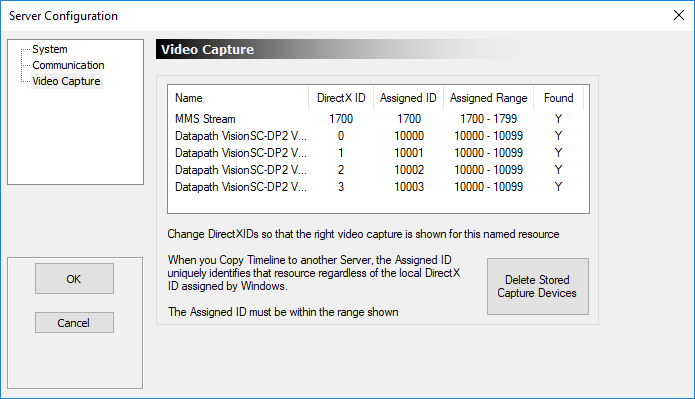
Check here for device details to use in the xml.
Using Capture Resources in DeltaGUI
Find your video capture (or Capture Group) resource in the DeltaGUI Resources panel and apply it to the timeline:
Preferences > Miscellaneous (DeltaGUI)
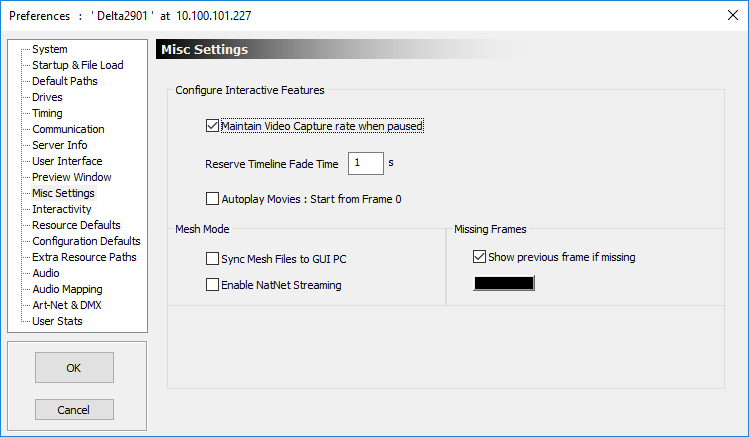
Ticked by default, ‘Maintain Video Capture rate when paused’ will maintain frame capturing when a show is stopped or paused.
Page edited [d/m/y]: 08/12/2020