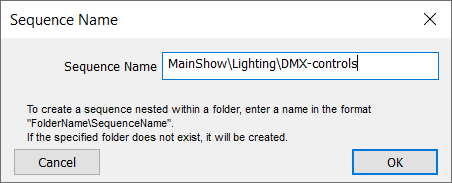Open the Sequence Editor by clicking Sequences on the DeltaGUI control menu panel (above), or from the Main menu, View > Sequence Editor.
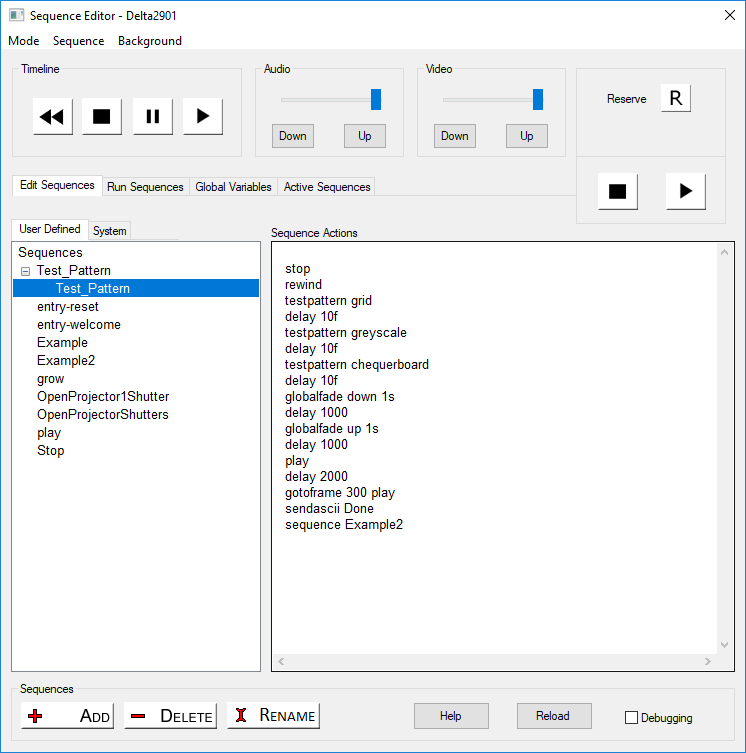
•Click ‘Add’ to start a new sequence. The new name will be added to the bottom of the list. To reorder alphabetically, click ‘Reload’.
•Highlight an existing sequence to delete or rename it.
•If known sequences on the server do not appear, click Reload.
To group your sequences by function (for example) add a new or existing subfolder to the sequence name when you create it:
From here, you can control the timeline, change resource parameters, the video and audio levels, whether to go into reserve mode, add or delete sequences, and edit the content of each sequence. By default, sequences are held in the C:\Sequences folder, one sequence per XML file.
When run, a sequence affects the server that it is on. Where there is a Leader-Follower relationship, the same commands can be phrased as ASCII-UDP instructions to the IP addresses of Followers.
What commands can you use? Click the [Help] button for the list of external control commands, annotated for those that are non-sequence, or sequence-only commands. Examples of use are given, with basic rules in the header to the Help page. This page on your server will relate to the version of Delta you are using. A few commands may not be available in other versions. |
Here are some example commands:
EYEGOTOXYZ x y z
Move the interactive mode eye-point to X Y Z (in mm)
EYEGOTOXYZAZEL x y z h p r
Move the interactive mode eye-point to X Y Z (in mm)
Heading, Pitch and Roll (in degrees)
DELAY time
Delay the sequence for the amount of time specified. This can be written as 100ms, 1.2s or 100f for 100 frames.
Note: Avoid TimelineOpacity commands in the same sequence as Delay commands; place TimelineOpacity in its own sequence.
SENDASCII text telnetport
Send this text out of the Telnet port.
SENDASCIIUDP ipaddress port ascii
Send the ascii string to the ipaddress and UDP port
SENDASCIISERIAL Comport baudrate parity databits stopbits ascii
Send the ascii string to the Comport.
Version 2 SENDASCII Format
SENDASCII2 data="any text" port=telnetport
Send this text out of the Telnet port, note that it is 1001 for the first connected device on a multi-Telnet port, 1002 for the second etc.
SENDASCIIUDP2 data=text ipaddress=ip port=theport
Send the ascii string to the ipaddress and UDP port
SENDASCIISERIAL2 data="any text" port=theport baudrate=thebaudrate parity=p databits=n stopbits=s
Send the ascii string to the Comport with the parameters specified
SENDASCII2 Examples
SENDASCII2 data="some text \x0d" port=1002
SENDASCIIUDP2 data="some text \x0d" port=1002 ipaddress=10.100.101.102
SENDASCIIUDP2 data="some text \x0d" port=$myport ipaddress=$myipaddress
SENDASCIISERIAL2 data="some text \x0d" port=COM2 baudrate=38400 parity=n databits=7 stopbits=1
TESTPATTERN name
TESTPATTERN pattern=crosshatch x=50 y=20 or TESTPATTERN pattern=pixelgrid enable=true
BEAMS [r g b rg rb gb rgb ]
Set the overall beams
GEOMETRY [ on/ off ]
Set the overall geometry on or off
BLENDS [ on/ off ]
Set the overall blending on or off
Sequences can be called from external control via the Sequence or SequenceAll command; you can also list the available sequences using ListSequences, and reload them using ReloadSequences.
Page edited [d/m/y]: 07/03/2024